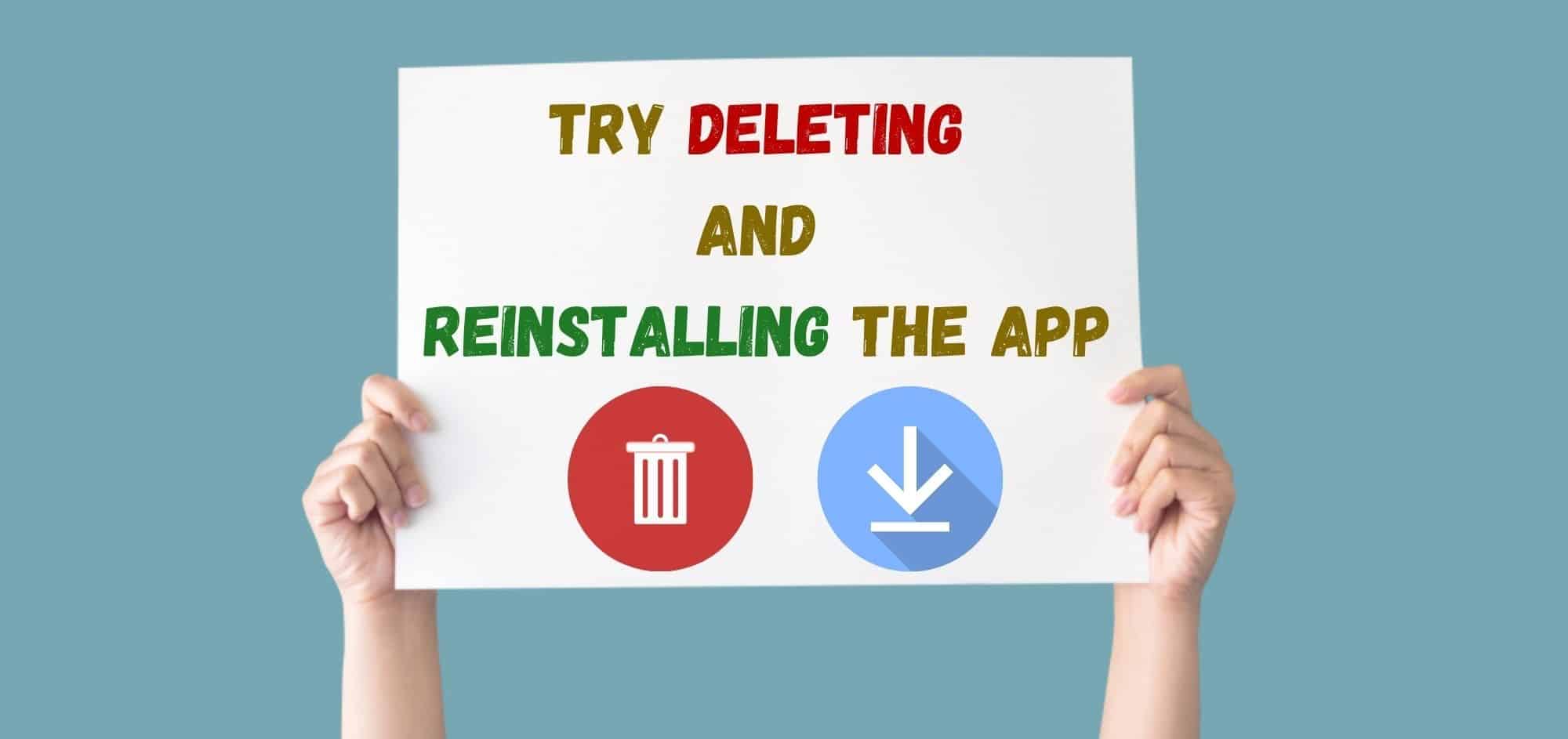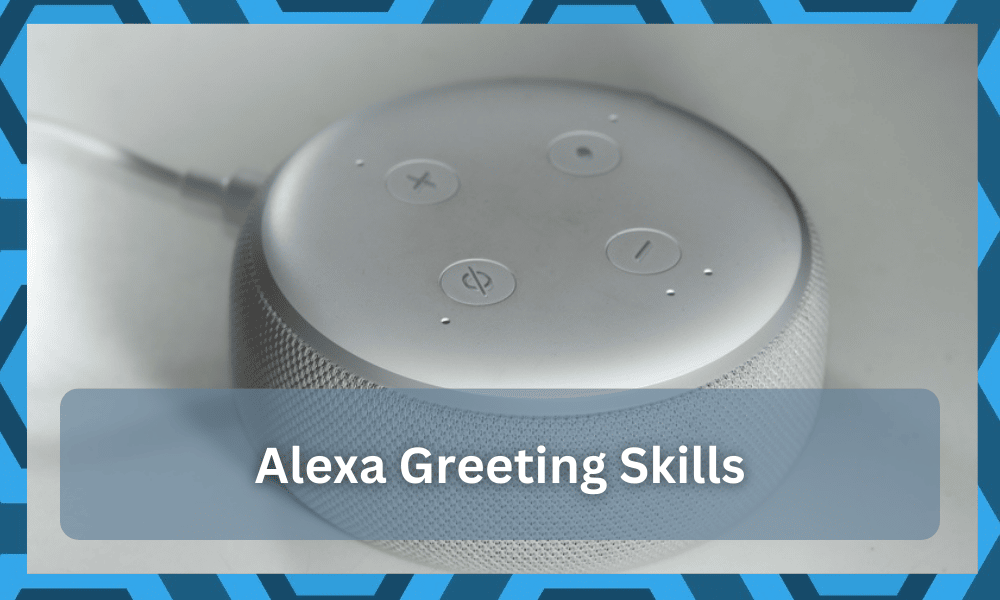
Alexa is a promising addition to every home that prefers automation. You can use this voice assistant to adjust the lights at home or control the music.
There are various skills that can be set up to automate door locking, music playing, and more. In addition, you can personalize the greetings skill, so anyone who comes to your home is automatically greeted.
However, since this is a new feature, people don’t know much about it. So, we are sharing everything you need to know about Alexa greetings skill!
Alexa Greetings Skill
How Do Greetings Work On Alexa?
Amazon allows users to set up personalized prompts and greetings to the skills. As a result, Alexa will welcome the recognized people with the greeting you have selected, along with their names.
It will show the person that Alexa recognizes them and offer a personalized experience. You can select the greetings skill from the Alexa settings, but it won’t be possible to personalize it.

For a personalized experience, you should create a skill with the help of SSML and alexa:name option. The best thing is that Amazon Alexa won’t share the speaker’s name without consent.
Setting Up Greetings On Alexa
We have mentioned how greetings work on Alexa, but if you want to set up the greetings, you can use the Ring app.
This is a great option for people in the U.S., as the greetings can only be set up in the Ring app in this country. So, follow these exact steps to complete the process;
- First of all, you have to open the Ring app and click on the three horizontal lines from the upper corner
- Tap on the devices option and select your Amazon device from the list
- Click on the smart responses and move to the “Alexa greetings” option
- Now, choose the continue button, and lastly, click on the “enable feature” to enable the greetings
From this page, you can also customize the time duration, after which Alexa will answer the person speaking to them or the person visiting you. The time duration ranges from immediate to twenty seconds.
If you want to provide an instant response, you can select the “right away” option. If you’ve to use it for answering the door, you can easily select the location for the delivery person to drop off the package.
However, if you don’t select the location, Alexa will simply say, “Please put the package out of plain sight.” The drop-off location can be specified in the personalized greeting.
On the other hand, if you are at home and the greeting starts automatically, you can stop the greeting and click the mic or green button to speak. However, you can also use the voice command, “Alexa, stop!”
Compatibility Of Alexa Greetings
Many people don’t consider this but greetings work on specific devices only. For instance, the Ring Doorbell purchased after 2017 can be used with Alexa greetings.
It’s better that you check the serial number on the device. In particular, the devices with serial numbers starting from BHL3 and BHL2 can be easily used with Alexa greetings.
On the other hand, the devices with BHL1 serial numbers cannot be used, given the hardware constraints. If you don’t know where to find the serial number, just read the label on the back or bottom of the device.
The serial number starts with S/N and is followed by the unique number. In particular, you have to read right under the barcode.
The Step-By-Step Guide To Use Skills
If you have to use the greetings skill, it is important that you enable the skill feature. There are different ways of enabling skill on Alexa, such as;
Method One – Enabling Skills With Voice Command
Using voice commands is the most convenient way of enabling the skills feature. For instance, you can simply say, “Alexa, enable the greetings skill” and it will work.
As a result, Alexa will also reply when the greetings skill has been enabled. Also, when you enable the skill for the first time, you will get introduction to the greetings skill as well as recommended tasks and commands.
On the other hand, if a specific skill needs permission to gain information from the account, you won’t be able to enable the skills with a voice command.
Method Two – Enabling Skills With The Alexa Smartphone App
We have added that if a skill requires permission, such as greetings skill, you have to enable it from the Alexa smartphone app. To enable the greetings skill from Alexa smartphone app, follow these steps;
- Open the Alexa app on the smartphone and go to the menu
- Scroll down to “skills and games” and click on the greetings skill
- As a result, the new page will open up, and you have to press the enable button
- In case it requires permission, the permission popup will appear on the screen, and you’ve to confirm the permission
In case you don’t want to be bothered with permissions, you can open the permission switch from the settings and turn it off. In fact, it will make sure that you can handle greetings skill with voice commands.
Alexa Greetings Skill Is Not Working
If you have tried enabling the greetings skill, but it’s not working on time, the following are the solutions that will help you;
- Wi-Fi Connection
First of all, you have to check the Alexa device’s internet connection. This is because, for the skills to work, the Alexa-enabled device should be connected to Wi-Fi.
That’s because a Wi-Fi connection is important to transmit the signals. You should check the download speed of the Wi-Fi via an internet speed check.
If there is no speed, it means that Wi-Fi has stopped working, and you need to contact your internet provider to get the internet back on track.
In addition to this, you have to make sure that the download speed is a minimum of 10Mbps as it has a direct impact on the Alexa device’s functionality.
Lastly, if the internet is working and the download speed is sufficient too, you should reboot your router to make sure it optimizes the connection.
- Check The Phrase
Even though the phrase for enabling the greetings skill is pretty easy, many people end up saying the wrong one, which leads to the response issue.
For this reason, you should only say, “Alexa, enable greetings skill.” It’s better to avoid adding unnecessary details to get a quicker response.
- Parental Permissions
The greetings skill cannot be activated without parental permission. So, if you are enabling the skill but it needs permission, you must enable it from the parent device’s home screen.
- Delete & Reinstall The Skill
If you have been using the greetings skill for a long time, but it has stopped working recently, we recommend deleting the skill and reinstalling it.
This is because, over the time, the cache can build up, which leads to performance errors. For this reason, you have to delete the skill (it will automatically unlink from the account).
Then, reboot the Alexa device and install the skill again.
The Bottom Line
Alexa greetings skill is a great way of adding a personal touch to your home. We have added all about enabling it on Alexa and what to do if it stops working.
However, before you start using this skill, don’t forget to download the latest firmware!