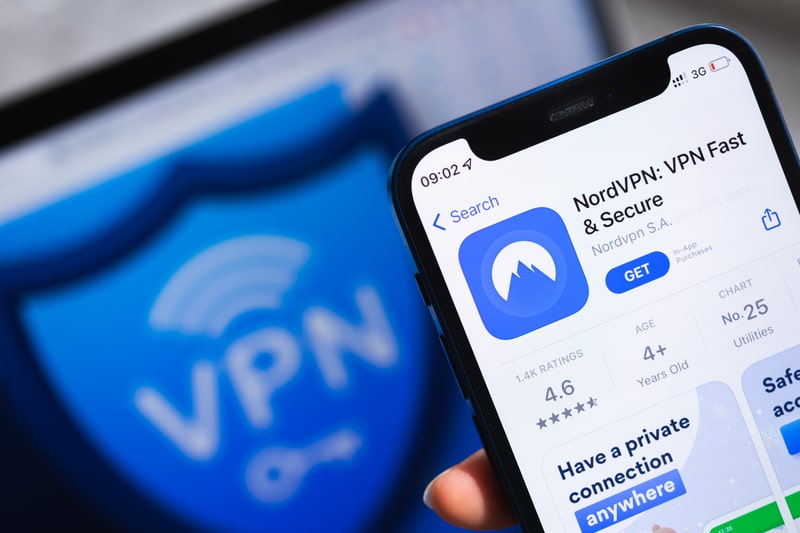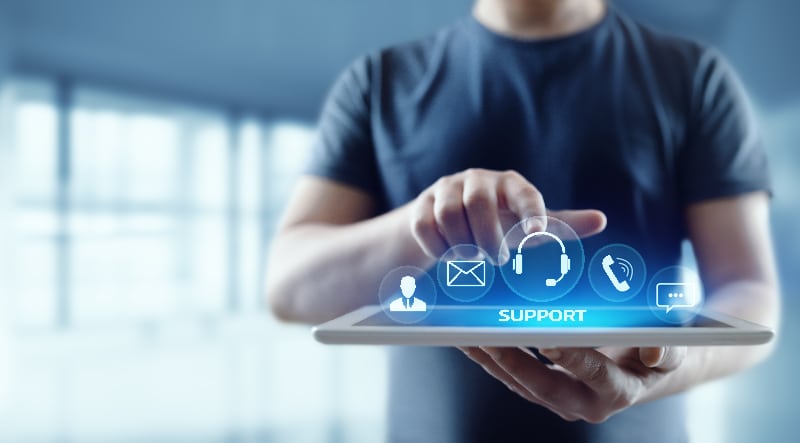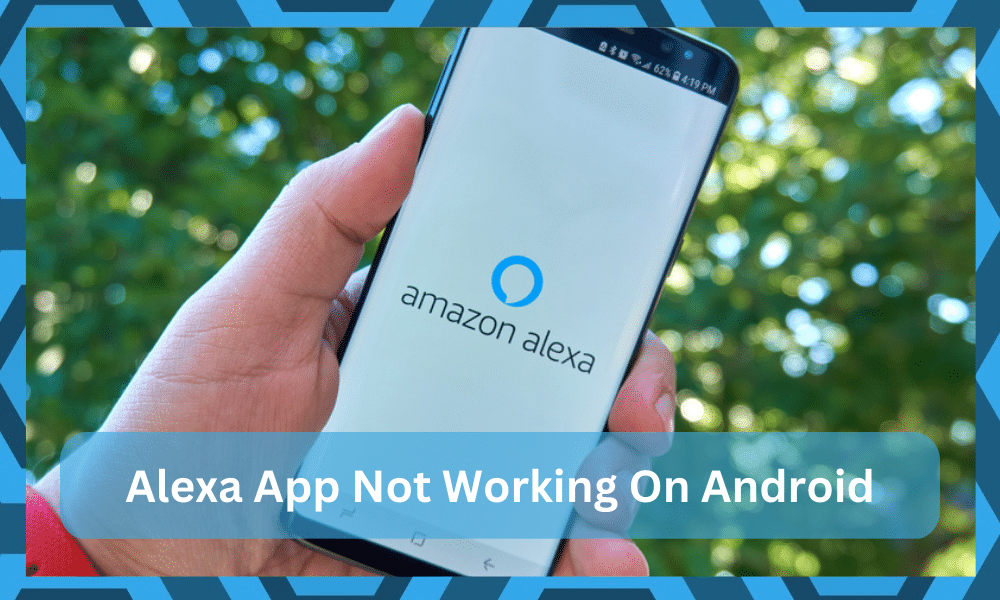
Smart homes might seem like a rather simple upgrade on the surface. However, the complications can span beyond your control in most situations.
Whether it is the programming issues or hardware bugs, you’re bound to run into some problems when creating your first ecosystem.
Unfortunately, the only way to reduce this risk is to stay with some of the more dependable solutions, like Alexa. Instead of overcomplicating things for yourself, build your smart system around these applications since you will be far better off.
One of the most reliable apps out there is Alexa. You won’t have to worry about the programme having problems or mistakes since Amazon built it to make your life simpler and easier.
It features an interface that is reliable and free of mistakes and other issues.
There are no major lags in the application, but you might face certain issues as, after all, it is a piece of programming that is depending on several factors. So, if your Alexa app is not working on Android, here are a few things to do.
Alexa App Not Working On Android
- Mind the space

The Alexa app has an extensive interface and there is a lot going on in the backend. Alexa downloads and removes data in the backend temporarily without you noticing it.
So, you will need to have at least 3GB of extra storage space on your Android phone for your Alexa app to work perfectly.
So, check on the space and if there is not enough space, make sure to delete excessive data or unused applications to clear up space for Alexa.
Be mindful that this 3GB is on the top of space that Alexa covers and it should be free at all times. This would essentially solve the problem for you and you will not have any issues with the application again.
- Restart the device
If you have checked on the space and it is fine, or you have cleared out some space, you will need to restart your device once.
This will make sure that the Alexa app can be started once again and your system will boot it up perfectly. This will essentially solve the problem for you and you will not have to face any sort of issues.
- Update the app
You might be running an outdated version of the application that can cause some problems for you with the application functioning. Make sure that you have the latest version installed and check for the updates regularly.
It will also be better for you if you keep the auto-updates on for your Android phone as it will automatically update the application for you whenever needed and you will not have to face any sort of inconvenience like this again.
- Check internet connection
You will also need to check your internet connection and make sure that there are no applications using your bandwidth in the background.
The application requires to be connected to the internet for optimal performance and if there are any issues there, it can cause you to have problems.
- Re-install the application
If you have tried all of the steps above and nothing has worked out for you, the best thing for you to do is re-install your application. Make sure that you clear the data before uninstalling and then you can download the application again.
This will fix up any issues that you might have with your application and you will be able to use the Amazon Alexa application on your android phone again.
- Remove Background Applications
Removing background applications is the next thing that you need to do here. It is not always the Alexa application that should be blamed for these errors.
Instead, you gotta increase your perspective and point fingers at other apps that are present in your Android device.
These apps might be eating up the mobile resources. You can limit these apps by either using a cache cleaner or force closing the application from the background.
Remove all the tabs (including the Alexa application) and then start the whole setup from scratch.
From that point, you can engage the Alexa application and wait for it to establish connection with the servers. If you’re lucky, you will not have to hassle with a single more step.
- Disable Battery Optimization
Sometimes, the configurations that are meant to add more convenience to our life end up creating more complications (ironic right?).
The battery optimization features are pretty annoying when it comes to limiting issues with the apps like Alexa not working properly.
The main point of the battery optimization features is to extend the lifespan of these devices. However, the battery optimization features also limit the resources available to the apps.
It is like a double edged sword, and we will suggest that you don’t use it (at least for the Alexa app).
The good thing however is that you don’t necessarily have to use the optimization features on all the apps.
You are allowed the flexibility of only using the battery optimization features on some apps. On others, you can just disable the battery optimization altogether.
To disable the battery optimization features, you can access the application settings and then browse over to the battery or power settings.
From there, you can disable the default battery optimization features that are enabled for the Alexa application.
You will need admin privileges to disable these features, and there are no quick methods around it. So, have that in mind when you are unable to secure a good enough response from the Alexa system.
- Disable VPN
On occasion, the network side of things could affect how well your programme works.
Although utilizing a VPN or proxy server to browse the internet securely is advised, doing so may make it more difficult for your devices to communicate with one another.
Unfortunately, the software will not respond to any input, and until you connect to the VPN, you will be stuck in these problems. Simply turn off the proxy settings and use the standard network choices.
You may address and fix small programming errors and device problems with the help of these simple techniques. So, if the system isn’t providing you with a satisfactory response, bear all of these tips in mind.
- Try A Different Mobile Device
You may now simply change to a new mobile device. If none of the tactics have worked for you, there is no need to try your luck with the same strategies and remedies. It’s possible that your device is broken or that the OS has some problems.
In any case, you will have to depend on a new device and cannot continue using the current gadget.
Therefore, just switch to a different mobile device to validate when you’re stuck or can’t seem to receive a good enough response from the mobile application.
If the programme runs flawlessly on the new device, you’ll know that your existing device’s OS needs to be upgraded.
On the other hand, if you’re still having trouble, you’ll know that the problem is not with your mobile device and you’ll need to contact the company’s support staff.
The current programme version might be the cause of the problem. Not all updates include fixes, and some updates may leave you dealing with frustrating issues and new problems.
You only need to wait for a quick fix; that’s all. Typically, developers respond quickly to problem reports for small updates by adding new patches or simple solutions. So, when you do get stuck, try to be more patient.
- Ask Official Support Team
On the last note, you can also leave this issue to the professionals.
There is no point in trying to go through all of the basic methods or all of the unique tricks or techniques to fix the problem yourself. You shouldn’t hesitate from involving the official support team.
The amazing support team maintained by Amazon focuses extensively on making the customer experience more enjoyable.
There is no need to over complicate things for yourself, and you gotta just engage the officials about these issues.
Whether it is the device OS or the app version or anything else. Just state your case and have the official support team help you out.
The support team will first listen to your issue and then guide you along with more fixes.
You can also speed up the process by telling them about all the fixes you’ve tried so far. That way, you will not be stuck on your own and the experts will make your life much easier.
So, be sure to reach out and state your case when you’re stuck and can’t seem to figure out a suitable fix.
Hopefully, you will not have to hassle too much when trying to fix the Alexa app with the help of the officials.