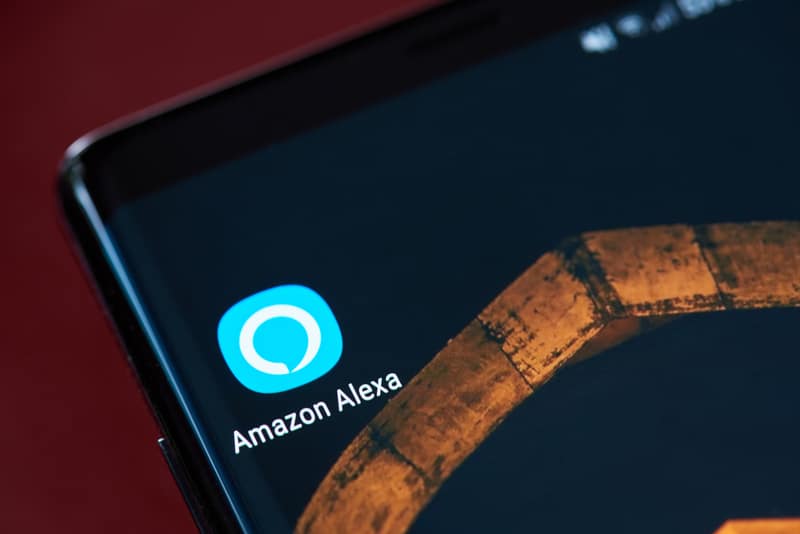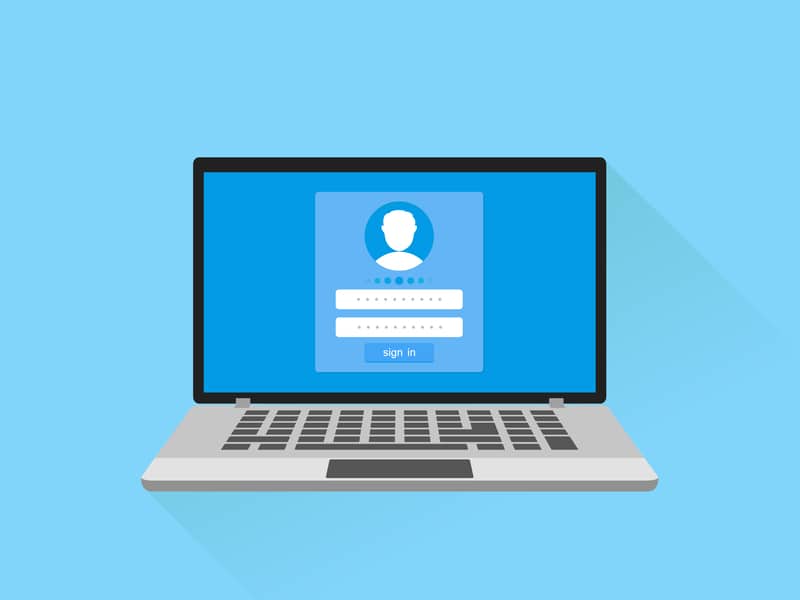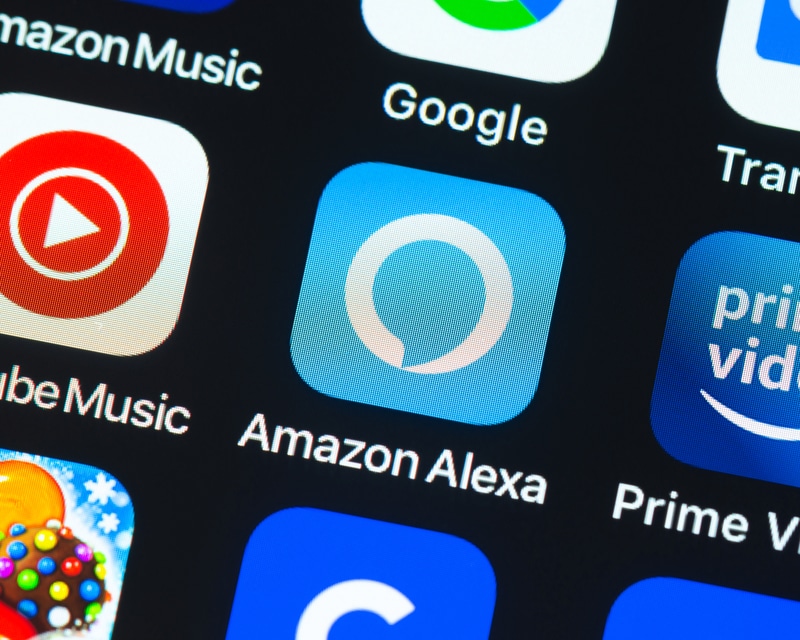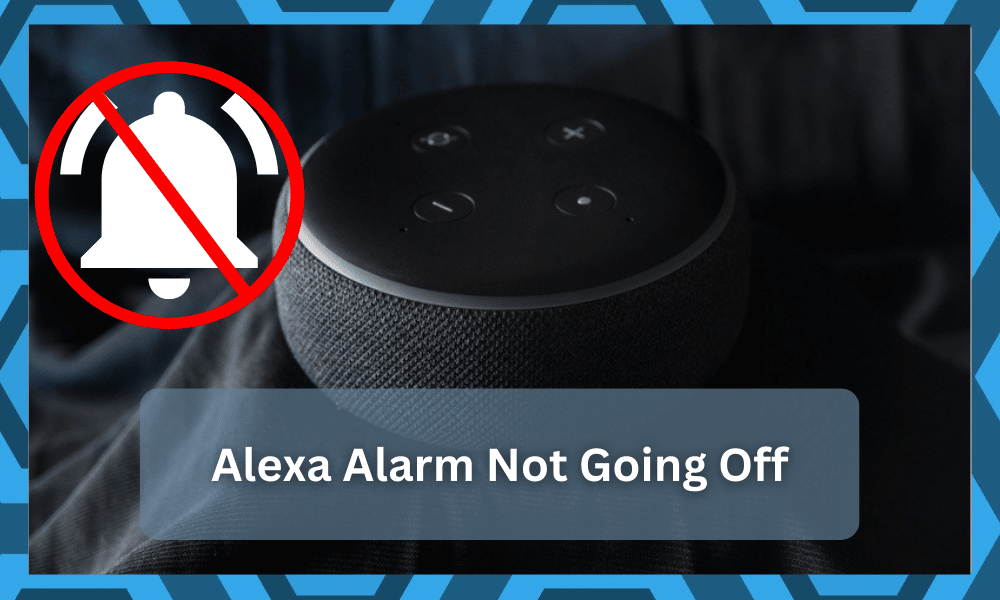
Amazon Alexa has become an important part of smart homes as it automates the usage of electronic appliances.
The users can also leverage the voice commands to make changes to the TV channels or change the temperature. Similarly, many people use voice commands to set alarms.
However, some people set the alarm but complain about the Alexa alarm not going off issue. This means that the alarm doesn’t ring even when the set time is there.
So, if your Alexa alarm is spiraling out of control as well, we have multiple solutions to help you turn off the alarm at the right time.
What To Do If Your Alexa Alarm Is Not Going Off
- Alarm Time
Since Amazon Alexa is an electronic and smart device, it’s designed to work according to the given commands. In most cases, the alarm doesn’t go off when you select the wrong time by mistake.
So, before we start the troubleshooting steps, we recommend checking the time you’ve selected for the alarm. For this purpose, you’ve to open the Alexa smartphone app and go to the alarm tab.
From this tab, you can select the time when your alarm will go off. Make sure you double-check the alarm to make sure it goes off at the right time.
In most cases, people make the mistake of using the AM and PM incorrectly, which is why the alarm doesn’t go off at the right time.
- Repeating Alarm
The second step is to set the repeating alarm. In particular, if you need the alarm to go off more than a day later, the best option is to set the repeating alarm.
The repeating alarm can be set from the Amazon Alexa app. So, it’s recommended that you sign in with the login credentials and set the repeating alarm from the alarm tab.
- Reboot
Another possible solution is to reboot Amazon Alexa. The good thing is that Alexa works with a power connection, so taking out the power cord will turn it off for a reboot.
Rebooting can eliminate the potential configuration errors that aren’t letting the alarm feature work. For this purpose, you only have to turn off the Alexa device for five to ten minutes.
After five to ten minutes, you’ve to plug its power cord back into the outlet and wait for the light to become green.
Once the LED indicator on the Alexa device becomes green, just set the alarm again, and it should start working normally.
In addition to this, you should disconnect and reconnect Alexa to the smartphone to make sure there are no app-related errors.
- Alexa Port
Amazon Alexa is designed to work with a wireless internet connection. However, if the router starts blocking the ports used by Alexa, the device stops working properly and shows alarm issues as well.
For this reason, we recommend that you sign in to the router and open the wireless settings to get information about the ports.
In particular, you’ve to check the ports and make sure the following aren’t blocked, such as;
- 123
- 49317
- 40317
- 5353 UDP
- 443 TCH (HTTPS)
- 33434
- 4070 TCP
If any of these ports are blocked, you have to unblock them to make sure Alexa starts working properly.
- Firewall Settings
The firewall settings are important for the security and safety of the device, including Amazon Alexa. However, the maximum or high-security settings can interfere with the functionality.
For this reason, the immediate step is to open the firewall settings on the router and make sure you set the standard or normal setting rather than high security.
In addition to checking the security settings from the router’s dashboard, you have to lower the security frequency from the Alexa app as well.
- Internet Connection
A high-speed internet connection is important for using Amazon Alexa. So, if the alarm doesn’t go off at the right time, it could be because of poor wireless internet.
For this reason, you have to check the wireless internet connection to see if it’s working. If the internet isn’t active, you should turn off the router for a few minutes to reboot it.
When the router turns back on, reconnect your smartphone and Alexa app to the internet connection, and the alarm will start working again.
In addition to rebooting the router for better wireless signals, you should put the router and Alexa device closer to each other as it ensures that wireless signals reach the devices.
On the other hand, if rebooting doesn’t work and the router is already in the range, you should contact your internet provider to get the internet fixed.
- Interference
If the wireless internet is working properly, but Alexa is installed around other wireless devices, the signal interference and interruption will prevent the alarm from going off.
This is why you have to install Alexa away from electronic devices, such as microwave ovens, smart TV, and smart speakers.
Once these interferences are removed, Alexa’s signal transmission will be optimized, and the alarm will go off at the designated time.
- Volume
If Alexa has been connected to the smart speakers, it could be the reason behind the alarm not going off. This is because when Alexa is connected to other speakers, its volume will be muted.
As a result, the alarm feature won’t work properly. The solution is to disconnect the speakers from Amazon Alexa and reconnect Alexa to its power source.
- AirPods
It’s common for people to use Apple AirPods to receive calls and watch content. However, if the AirPods are out of their case, they will automatically connect to Amazon Alexa.
When the AirPods are connected to Alexa, the alarm won’t go off. This is why you have to put AirPods back into their case to make sure they don’t connect automatically.
Also, to prevent this automatic connection, you should only take Airpods from the case when you’ve to use them.
- Mute Button
Amazon Alexa has been designed with a mute button that allows the users to turn off the volume. So, if the mute button has been pressed, the alarm will go off, but you won’t hear any sound.
The mute button is shaped like a mic, so check it to ensure you haven’t pressed it by mistake. When the mute option is enabled, the light around this button will be red.
So, if the button is red, you should press it once to make sure it turns blue or green. As a result, the alarm sound will ring.
In addition to disabling the mute option, you should check the volume level and increase it. Lastly, you should only use nimble and focus tunes for setting the alarm because they have the highest volume.
If you don’t know how to change the tone or volume, you have to open the Alexa app and make changes from the sounds page.
The Bottom Line
The ten solutions in this article can help optimize the alarm’s functionality. It’s recommended that you start the troubleshooting process by rebooting the Alexa device.
However, another option is to use reminders rather than alarms, and it can be easily set by saying, “Alexa, set a reminder.” In case you still need help, contact Amazon’s technical support team!