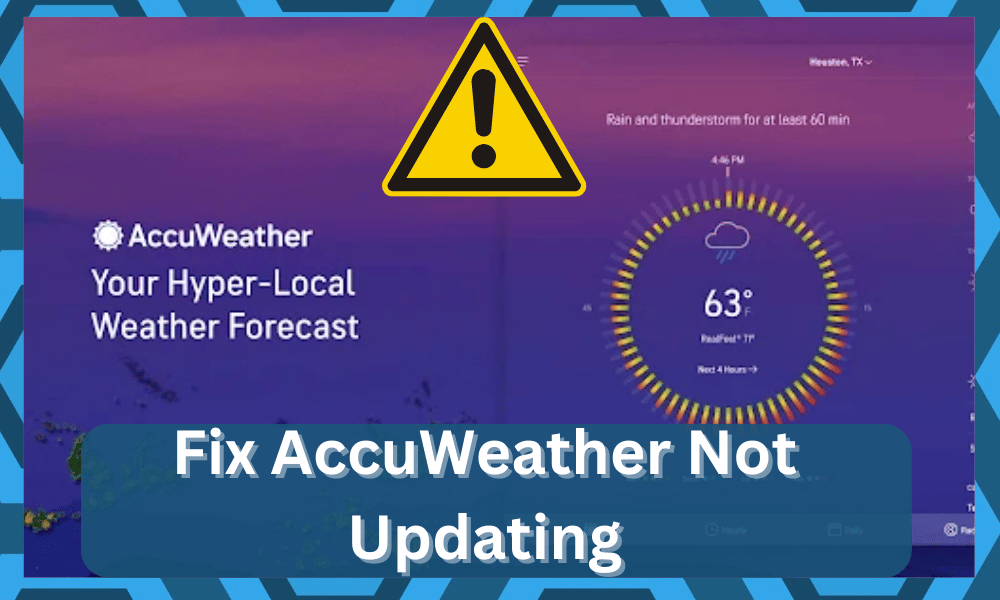
AccuWeather is a weather forecast app that tells you about the current weather of the day. It also tells you the highest and lowest temperature of the day. It can prove to be quite handy and help you plan out your day.
You can check the weather forecast for your current location and also whichever city you’re planning to go to. It provides users with a reliable and accurate forecast.
Most of the time, it is pretty easy to manage and will bring you quick updates on the weather.
You can also install the AccuWeather widget on your home screen. It offers a free and a premium version with a one-time fee of around three dollars.
So, you can test out the premium version without feeling any strain on the budget.
How to Fix AccuWeather Not Updating?
Some people are experiencing issues with the app not updating the daily weather. It keeps showing the outdated weather forecast from 2-3 days ago.
Even manually refreshing the forecast does not update the weather for your app. Here is a list of ways you can follow to solve this problem.
- Remove the Battery Optimization
Chances are that the battery optimization is not letting the AccuWeather app get the updated data from the internet.
Try going into settings and removing the battery optimization feature from the AccuWeather app.
- Remove Data Restrictions
If you are working with mobile data most of the time, then chances are background data restrictions are enabled.
These restrictions won’t let the app get new weather updates from AccuWeather servers.
Go into settings and turn off data restrictions for this app, and your app should have no issues in getting the updated forecast. You can switch to a Wi-Fi network altogether, and that might fix this issue for you.
- Add Your Location Again
You can manually force the app to update by removing the location from the app and then adding it again.
Doing so will force the app to show the newest available forecast for your location, and it will work properly afterward.
If it does not work, then try switching your location to another city and then switching it back.
- Reset the App
Go into settings and apps and then force close the app. After closing it, clear all the data from your phone.
Try starting the app after clearing data and putting your location. You can also try re-installing the app altogether, and your issue will be resolved.
- Restart Your Device
If none of the fixes are working for you, then you should give your mobile device a restart. Just turn it off, wait sixty seconds and turn it back on.
Go into the app and try to refresh. Hopefully, the app will start updating the forecast for your location.
These fixes will most probably solve the issue for you, but if the issue still remains, then you should contact the app developers. There are also many other weather apps available that you can try.
So, no need to worry if AccuWeather is not working for you. Just look for an alternative on the App Store, and you will be good to go.
There are thousands of apps available, each better than the previous one. You’re not limited to choosing from a closed set of alternatives.
However, if you’re still not sold on any other app and want to make this one work, then here are some more solutions to help you along the troubleshooting journey.
- Try Using A VPN
At this stage, you should try going through the connection routine one more time by turning on the VPN.
There might be something wrong with the network configurations or the location settings, and you can address that by using a VPN.
For most apps, using a VPN is not the right move. However, you’re not left with many options at this stage.
So, just turn on the VPN on your mobile device and access the smart features presented in the application. Nine times out of ten, the problem will be fixed right here with the application.
A few tweaks to keep in mind are that you need to adjust the location on your VPN to present you in the same city and the same spot. Moreover, you need to rely on some of the more established services like NORD or ExpressVPN.
Relying on free VPN services is not a good idea. You can just engage the free trial on the NORD and ExpressVPN apps and then cancel the subscription before you’re charged.
That time will be more than enough to help you figure out the issues with the application.
If the problem is fixed as soon as you engage the VPN, then you need to check up on the network. There might be something wrong with the router configurations.
- Change the Network
If you’re not sure about the router configurations, the best thing that can be done is to refresh the network and then try out a different one.
This means that you can remove power from the network and then power it up one more time. That will be more than enough to help you eliminate the majority of errors with the system.
From there, you can test out the application one more time. If it does work, then you don’t have to go through any more steps.
However, if power cycling the router gets you nowhere, then you need to try out a different network. Some owners said that cellular data helped them address these issues. So, be sure to try that as well.
All that you’re trying to do here is figure out the issue with the update. If the problem is not with the mobile application, then fixing the router will do the trick.
However, if the router is not to blame either, then you need to look at the mobile device itself.
- Cycle Airplane Mode
Sometimes, turning the airplane mode on and off on the mobile device will be all that you need to fix these issues.
It is a basic fix that will help you address minor programming bugs in the mobile app. So, all that you need to do here is scroll down and click on the airplane icon from the notification shade.
Keep this mode turned on for about five minutes, and then follow the same steps to turn it off. It will take a few moments for the mobile network services to become available.
From there, you can test out the Wi-Fi network one more time and then go over the app restrictions.
If everything is in order, you can try refreshing the weather updates. You should be able to get the necessary updates without having to worry about more errors down the road.
It all comes down to how you’re planning on addressing the issue. So, be sure to keep that in mind and cycle the airplane mode.
The same is true for resetting the network configurations if you’ve messed with the custom proxy settings.
So, keep that in mind and try going through all of these fixes. It will take a few moments, but that will be all that you need to fix these issues.
- Contact Customer Support
Reaching out to the customer support team is a good idea when you can’t seem to figure out basic issues with the system.
These experts are more than willing to help you through minor errors, and it won’t take you much time to narrow down the issue with their help.
All you have to do is to explain the issue with the system, and they will get on top of your case.
You’ll be asked for more details as you send the support ticket, and an expert from customer support will guide you through the fix.
So, be sure to provide them with a detailed description of the issue, along with all of the methods you’ve tried so far.
They will make sure that you won’t have to bother with these errors again after providing you with detailed steps on how to address the problem.
There is no point in going through all of the hassles alone when there are experts available on the customer service panel to help you through every issue.
Wrapping Up
Struggling to get the AccuWeather app working perfectly on your mobile device? Well, worry no more!
We have listed some of the most effective methods that helped countless users with their updates. So, you can follow along with these fixes as well and test out the app one more time.
If you’re lucky, these fixes will barely take you a few minutes to implement. However, if you can’t seem to figure out the issue even after testing all of these methods, then you need to contact an expert.
He will guide you on how you can best address these problems. From there, you can follow along with the fixes recommended by the customer support professionals.
There might even be something wrong with the user account, and these experts can help you figure that out. So, don’t bother going through all of these fixes on your own, and be sure to reach out.
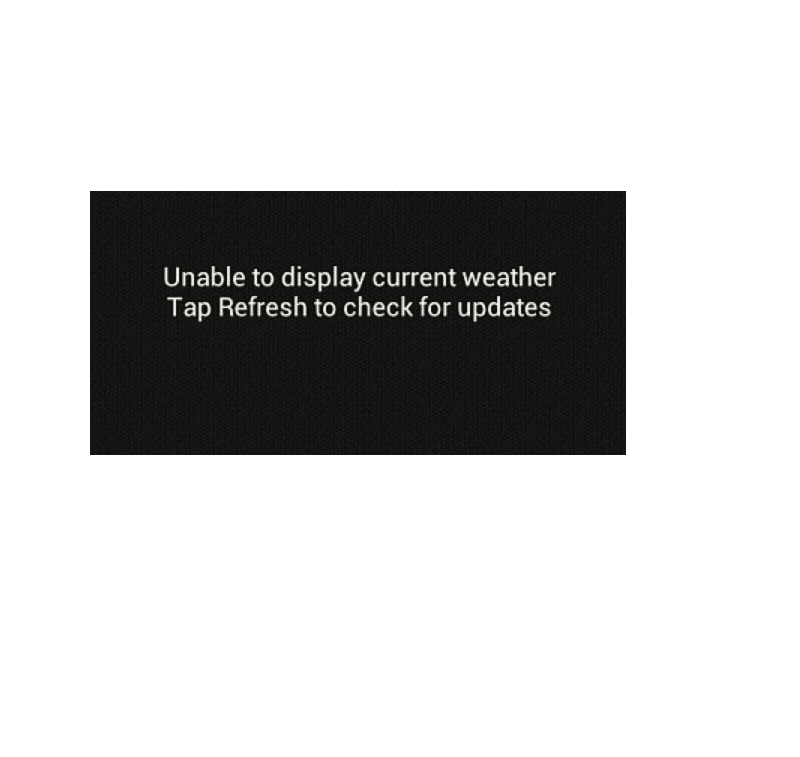
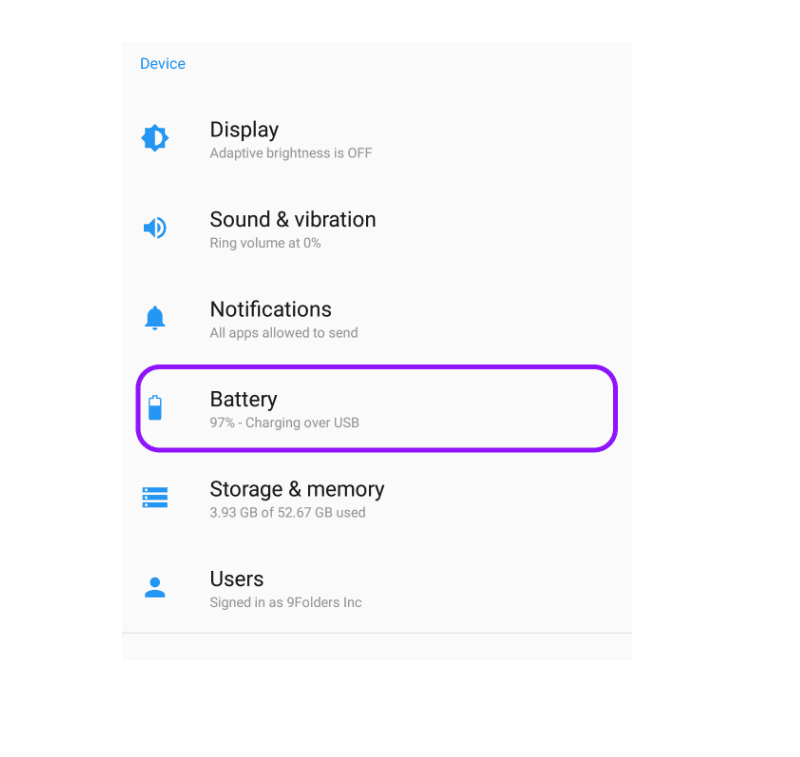
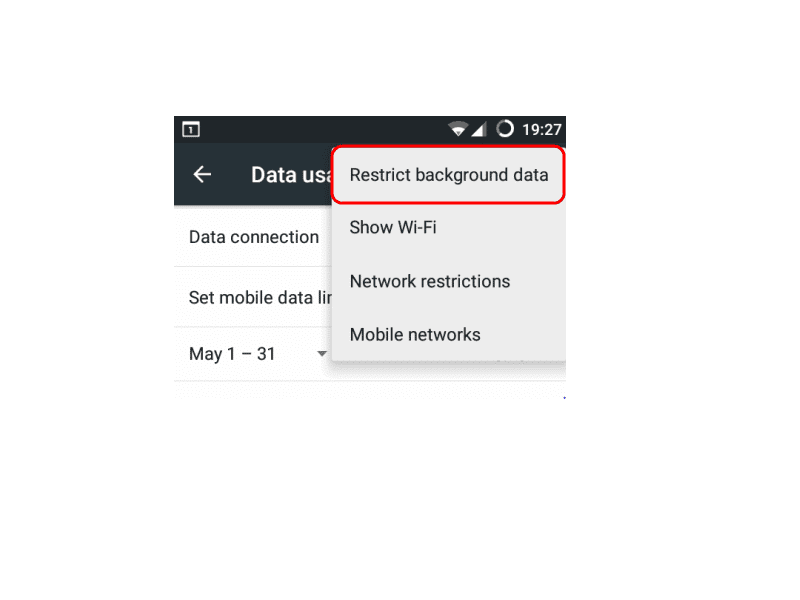
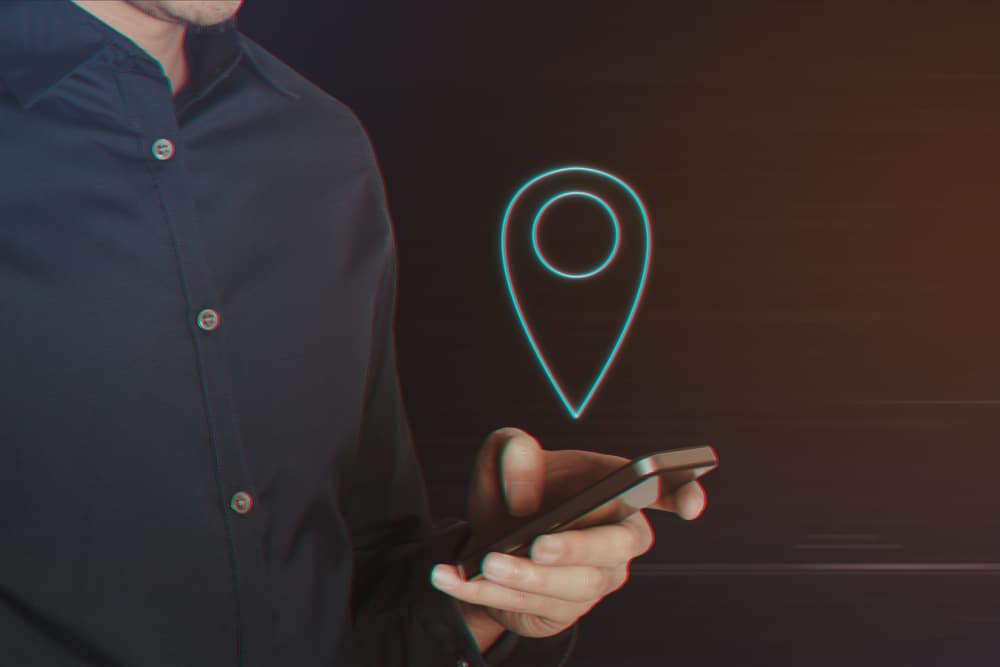



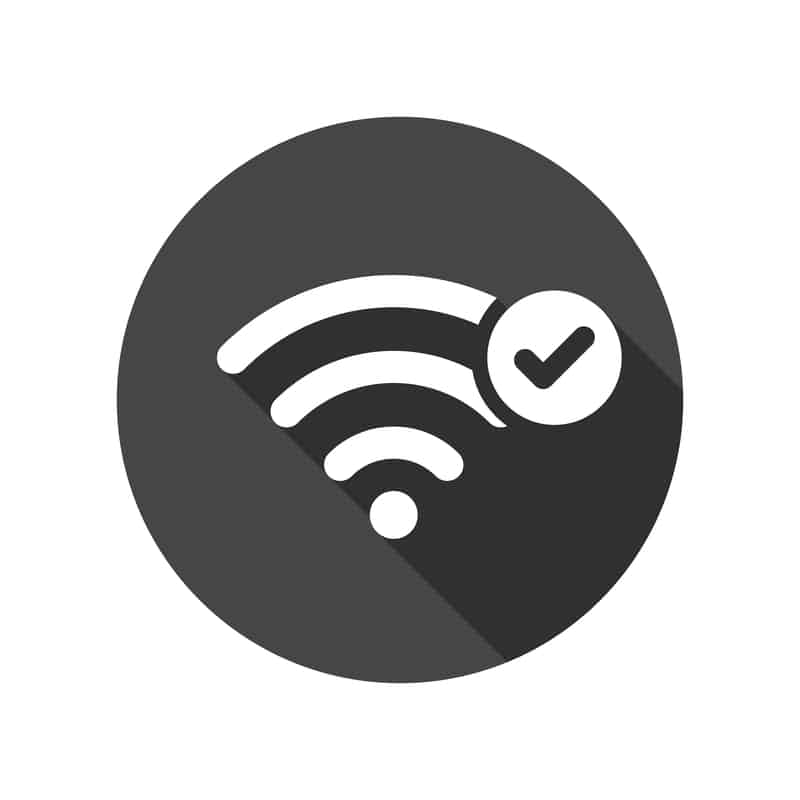
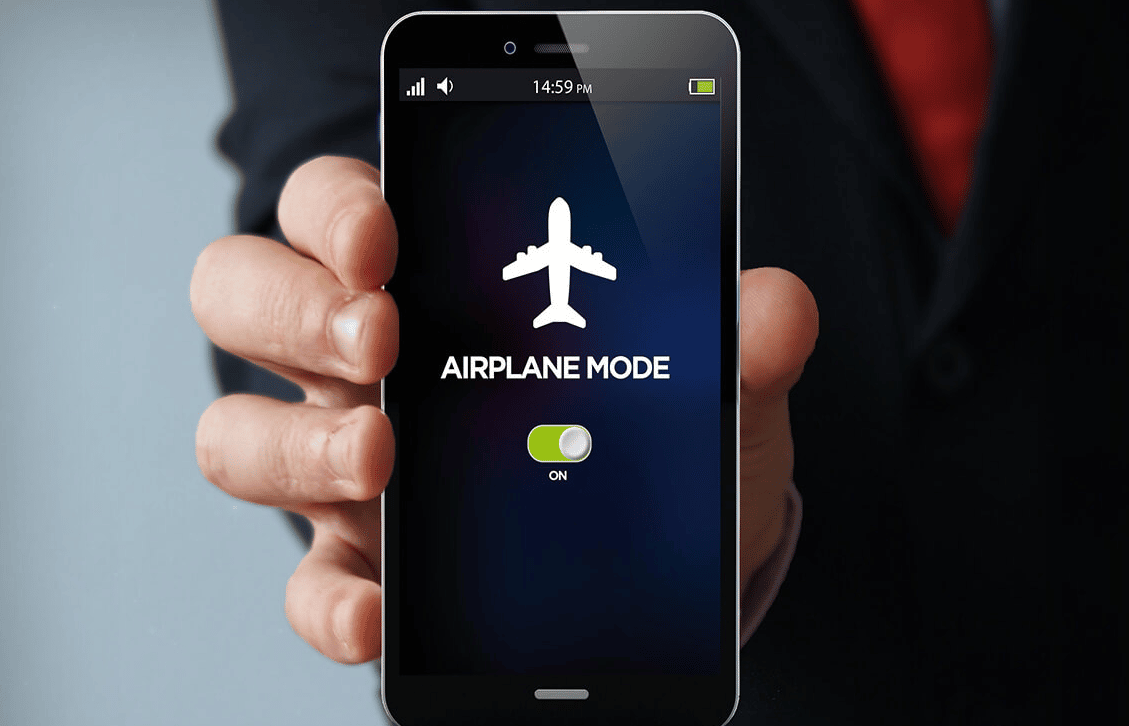

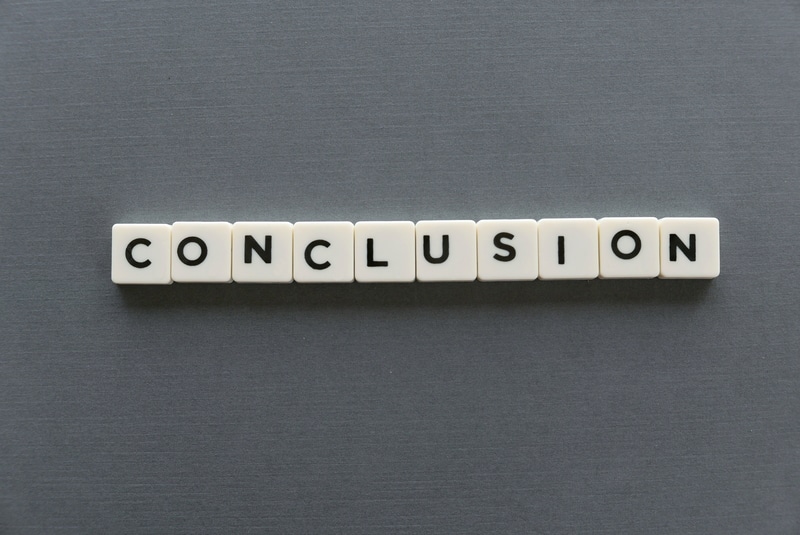
And so hard because I am get the forecast everyday and I asked my Google site to give me the website the full weather forecast and I can’t believe and that doesn’t work and I said well just get the weather forecast everyday I look through the weather is it gives me the full 10 days how come it’s not doing anything anymore and that’s something wrong with my phone or maybe I hope it’s nothing wrong with my phone and I said I hope I’ll be able to see what’s going on on the weather because I like to see the weather
I can’t get my weather forecast to really work and I cannot believe I just can’t get the forecast going I always get the forecast on my phone and it does not know how to work so I don’t know what’s going on and that’s why I didn’t do my payment yet on my phone so hopefully that will go to auto pay I’ll go to auto pay
I’m not going to have a weather app track my location. It used to work for me without location, but after an update, it doesn’t work anymore. Had to find another app.