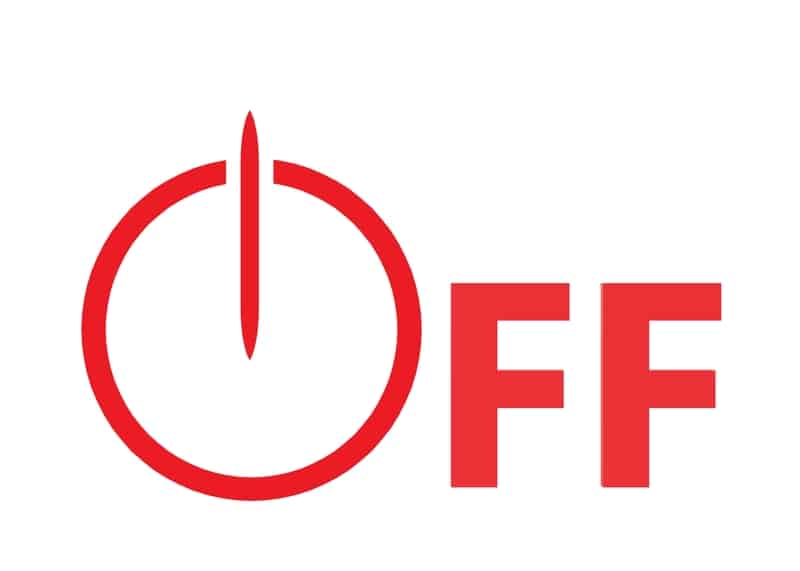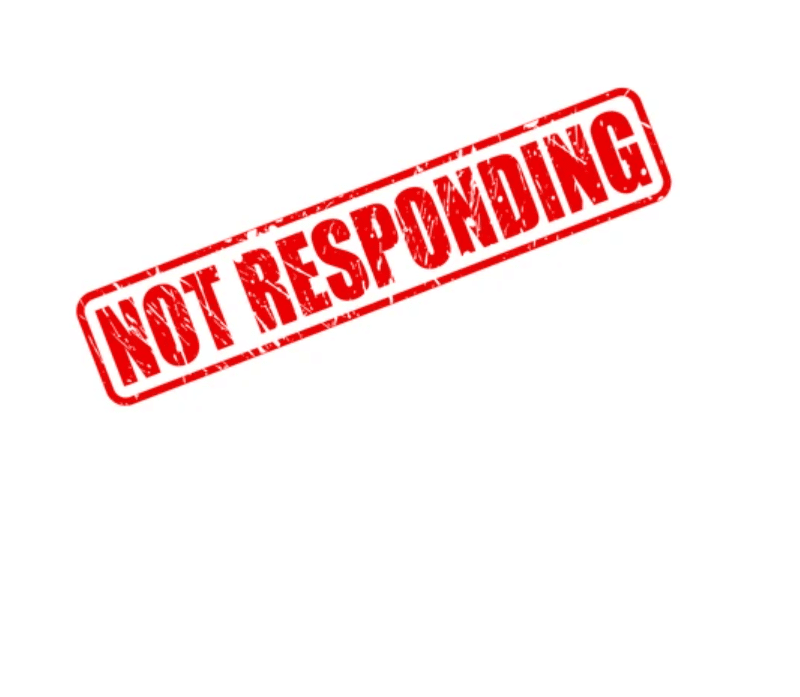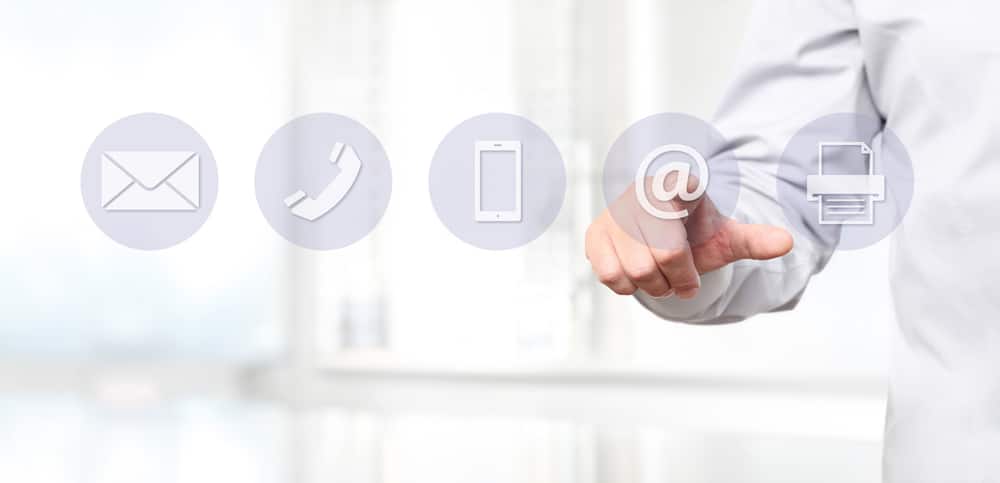Owlet Sock is managed through the app. The app keeps track of the baby’s vitals, sets alarms, and updates the firmware. It is not possible to use the Owlet Sock without the app.
The app also provides valuable resources for new parents. The resources include blogs, articles, video tutorials, and a support community.
If you are having trouble connecting the Owlet Sock to the app, there are a few things you can try:
- Make sure that the Owlet Sock and your mobile device are connected to the same Wi-Fi network.
- Check that your mobile device’s Bluetooth is turned on.
- Close the Owlet app and restart it. Then, try to connect the Owlet Sock to the app again.
- Unplug the Owlet Sock from its base station and plug it back in. Then, try to connect the Owlet Sock to the app again.
Owlet Sock Not Compatible with App Fix:

Let’s look at the step-by-step guide to troubleshooting the owlet sock’s incompatibility with the app.
1) Owlet Sock Turned Off
The Owlet Sock will turn off if it’s not placed in the base station within five minutes of being turned on. To turn it back on, put it back in the base station and wait a few seconds for it to Power again.
There are a few reasons why the owlet sock may not be compatible with the app. First, make sure that the sock is charged and turned on.
Check If Bluetooth Is Turned On. The Bluetooth needs to be turned on. Otherwise, the Owlet Sock will not connect to the app if Bluetooth is turned off.
To turn on Bluetooth: Go to your phone’s settings and find the Bluetooth menu. Turn on the toggle switch next to Bluetooth. If it is, check to see if the Bluetooth on your phone is turned on, and try reconnecting the two devices.
2) Poor Connectivity
Another reason the owlet sock may not be compatible with the app is its poor connection. The sock and phone need to be close to each other, and there should be no obstructions. If you’re still having trouble, try restarting the app and reconnecting the devices.
3) Outdated Firmware Version
If you’re still having trouble connecting the Owlet Sock to the app, it may be because you have an incorrect firmware version.
To fix this, update the firmware on your Owlet Sock. To get this done, open the Owlet app and go to Settings > Device Info. If a firmware update is available, update the firmware.
4) Restart Cellphone
If you still have trouble connecting your Owlet Sock to the app, try restarting your cell phone. This will fix most connectivity issues.
Hold the power button to restart your phone until the Power Off menu appears. Then, tap Restart. Finally, if you’re still having trouble, try restarting the sock and your phone and then connecting them again.
5) Owlet App Not Responding
If the Owlet app is not responding, try force quitting it and restarting it. To force quit the Owlet app, double-tap the home button to view all currently running apps.
Then, swipe up on the Owlet app to close it. Once the app is closed, open it again and try connecting the Owlet Sock.
There are a few reasons why the owlet sock may not be compatible with the app. However, following the troubleshooting steps above can easily fix most of these issues. If you’re still having trouble connecting the Owlet Sock to the app, contact customer support for help.
The owlet sock needs to be connected to the app to work properly. This is because the app is what allows you to track your baby’s heart rate and oxygen levels. Without the connection, you would not be able to get these important readings.
Keep in mind the Owlet Sock is not compatible with the app because it uses a different communication protocol than the app.
The Owlet Sock uses Bluetooth Low Energy (BLE) to communicate with the app. The app uses a different communication protocol, so connecting the two devices is impossible.
You can try a few things if you’re having trouble connecting the Owlet Sock to the app. First, ensure that the sock and your phone are charged and turned on. Then, turn Bluetooth on. If it is, check to see if the Bluetooth on your phone is turned on.
6) Try A Different Device
Sometimes, the issue is with the mobile device and not the Owlet system. If you’re running an outdated OS on your mobile phone, then you can’t really expect the system to work with the Owlet unit.
So, be sure to keep that in mind as you try to adjust the connection between the app and the unit.
From there, you can test out the performance of the Owlet unit by pairing up the application one more time.
It all comes down to how you’re planning on addressing the situation with the Owlet system. You will be able to realize an amazing response from the app once the OS is updated on your mobile.
However, if you’re not that sold on the idea of updating the operating system right away, then you can rely on a different device.
At worst, it will give you more perspective on the situation with the Outlet app not being compatible. So, ask a friend or a family member for their device with an updated OS.
If the application does connect after you use this new device, then you will know for sure that the problem is related to the outdated OS on the current device. So, be sure to update the OS from there, and the issue will be as good as gone from the current mobile device as well.
7) Try Refreshing The Application
Refreshing the app by removing all of the stored caches will help you get a better grasp of the situation. It will take a bit of time to isolate this issue, and you can remove all of the stored data to reinstall the application entirely.
Either way, you have to address the situation with the minor programming bugs that might play into this situation. No one wants to use an application that keeps running into minor errors every now and then.
So, you can eliminate these errors by getting rid of the stored data and cache from the system. It is a pretty basic fix and has proven to be effective for countless owners. So, don’t hesitate to try it out one time.
Similarly, some owners also pointed out that downgrading the application version to an older release helped them secure a better response from the Owlet unit. So, you have that option as well as you browse through the online archives to access the older versions.
It all comes down to limiting the programming bugs with the app, and you can test around with all of these methods to isolate and fix the issues.
8) Ask the Customer Care Department
The customer care team from the Owlet system will also help you maneuver through this situation. There is simply no point in going through all of this hassle on your own when you can seek help from certified experts.
These professionals maintain years, if not decades, of professional experience and will surely guide you through relevant fixes and troubleshooting methods. All that you need to do on your end is to limit these errors by explaining the situation to the experts.
They will help you get a better grasp of the issue while also guiding you through more fixes. With the help of the customer care professional, you will be able to get through the fix within minutes. So, be sure to reach out and wait for their response.
It can take a bit longer to secure a response when you’re reaching out to these professionals on the weekend. So, try and call during the working days and they will help you with the situation.
Wrapping Up
The features offered by the Owlet sock are undoubtedly great. However, you won’t be able to make use of any of these features when the system is not responding to any input from the application.
There can be a variety of issues at play here, and the troubleshooting guide above should help you.

Most of the time, you will just have to check if the Bluetooth is on or not. Similarly, the firmware version and the application version can also play a role here. So, you have your work cut out for you as you test out all of these methods one by one.
Half the troubleshooting routine relies on figuring out the issue. Once you have a good grasp of the situation, it is not that hard to fix these errors. It all comes down to how you’re planning on addressing the situation with the Owlet sock.
So, be sure to keep that in mind as you test out all of these methods to get the app working again.
Lastly, there is no shame in reaching out to the customer care department maintained by the Owlet professionals. These experts will make sure that you will speed through the troubleshooting process.