
Aura Frame is indeed one of the highest-quality digital frames on the market, but that doesn’t mean that you won’t have to bother with any performance issues with this frame.
The configurations can be a bit overwhelming at first, and you should shift some focus to reading the manual before setting up the unit.
That way, you will not have to deal with the minor hiccups and errors that other owners have to struggle with. Similarly, you can go through online guides or have an expert set up the frame for you.
Either way, you have to make sure that the initial configurations are managed properly and that there are no issues.
If you just go through a ton of trial and error without giving any thought to the configurations, then the situation can become increasingly difficult.
Instead, you should either reach out to the officials or have an expert from dealer support help you sort out these errors.
Recently some reports have been brought forward by the users regarding Aura Frame not showing all pictures.
These reports are mostly related to compatibility issues or account permissions. So, here are some things that you should try when the Aura Frame is not showing all pictures.
Aura Frame Not Showing All Pictures
- Check File Format
Almost every user was able to fix the issue with the Aura frame not showing all pictures by updating the file format.
If you’re in the same shoes and have not checked the file format yet, then you need to convert it to a jpeg.
Hopefully, the issue will be fixed as soon as you change the file format and then upload the file one more time to the frame.
There are many tools that can help you with the conversion, and you will not have to first convert the pictures to get a desirable response. You can also rely on jp2, BMP, and png files here.
So, if you’re using any other format, switch over to these options.
You can rely on your browser to convert these images online. Just be sure to stick with a reliable converter, as some of the options will reduce the image quality by a decent margin.
So, be sure to avoid that outcome as you’re trying to engage the Aura Frame.
- Go Over Account Permissions
There is also a chance that access to certain pictures has been blocked from your account.
So, you need to check the account permissions one more time and make sure that the photo access is not limited to your Aura application.
This issue is more consistent for iOS devices, and you’re likely dealing with a similar situation if you’re using an iPhone.
Luckily, all you have to do is to update the configurations through the app settings, and that should help you access all photos through the Aura application.
Hopefully, you will be sorted at this point and will not have to worry about the same eros with the pictures not uploading.
It all comes down to how you’re planning on managing the permissions, and messing about with the app settings will have you sorted out here.
- Check Upload Status
Poor internet connection and interference from other smart devices can often lead to situations where the Aura frame won’t present any pictures.
To tackle this situation, your best bet is to check the upload status and then reupload the picture if they have not yet been transferred to your Aura account.
Sometimes, you’ll have to clear the application cache and force close the application before you can reupload the picture.
So, to eliminate minor connectivity bugs, just access the account settings and then try to upload pictures to your Aura frame.
- Add One Picture At A Time
Users often try to add complete albums to the frame and then get confused when these albums don’t show up on the frame.
At the moment, you can’t rely on any smart feature to upload a complete album to the Aura frame.
So, just add the pictures that you want to present on the digital frame one by one, and that should be enough to address this situation with the Aura frame not showing all pictures.
Most often than not, you will be able to access the pictures if the format is correct and they have been uploaded one at a time.
It will take a bit of your time to upload all of these pictures, but at least you’ll be able to see them on the frame.
- Reconnect Your Frame To Wi-Fi
Wi-Fi issues with the frame can also lead to this problem. You’ll have to try to refresh the network connection to fix the connectivity bugs, and a quick power cycle to the router should do the trick.
However, some users did have to reset the router to get it connected with the Aura frame again.
So, keep that in mind if you’re struggling with the network connection and the unit won’t update the picture library on the frame.
- Remove VPN
If you’re using any background applications or anything else that can interfere with the connection, then that can be fairly problematic.
You will not be able to get any reasonable response out of the system right away, and using a VPN is mostly not a good option.
While there is no debate that having an active VPN will protect your activity online, it can still create issues when you’re trying to send and receive things from your smart units.
So, even if you’re using reliable services like ExpressVPN or NORD VPN, now might be a good idea to rely on other options.
You will not be able to make use of these services in the long run, and having an expert guide you through the intricate details of the setup is not that bad of an option.
Just be sure to turn off the VPN, send the pictures and then check the unit.
Most of the time, the pictures will get uploaded without any errors, and you will not have to worry about dealing with more errors. So, be sure to follow along with all of these fixes, and you will be sorted in no time.
- Try Resetting the System
While these issues are not directly related to the programming side of things, you should still test out the unit after a quick reset. All that you have to do here is to follow through with a reset routine and then wipe away all of the configurations.
From there, you can link up the unit one more time from scratch, and that will help you figure out the errors with the system. It will take a bit of input on your end to get through all of the configurations from scratch.
However, you’re not left with many options after going through with all of the fixes above.
So, be sure to follow along with a reset routine and you might just be sorted in due time. You can try to also power cycle the unit before the reset to address minor programming errors.
Hopefully, you will not have to bother with any more solutions and the situation will be addressed right here.
- Inquire About Server Status
Lastly, you need to also reach out to Aura customer support about this issue with the frame not showing all pictures.
There might be some issues with the Aura servers, and the experts working in the customer support department will inform you about the current server status.
Even if there are no issues with the server, you can inquire about this issue, and these experts will help you narrow down the main cause behind the picture issues.
Hopefully, you’ll be able to fix the issue with the help of customer support, and you won’t have to hard reset the Aura frame to get it working. So, make sure to seek help from the experts if you’re stuck in a particular situation.
Wrapping Up
This troubleshooting guide on the Aura frame not showing all pictures should help you get a better response out of the system.
Managing the smart frames can be a bit annoying, to say the least, but you’re not left with many options when it comes to uploading errors.
Most of the time, the situation is not that hard to manage. You will be able to stick to basic troubleshooting methods and check the upload status along with the account permissions to isolate the issue.
However, if that doesn’t work, you should shift your focus toward the router and make sure that it is not behind these issues.
Sometimes, refreshing the network and reconnecting the account are all that you need to address these complications.
Lastly, Aura customer support has got you covered in all directions. If you can’t seem to figure out the issue on your own, it is a good idea to reach out to the officials.
These experts will be more than happy to guide you on these issues, and you will not have to worry about any errors on your end.
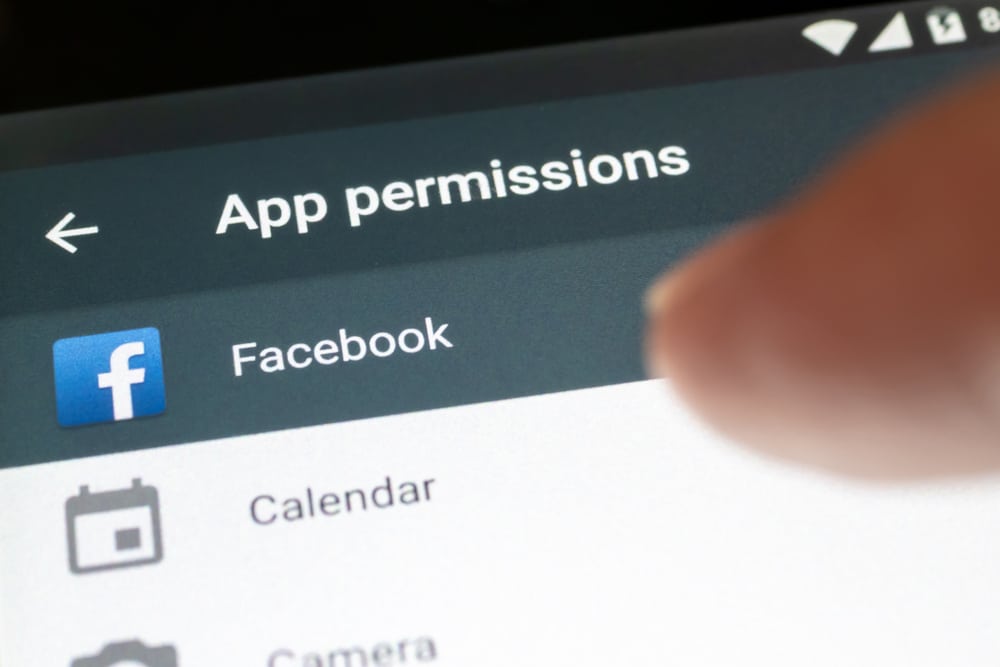
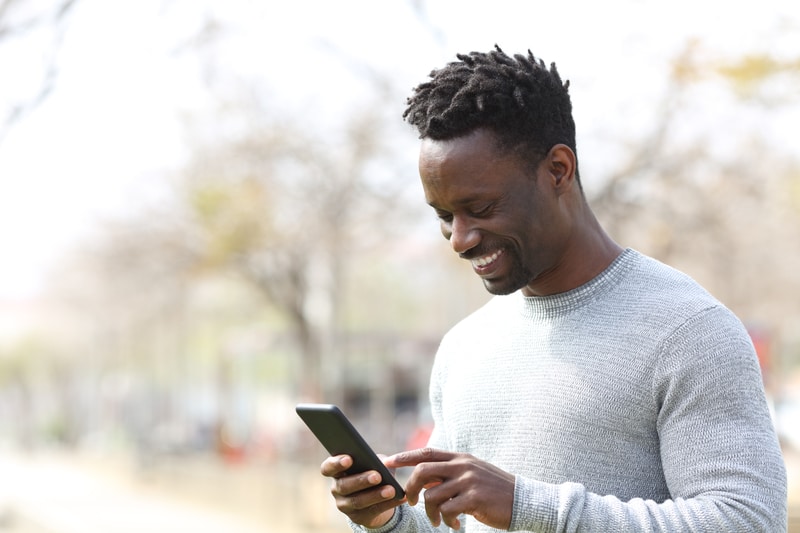

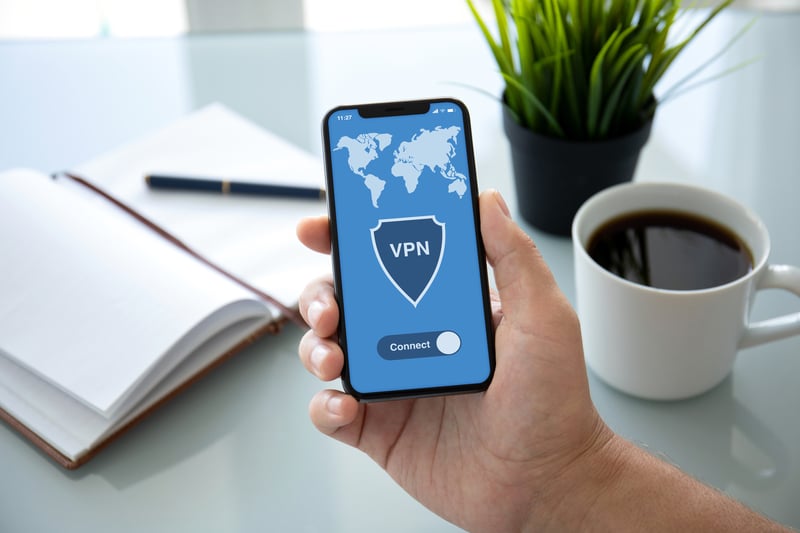
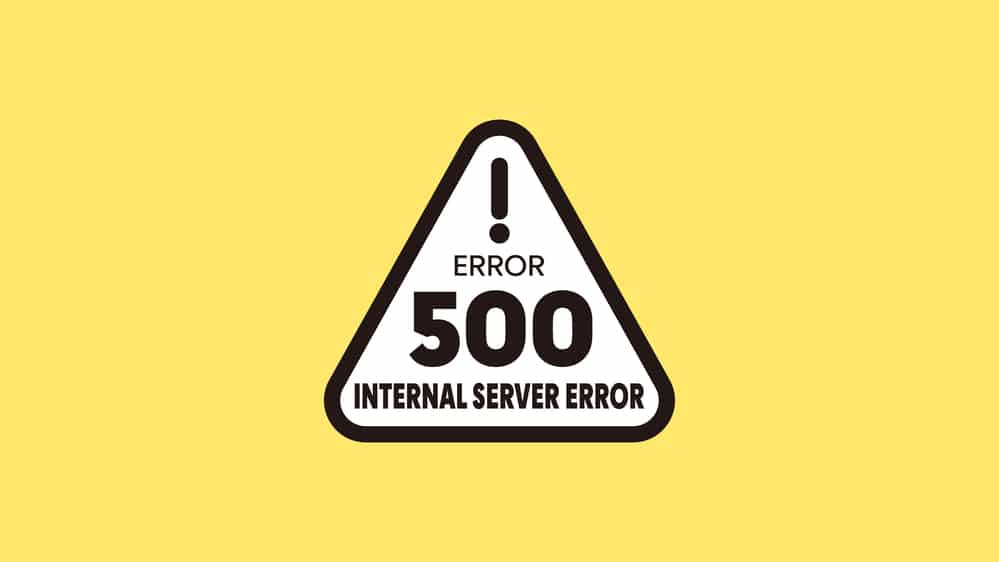
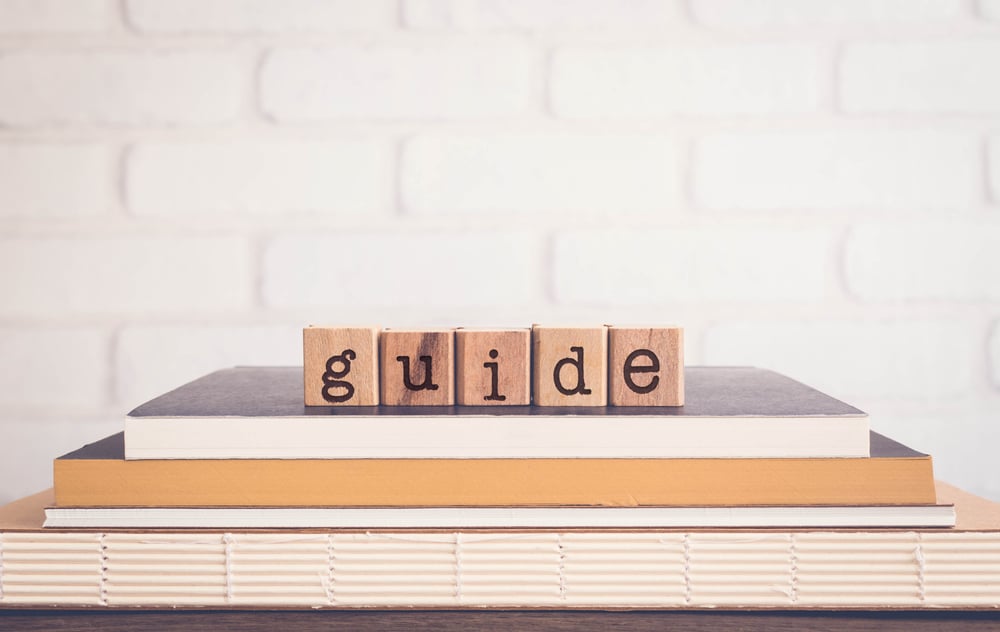
Yea, we just uploaded 106 pictures from our Disney World trip two weeks ago. Not one picture has appeared on our frame. We uploaded them two weeks ago and they appear in the app, but not showing on the frame.
Seems we have a similar issue. My frame indicates it’s connected and it’s instructing me to add photos via the app. The app shows I’ve added 192 yet the frame is not showing any of them. Thus far, not very impressed with this product.
Rein, did you hear an answer? My Aura frame just started doing this and I am confused at how to fix it.
Hopefully somebody will have an easy answer to my issue. I am not very tech savvy, so afraid to delete all of my photos already loaded on my Aura frame…
Thank you if anyone can help….😊
I believe you don’t understand the question people are asking. We have 1500 pictures in the app. Which means they have been uploaded. It seems like it does not take 6 and 1/2 hours to see each and every picture. Instead we see a lot of the same pictures over that 6 hour period.
My frame also seems like it shows same pictures over and over and I have over 1300 on it