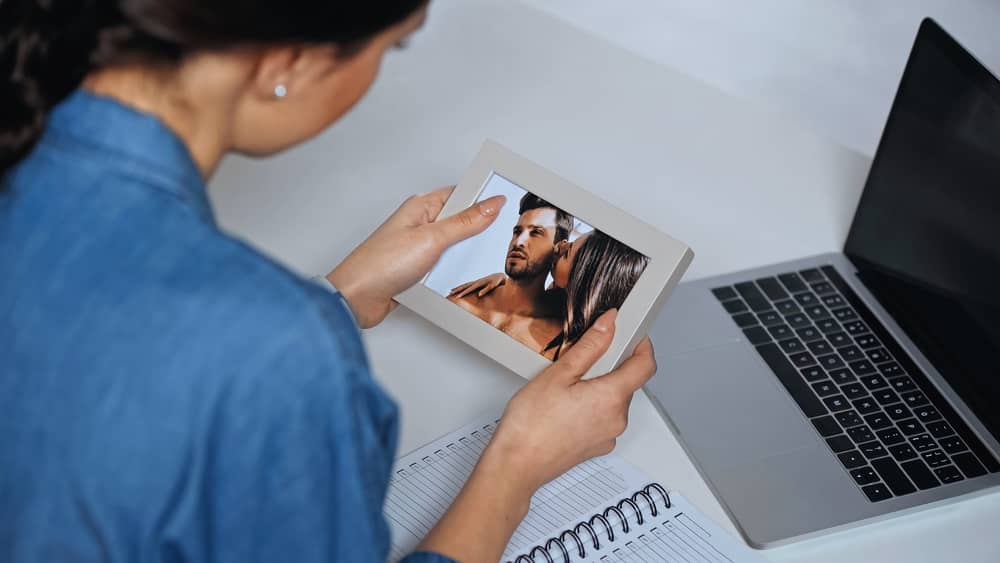
Digital photo frames have become increasingly popular in an increasingly digital world. Nixplay’s digital photo frames come in a range of sizes, allowing you to show off your digital content with a bit of flair, thanks to the editing capabilities that come with each Frame. Simple technology like this one is nonetheless susceptible to malfunction. Troubleshooting activities should be carried out in order to fix the issues before throwing them away.
Most of the time, the problems are minor, and the additional costs are negligible. Using the Nixplay App or website, most issues may be fixed. This guide will help you through creating an account, uploading pictures to the Nixplay frame, addressing common problems, and setting up your Nixplay frame.
If the Nixplay frame is stuck on loading, what should you do?
What to Do If Nixplay Frame Stuck On Loading?
Try the following if your Nixplay Frame keeps automatically restarting or is stuck on loading :
- Motion Sensor
There is a possibility that the Motion Sensor and Sleep Functions on your Frame will be activated by turning your Frame on and off at the appropriate times on its own; these functionalities help your frame use less energy.
- Power Adaptor
Your Frame might actually fit into a wall socket if you connect it in there. Make sure that the power adaptor that is attached to your Frame is appropriately plugged in.
- Alternative power supply
You might also give an alternative power supply to your Frame a try by connecting it to one of those.
- Factory Reset
In order to fix your Nixplay if it gets stuck on loading or keeps restarting itself, all you need to do is perform a hard factory reset on your Nixplay device. This will solve the issue.
Nixplay Wi-Fi Frames
- Rotation of the Picture Frame
Restarting the device after it has been turned off may help. The Frame’s software should be updated if this fixes the issue. Resetting the Frame may be an option if restarting the Frame fails. You should see a blue progress meter on the Frame’s screen. Please keep the Frame near to/next to the router throughout the process.
- Factory Reset
Factory reset your Frame if restarting it does not fix the issue. Here are the things you need to do to start fresh. You should see a blue progress meter on the Frame’s screen. Please contact with Nixplay Customer Service department if this does not work.
Non-Wi-Fi Digital Photo Displays
- Remove The Memory Card From Your Camera
Restart your NIX frame after removing the memory card/USB thumb drive. Whether this fixes the issue, check to see if the firmware on your Frame is up to date.
- Automated Power-On/Power-Off
It is possible to configure the Frame to turn on or off at a particular time of day using the Auto ON/OFF feature. In the ‘Settings’ menu, choose ‘Auto Power’ and scroll down until you find the ON and OFF times:
If you want the Frame to turn on at 9 am, set the “Auto On” setting to 09:00 ON. On the time’s right, change the word “on” to “off.”To switch the Frame off at 7:00 pm, toggle the “Auto OFF” setting on at 19:00 on. Turning this feature on or off is possible by typing “on” in front of the time.
What to Do If Your If Your Nixplay Frame Is Stuck On Black/Blank Screen?
If you notice that your screen is black or empty (meaning that your Frame is not displaying any images or videos), you might want to try the following:
- Check the picture frame to see whether it has any photos inside of it. After one minute has passed with no pictures being shown on the Frame, it will automatically go into sleep mode. Use the remote control to travel to the Browse Playlist menu option in order to check if there are any photographs stored in the Frame. Every picture ought to be exhibited in this space.
- Make sure the electricity is turned on for the Frame.
- If you notice that the display is difficult to see, use the remote control to adjust the brightness settings on the Frame. In the Frame Settings menu, make adjustments to the brightness.
My Nixplay frame will not move off from the red bar loading screen even after trying a factory reset. Please advise. Thank you.