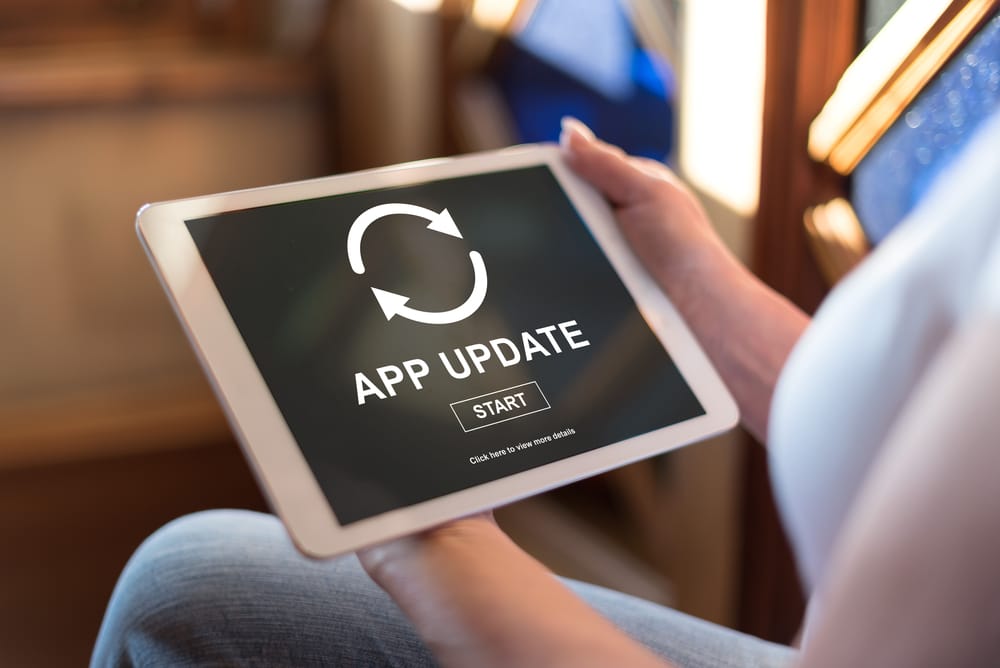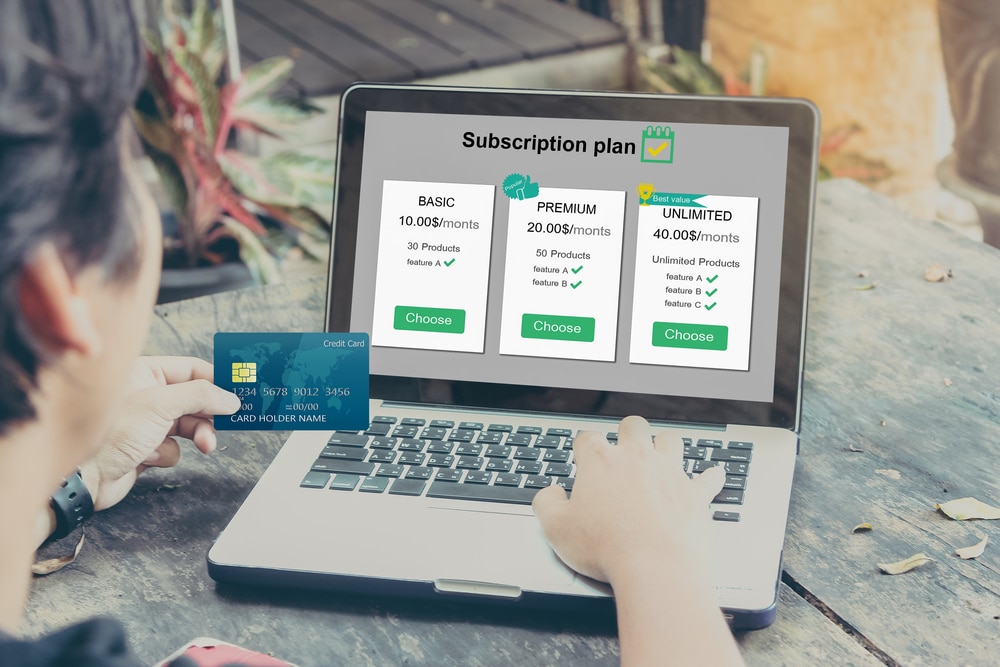Spotify is the biggest music streaming platform that offers support for all Sonos devices. Owners with the Sonos sound systems are pretty happy with this service, and it is incredibly simple to discover new music with the Spotify service.
Most of the time, your experience with the Sonos system will be effortless. It is one of the most advanced yet simple-to-use streaming setups that are available on the market.
So, be sure to keep that in mind if you’re planning on spending a bit of cash on the Sonos system.
However, some reports have recently surfaced regarding Sonos not connecting to Spotify. It can be pretty annoying when you can’t tune into your favorite pieces after a long day.
So, you’ll have to go through a bit of troubleshooting routine to get the system in order.
How to Fix Sonos Not Connecting To Spotify?
Minor connection bugs like these are not that rare when you’re dealing with smart devices, and usually, it is pretty easy to fix these complications.
You can follow these simple methods to get the Sonos system working again with the Spotify service.
- Re-Add Spotify Service
If the service was working perfectly up to this point, and you’ve just recently started experiencing connection bugs, then your first move should be to re-add the Spotify service.
It will only take a second, and you’ll need to access the music & content settings from the Sonos application to remove the service.
Once the Spotify service is removed, try re-adding it after hard rebooting your mobile device by following the same steps.
Head over to the music and content options in your Sonos application settings, and then use your Spotify account credentials to link with Sonos.
- Check Your Router
The internet has to be working perfectly to get Spotify working on Sonos. If the internet is too slow or the router is placed far away from the Sonos system, you’ll run into these complications with the Spotify service not connecting.
So, try to minimize interference and move the router closer to the Sonos system.
Make sure that the internet is working perfectly, and refreshing the network connection by power cycling the router will help address minor connection bugs. So, remove power from the router for a few moments and then turn it back on.
- Update Sonos System
Being on an outdated Sonos version will also lead to the same situation where Sonos won’t connect to Spotify.
If you’re in the same boat and haven’t updated the system in a while, just browse the system update settings through the mobile application and check for updates.
Download and install all possible updates, and then try using the Spotify service again.
- Power Cycle Sonos
If there are no updates available for your Sonos system, then your best bet is to quickly power cycle the device.
Remove power from all the Sonos units and then turn them back on. After that, you can try queueing up some music through the Spotify playlist to check the response from the speakers.
Ideally, you won’t have to bother with resetting the Sonos system, and quickly power cycling these devices will address all connection errors with the Spotify service.
- Check the Subscription Status
The majority of these issues occurred when the Spotify subscription expired for the owners. For this reason, you should also go over the account credentials and check the subscription status.
If the subscription has indeed expired, then you need to resub and try connecting your account again. Follow the steps mentioned in the first method to remove and then re-add the service.
You should also try to engage Sonos support regarding this issue, and they will make the troubleshooting process much easier for you.
You won’t have to spend nearly as much time isolating the issue yourself, and you’ll know for sure whether the issue is with the Sonos application or your Spotify account.
So, try to get help from the customer service experts when you’re not sure about the main cause behind this error.
- Try A VPN
Sometimes, all that you will need to do on your end will be to engage a VPN to access the servers. That might not sound like the most practical solution, but it will surely give you a better grasp of the situation.
All you have to do is to engage the VPN and then check on the response from the system.
It will barely take a few minutes, and as the location updates, you will be able to establish a connection with the Spotify service. If the issue is fixed at this point, then there might be something wrong with the router configurations.
Managing the router configurations can be a bit difficult, especially when you’ve messed with the DNS and the proxy settings.
However, you’re not left with many options here. So, be sure to get through the reset routine on the router, and that will help you fix the majority of these errors.
It all comes down to managing the configurations and establishing a secure connection between the servers and the Sonos system.
Other than that, you will not have to do much, and you will be able to use the service even without the VPN after the reset.
However, one major factor that you will need to consider here is that you will have to set up all the smart units with the router from scratch after the reset.
There are no other methods, and it can take a while to set up everything from the start.
So, be sure to clear up your schedule a bit and then proceed with the reset. It will take a few hours to set up everything, but you will surely notice a better response from the smart units after the reset has been completed.
- Reinstall Sonos Application
Next, reinstalling the Sonos application or updating it to the latest version has helped several users address the connection bugs with the Spotify service.
If you’ve not been successful with the troubleshooting process up to this point, then you should also do the same. You won’t lose any configurations as all settings are stored in the cloud.
So, there is no need to worry about going through all the configurations from scratch. All you need to do is to delete the Sonos controller application and then look for the latest version on the Google Play Store.
Hopefully, you won’t have to bother with more fixes, and the application will connect with the Spotify service once it is reinstalled.
- Ask Sonos Support
At this point, you should reach out to the Sonos support team. There might be something wrong with the servers or your account, and you will need to engage these experts to get a better grasp of the situation.
It is not too rare for the servers to be at fault sometimes, and you will have to ask the customer support officials to provide you with more perspective on the issue.
They will ask you for more details and then underscore all the possible issues that you might be experiencing.
Moreover, you’ll get detailed instructions on how to fix the problem related to the account. So, don’t hesitate to reach out, as this brand maintains one more of the most responsive customer care services on the market.
You can either send them an email or reach out directly with a call. You won’t have to wait long, and these experts will take over your case. As long as the device itself is in good shape, you will not have to deal with more errors on your end.
However, if you find that your device is to blame here, then the situation can become a bit complex.
So, be sure to work closely with the customer care team if you have not been successful with any of these methods.
Wrapping Up
It can be incredibly frustrating to deal with issues relating to the Sonos system not working with the Spotify music service.
However, a few basic fixes from the troubleshooting guide provided above is all that you need to get everything in order.
It will barely take a bit of effort on your end, and you can go about fixing the minor errors and complications to get the system working again.
So, be sure to keep that in mind and try out the methods mentioned above. Hopefully, you will not have to struggle much with the features.
Sometimes, the servers or the router are also to blame, and you can never be too sure about the origin of the problem.
So, it will take some time to figure out what exactly is wrong with the Spotify service not working on the Sonos system.
You will have to check up on every configuration, from the account to the router connection and the Sonos system itself.
That should give you more perspective on the situation. Lastly, you can always reach out to an official from the Sonos team about this issue. They will help you speed through the fixes here.