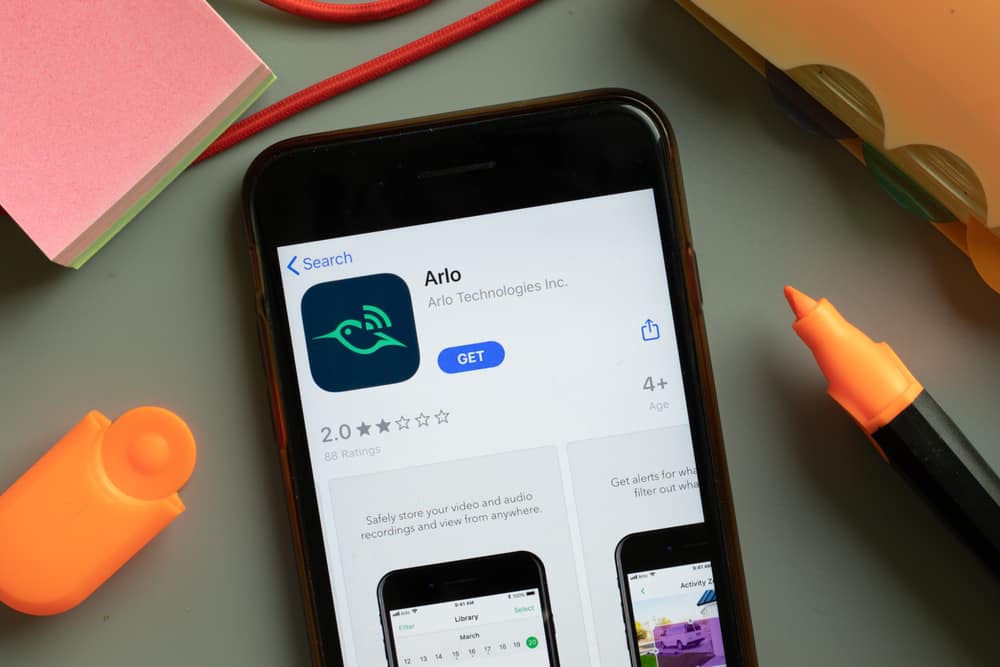
The Arlo app brings a simple interface and an extensive list of smart features to your fingertips. While there have been a few complaints about the Arlo app not working here and there, the majority of users had an amazing time with this system.
So, if you’re planning on upgrading your security system with better motion detection features and smart controls, then going with the Arlo cameras is the best app for you.
On the other hand, if you’re concerned about the minor issues with the Arlo app, then here are a few solutions to help you get the application working again. Ideally, you won’t have to spend much time fixing the app, and it will start working after following a few methods mentioned here.
Arlo App Not Working
- Check the Arlo App Version
When the Arlo application is not working, your first move should be to check the application version. There is a decent chance that you’re on an outdated version, and the application is not responding to your input.
So, you can check the app information from the mobile setting to match the installed version with the latest available version. Updating the application will only take a few minutes, even if you have a slow connection. Hopefully, you won’t have to bother with more solutions once the Arlo app is updated.
- Provide A Stable Internet Connection
The stability of the internet connection also plays a role in the Arlo app not working. Even if there are no direct issues with the programming of the system, it will run into several problems without a proper connection. So, if you’re on the latest version, just refresh the network connection.
Ideally, you will just have to power cycle the network router, and the Arlo system will start responding to the app commands. You don’t have to worry about losing any configurations, and it will only take a second to fix your connection.
- Reset App Data
Resetting the application data is another reason behind this issue with the Arlo system not working. All you need to do is to remove the application data, and that will be enough to address the app issue. To remove the application data, open up the mobile settings and navigate to the application configurations. Open up the Arlo app settings, and then tap Clear cache to fix this issue.
- Hard Reboot Your Mobile Device
At this point, your next step should be to hard reboot your mobile device. The issue with the Arlo app not working can sometimes be related to the mobile unit, and rebooting the system will be enough to eliminate these programming bugs.
Moreover, you won’t have to wait for the application to update. So, hold down on the power and volume button and then let the device reboot. After the Arlo application starts again, you can access your security devices to check their response.
- Update Mobile OS
The mobile operating system also contributes to this application issue. While it is true that the application supports even the older operating systems, it is better not to take any chances. Being on an older operating system won’t only limit the app performance, but it will keep crashing after every few minutes.
So, to fix the Arlo app, your only move is to update the mobile operating system. It is a time-intensive process, and you will likely have to spend a few hours on this update. On the other hand, you can rely on a different mobile device to access your Arlo security units.
- Use An Older Version
Lastly, if you are running into this complication after updating the application, then the latest version is bugged. This situation is not that rare and can present itself pretty often when you’re using the Arlo system. You can avoid this issue by going through the update reviews before installing it on your mobile device.
However, if you’ve already updated the mobile device, just get an older version from the internet. You won’t lose any features, and the security devices will start responding to your commands. So, just use an older version of the issue that presented itself after you updated the application. Try seeking help from your Arlo dealer if you’re stuck in the same issue after trying out all of these fixes.

