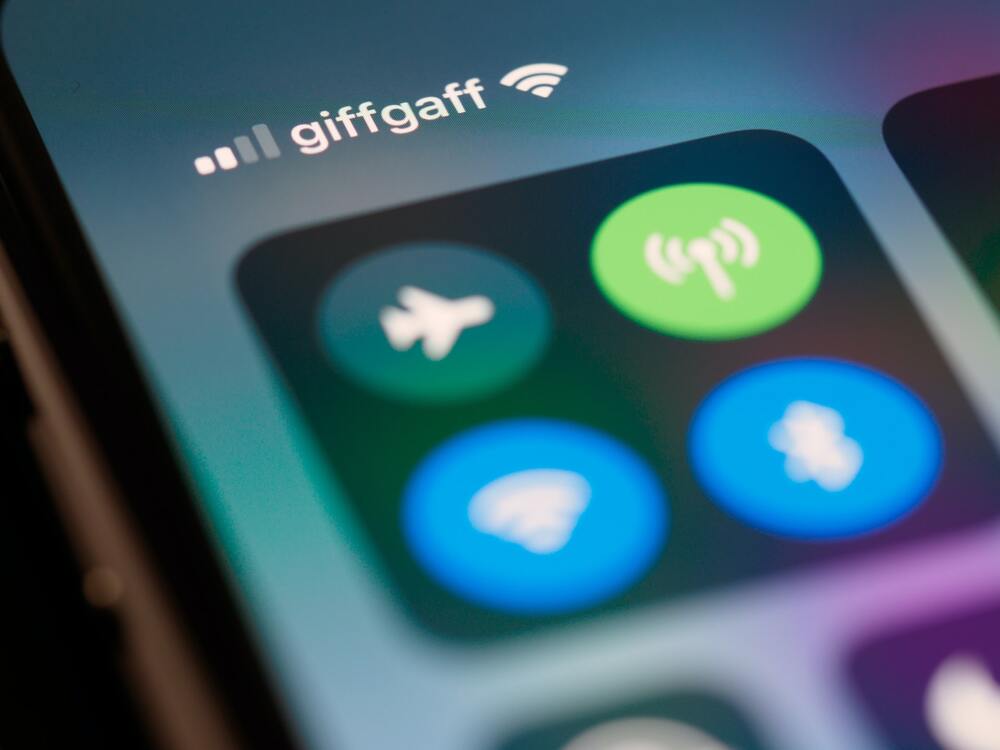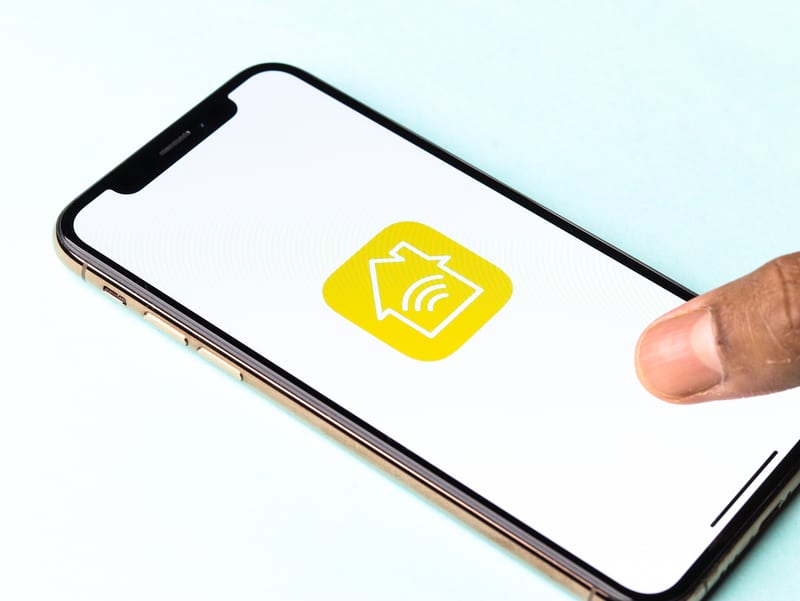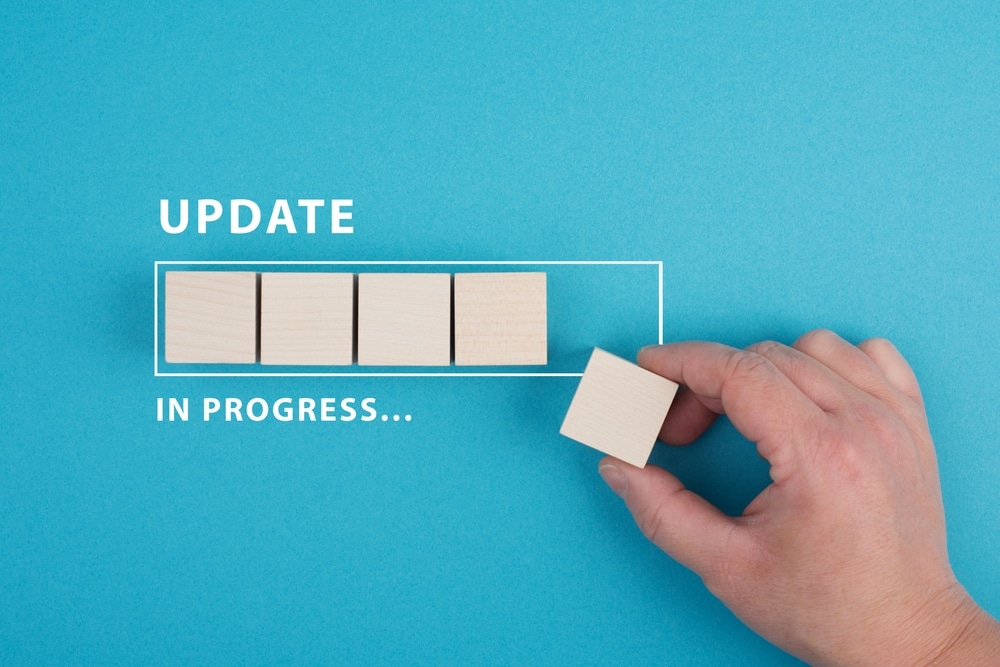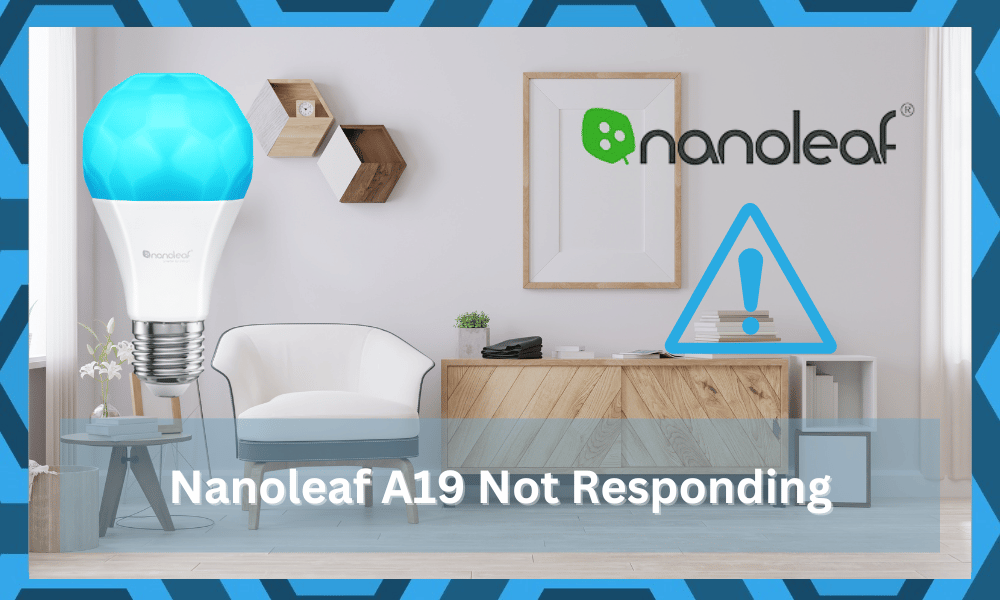
When it comes to vibrant colors and amazing backlit effects, the Nanoleaf systems are one of the most viable options in the market.
These units might not be as cheap as some of the other options on the market, but you will still get an exceptionally long period of performance from the Nanoleaf A19.
This brand maintains a nice reputation and is much better than all other options like Govee and Sengled. Some owners also position it above Philips because of its unique design.
So, if you’re looking for a long-term investment in the lighting system, Nanoleaf is for you.
However, a common bug that often discourages most users is that the Nanoleaf A19 will stop responding to user input.

You will lose access to the lighting system and will have to go through a lot of troubleshooting steps to get everything in order.
It can be pretty annoying to deal with, and you will have to follow these troubleshooting methods to get the system working again.
If your A19 is not damaged, then these options should be enough to fix the responsiveness issue.
Fixing Nanoleaf A19 Not Responding:
- Refresh Your Connection
One of the first things that you should do in this situation is to check the network connection.
Almost every user that complained about this situation said that the Nanoleaf A19 was not responding because of connection issues.
So, your first step should be refreshing the network connection by power cycling the router. It will only take a second, and your device will start working perfectly in no time.
All you have to do here is to remove the power adapter from the router for around 2 minutes and then power it back up. Some users recommend that you wait for around 10 minutes, but 2 minutes are usually enough.
Hopefully, you won’t have to worry about a thing after going through this fix, and the lighting system will start responding accordingly. From here, you can adjust the lighting according to your preferences.
- Check For Possible Interferences
The presence of extra wireless devices between Nanoleaf A19 and the router will play a role in the same issue.
So, check for possible interferences between the router and the unit to isolate the issue. Make sure to turn off all the extra devices between the router and the Nanoleaf A19 system.
This should be enough to fix the issue, and you can turn on the extra devices once the system responds perfectly to the system.
Moreover, limiting the distance between the router and the device will have a positive impact on this situation.
You need to make sure that there are no thick walls or clutter of wireless units in the same room. interferences never good, and you should think about putting your money on a new extension when you can’t seem to set aside enough devices.
After that is done and the clutter of wireless devices has been managed, you can test out the performance of the Nanoleaf system one more time.
Hopefully, that will be enough to help with the errors.
Similarly, you should also make sure that the only channel you’re broadcasting from the router is limited to 2.4 GHz.
Otherwise, the router won’t be able to connect with the device, and having the 5.0 GHz channel on the same credentials as the 2.4 GHz channel will only create problems down the road.
- Remove Nanoleaf Application
Removing the Nanoleaf application from the mobile phone also plays a role in fixing this issue with the system not responding to your commands.
So, make sure to delete the Nanoleaf app and then use the HomeKit application to get the system again.
On top of that, the interface of the HomeKit system is actually better, and you will enjoy incredible performance when it comes to smart controls.
The only complication with this step is that you will have to switch back to the Nanoleaf app when the Firmware update is in the queue.
So, keep in mind that you will have to check for possible updates each month to get the desired performance.
Other than that, you won’t have to worry about a thing, and the HomeKit app will have you sorted. So, as an immediate fix, there is no harm in staying with the HomeKit system.
Hopefully, you won’t have to worry about the same responsiveness errors.
- Update Application
Being on an outdated version for too long on the Nanoleaf A19 will lead to a similar situation with the system.
So, if you’re sure that the connection is decent and the router is placed close to the system, then going with the application update will fix the issue.
It won’t take you more than a few minutes, and once the application is updated, you will have complete access to the smart features.
It is never a good idea to hold out on the update, and you should keep the apps on Auto-update mode.
However, if the application is already updated, there is no harm in going through the reset routine.
You need to access the phone settings and then remove the stored data from the Nanoleaf application. From there, you can launch the app again and then proceed with using the smart features.
- Power Cycle Your Bulb
Sometimes, a quick power cycle is all you need to get the application working again.
All you need to do is completely cut off power from the bulb and then try to engage the A19 bulb through the application. This will usually fix the connection bugs between the router and the A19 system.
Ideally, the bulb will start working at this stage if the unit is in good shape. So, make sure to cut the power for around 30 to 40 seconds and then try to engage the system again.
Hopefully, you won’t have to bother with more solutions, and the bulbs will start responding to your commands.
- Reset Nanoleaf A19
Resetting the Nanoleaf A19 is not always the right move, as it will remove all the configurations from your unit. To reset the Nanoleaf A19, you will have to power cycle the lights around five times.
Once the device has reset, you will be able to connect with the Nanoleaf A19 with the application again. Make sure to go through all the configurations and use the HomeKit app instead of the Nanoleaf app.
All in all, these are a few solutions that you need to follow to get the desired performance from the application.
The majority of these situations will be fixed by power cycling the bulb and minimizing the distance between the router in A19, but you should also try to engage customer support regarding this issue.
- Check For Hardware Damage
If you’re unlucky and the situation with the smart unit is more related to the hardware side of things, then you need to claim the warranty immediately.
There are no quick fixes here, and the customer support expert will guide you better on this situation.
You will just have to verify the purchase and then show the warranty to get a new one. This is especially true if the unit got damaged during delivery.
You’re not at fault for any delivery issues and can get a new unit from the dealer.
Moreover, the warranty is valid for at least 12 months, and you can reach out to get a fresh device. Hopefully, it won’t take more than two days to get the new unit when the warranty claim has been verified by the dealer.
Wrapping Up
When the Nanoleaf system is not responding, it is mostly related to the Wi-Fi side of things.
You need to make sure that the connection between your smart devices is established and that there are no errors. That way, it will be much easier to isolate and fix the issue.
However, if you’re not too sure about the condition of the device, you will have to get a replacement.
You can’t fix a damaged unit yourself, and the customer support will guide you better here. They will help you secure a new unit, and you can set that up in your lighting system.
From there, it is not that hard to get an optimal response from the device!