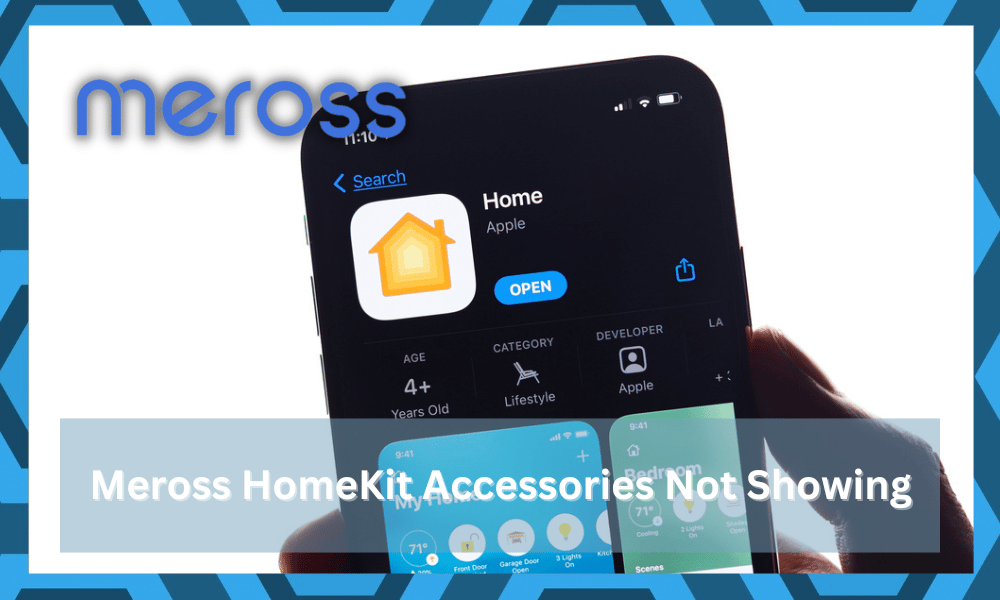
Meross is a fine brand that offers a wide range of smart appliances that are all aimed at giving users ease and comfort. What’s great about these devices is that they can be used with Apple’s HomeKit for convenience.
This might sound great as long as you’re getting a consistent response from the device.
So, if you’re thinking of adding to the Apple HomeKit system, going with Meross accessories will at least help you achieve that outcome.

With that said, the reviews on the unit’s performance are not that positive. You’ll find a ton of dissatisfied customers.
You’ll struggle with a ton of issues, and it can be especially hard to use the Meross accessories in the long run.
Similarly, certain users have been facing trouble while getting them to work together. According to most of these users, their Meross HomeKit accessories are not responding at all.
In case you are also facing a similar issue, then here is everything that you need to know in order to get the problem resolved in no time!
How to Fix Meross HomeKit Accessories Not Responding?
- Network Issue
The first reason that could lead to such problems is having trouble with your network.
For starters, we recommend that you start by checking whether all these devices are connected to the same network. It could be that certain devices are not connected to any internet in the first place.
Anyhow, you have to ensure that these iOS devices connect to the same network while they are in the process of setting up.
Similarly, these devices should also be updated to the latest version to avoid facing any kind of issues.
- Check Router Bandwidth
Next, you need to look at the router bandwidth to narrow down more issues. You can’t really expect any performance from this unit when the bandwidth is set to 2.4 GHz.
This is especially true when you’re using a single-band router.
So, you need to double-check that the channel bandwidth is set to 2.4 GHz only. Otherwise, the device won’t connect, and you won’t be able to secure a response from the Meross accessory.
Similarly, if you’re using a dual-band router, then you need to remove the 5.0 GHz channel.
The credentials for both channels are usually the same, and it can create confusion as you try to set up the device. Moreover, interference is never good for your accessories.
For this reason, the safer thing here is to remove the 5.0 GHz channel. However, if you’re not sold on this idea, then simply changing the credentials for the 5.0 GHz channel will do the trick.
It all comes down to the situation with the router, and you need to fix these problems to get an optimal response.
However, if you’re sure that the channel bandwidth is optimal, you need to check the router range.
There might be something wrong with the router range being restricted by thick walls. So, follow through with this next method.
- Limit Range
Here, you need to focus more on limiting the space between the router and the device. Ideally, a distance of 15 to 20 ft. is enough.
However, if you’re going above the 25 ft. range, then you can’t expect the accessory to work.
Even if you were able to set up the accessory at first, you would not be able to get any response in case of a patchy network.
So, try and bring the accessory closer to the router, and that will be it when it comes to the majority of signal-related issues.
However, if there are too many thick walls and wireless accessories in the region, you will have to put the unit in its direct line of sight. Otherwise, you can’t really expect any real performance from the device.
A bit of readjustment will go a long way when you’re trying to address these errors.
So, focus more on finding the sweet spot where the accessory will never disconnect from the router as long as it is active. From there, it is not that hard to secure consistent responses.
- Remove Interferences
Interference from other smart devices might also be to blame here, and you need to remove extra accessories.
There is simply no point in trying to work with a cluster of smart devices in your home. So, try to get an extension or a better router to sort out this issue.
Ideally, turning off these devices will give you more perspective on this situation. If the issue does get fixed after you remove the smart devices, then you’ll be sure that the interferences are to blame here.
The only thing you can do here is to make it easier for the unit to connect with the smart network.
- Check For Hardware Issues
At this point, you should just check the Meross accessory for damage. If there are any cracks on the device or you can see rough regions, then the smart thing is to claim the warranty.
You can never fix a broken device, and it is not worth your time.
Luckily, the warranty policy from Meross is not that bad, and you will be able to get a replacement after verifying the claim.
All you need to show is proof of purchase, and the dealer will take care of the rest. From there, you can adjust the smart system.
Some users also try their luck with the repair center, but we recommend that you stick to the official support.
Otherwise, you will be complicating the situation without getting any real value from the device.
- Recheck Power Status
If you’re sure that the unit is not damaged, then there is no harm in checking the power connections.
From the battery to the wiring, you need to check everything to narrow down on these errors. You won’t be able to get any response on a drained battery or faulty wiring.
So, follow through with cleaning the connection and replacing the battery. All your focus should be on streamlining the power connections, and it is smooth sailing after that.
- Rebooting the Devices
Oftentimes, devices can bug out, which can cause problems like not responding. To fix this, a power cycle can help.
All that you have to do is to unplug all of your devices from a power source and keep them turned off for 30-60 seconds.
Afterward, you can try connecting the power source again and turning these devices back on. These devices should start working now.
- Factory Reset the Devices
A quick way you can successfully troubleshoot this particular problem is by factory resetting your Meross devices.
In case you aren’t aware of what a factory reset does, it will wipe out all of your stored settings and restore the device’s original settings.
This also means that after the reset, you will have to go through the whole setup process again. Do make sure that you don’t mess up anything.
9. Contacting Support Team
If you are still having trouble getting the devices to respond, then your only option is to get in touch with the support team.
Ensure that you keep them notified about the issue that you are experiencing. Likewise, they should be able to suggest further solutions that will help you get rid of this problem.
The Bottom Line:
Have issues with your Meross HomeKit accessories not responding? Above, you should be able to find all the required troubleshooting steps that should help you get the issue resolved.
So, if you are having a hard time getting your devices to work, then we highly recommend giving this article a read!
Ideally, the fix will be as simple as removing power from the unit and then powering it up again.
However, if you’re not that lucky and the issue persists, make sure to reach out to the dealer. He will guide you better on hardware issues with the device and how you can fix the machine.
If the issue is genuine, you’ll be able to grab a replacement within the same week. However, if the issue is with your router or the power connections, it should be fixed after following this troubleshooting guide.
Also, if you do find anything confusing, be sure to leave down a comment below!



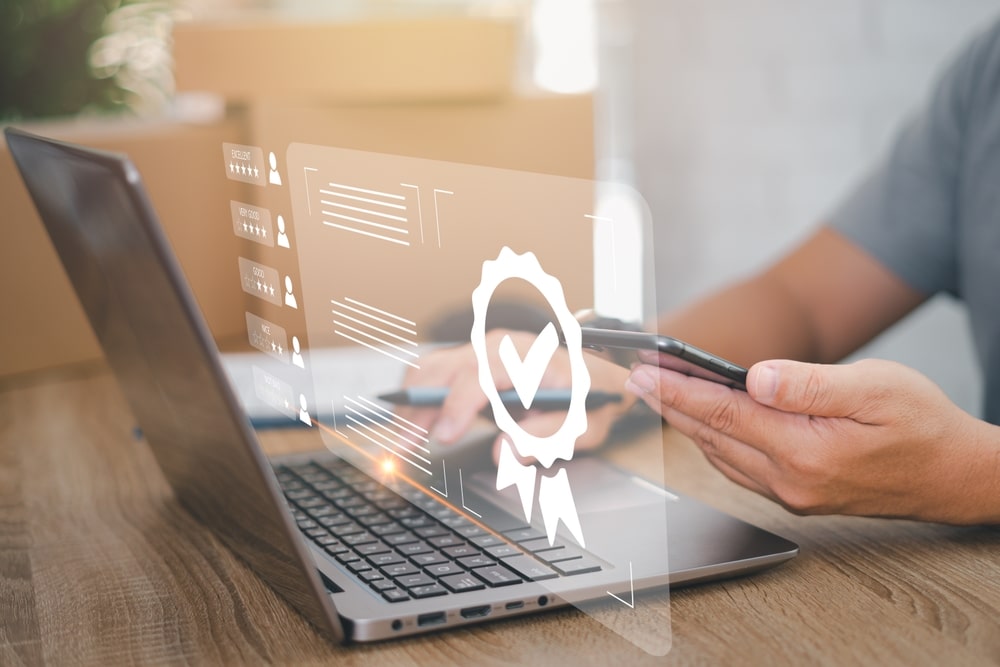




The problems I face with my Meross smart plugs are of a different nature. They never become ureachable or whatsoever, the problem is that when you set-up a schedule, it will be followed properly for a couple of days/weeks (add any random value there) but then suddently, the clock is offset by several hours so your plug goes on and/or off at very unexpected moments.
If you physically plug it out and reconnect it, then everything goes back to normal again (so it re-syncs with the NTP server at that time it seems).
Thanks for the article,
Unfortunately it is dealing with connectivity loss only, which is not necessarily the cause.
BECAUSE: The devices might lose connection to homekit. But you can still use them in the meross app, which means, that wifi connectivity is not the issue. The issue is somewhere in the transition to home kit. So fixing this would rather mean to modify certain network technologies, which prevent connecting from homekit and homekit only, while wifi signal and everything is fine.