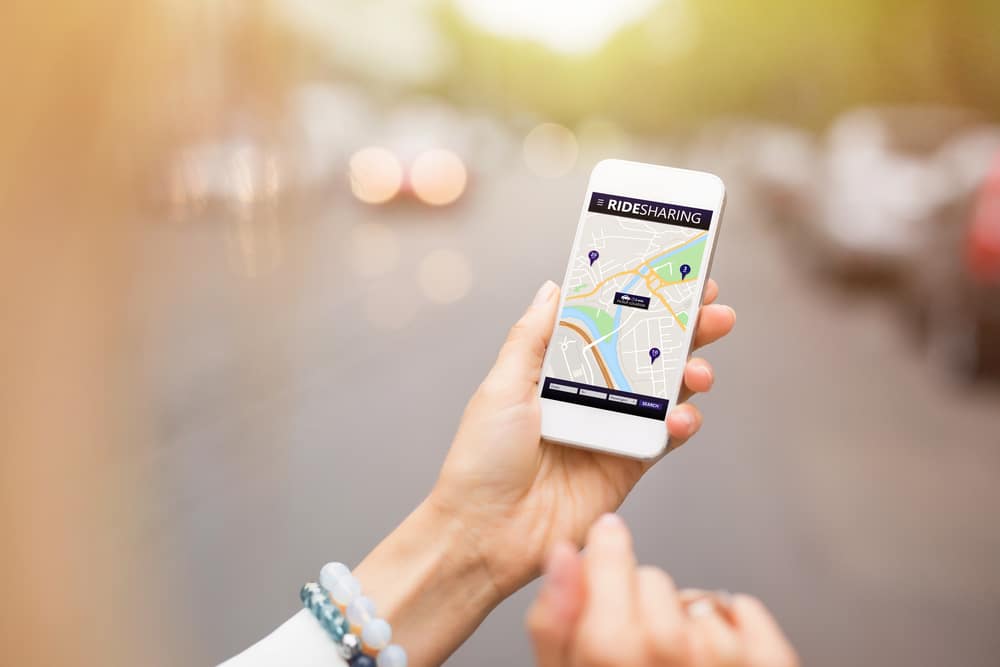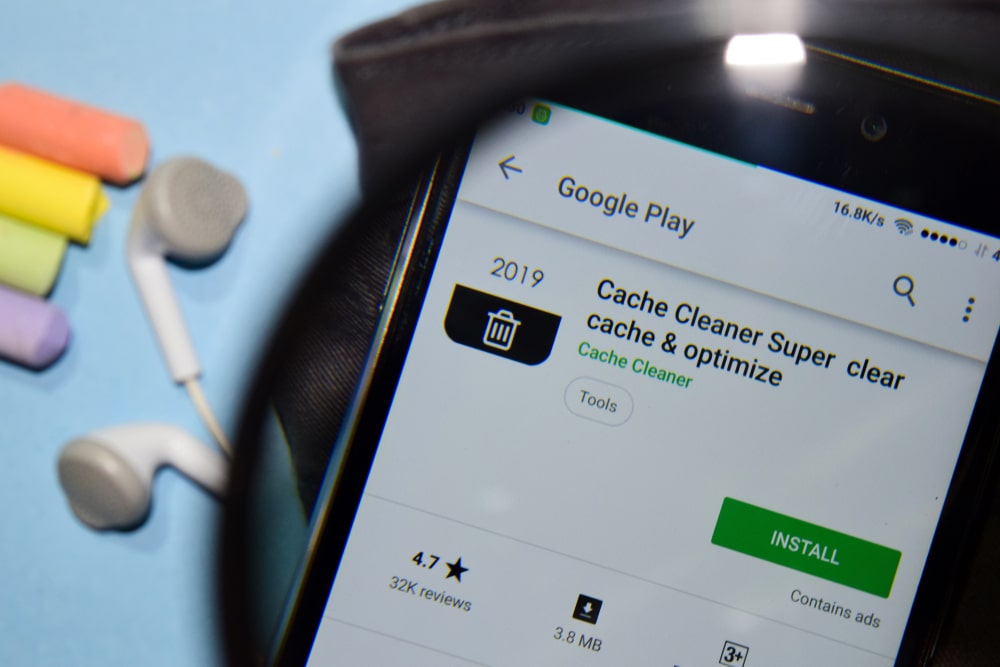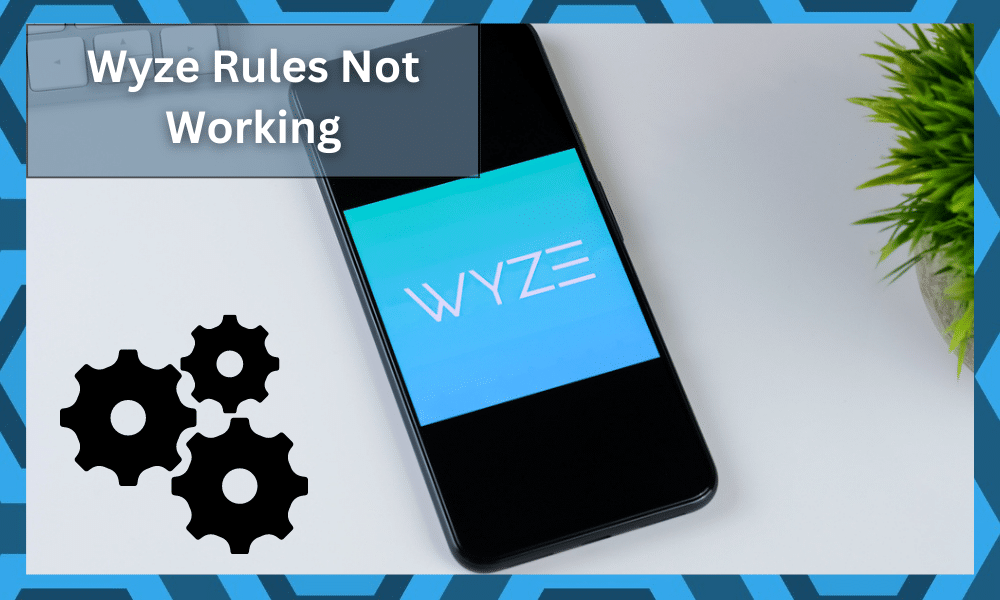
The latest features from Wyze allow users to customize commands and set rules to streamline smart actions. So, you will enjoy amazing convenience and smart features while sticking with this option.
It will have you sorted in the long run, and you will not feel the need to switch for years to come.
Since these features are pretty recent, they are not that refined, and you will sometimes struggle to get the rules to work.
Setting up rules can be a bit complicated, and you will enjoy much better results with the help of an expert. So, be sure to reach out when you’re unsure about the setup.
There is no point in saving a few bucks when you’ll be losing on a ton of performance, and having an expert help you out is always a good idea.
All that you have to do is to hire a local contractor, and the expert will be more than happy to take charge of the situation.
Even though you’ll be best served by seeking help from customer support members, there are a few things that you can do to get the rules working on your devices.
So, if the Wyze rules are not working, you can test out the following troubleshooting methods.
Wyze Rules Not Working
- Re-create Rules
As mentioned, creating the right rules can be a bit challenging on the first try. So, if the Wyze rules are not working, there is a good chance that you messed up the configurations.
The only thing you can do in this situation is to remove the rules from the Wyze app and then add them again. Make sure that the rules are within the defined constraints and then check their performance.
Similarly, you also need to check the activation status of smart rules. All rules can be enabled or disabled through the app.
So, if you’re in a situation with Wyze rules not working, just make sure that they are enabled in the application.
- Adjust Location
One of the biggest reasons why you’ve been unable to make use of these features is the location configurations. You will not be able to rely on the rules until the location is managed properly.
So, the next thing that you need to do here is to adjust the location of things.
This is especially true for owners that are working with the fencing features. So, if you’re in the same boat with the fencing features, then you will have to adjust the location.
Make sure that the location is accurate, is updated frequently, and that the app is allowed permission to check the location.
This small adjustment and high-precision location features will have you sorted most of the time, and you will not feel the need to switch for years to come.
So, be sure to keep all that in mind and update the location accordingly. Hopefully, you will not have to deal with any long-term errors.
Similarly, you should also focus on removing any background applications that can mess with the communication to or from the application.
These include all of the third-party applications that can be used to mask your location, like a VPN.
So, if you’re using any of these applications or have updated the proxy settings in your device, we suggest that you remove the application and turn everything back to the basic features.
That will be more than enough to have you sorted here.
- Check For Hardware Issues
The issues with the hardware can equally be annoying when you will not be able to secure any response out of the system.
This is especially true for owners that are relying on the motion detection features as triggers for the rules.
Sometimes, the inconsistencies int he configurations, high sensitivity, and other issues with the lens can create problems with the trigger.
You will not be able to get a desirable response out of the skill when the motion is not getting detected properly.
So, the first thing that you need to do here is to adjust the sensitivity and then check up on the motion detection features again.
If you’re not able to get any response even after managing the configurations perfectly, then your unit might be defective.
You should check the lens for cracks while also inspecting the frame. If you find any errors with the system, then you’re out of luck and will have to reach out to the official support team for help.
You can’t fix a damaged unit yourself.
Luckily, the warranty deal behind these units is beyond amazing and you have a decent shot at getting a new piece by reaching out to the experts. So, don’t hesitate to reach out and you’ll surely get a good response from the dealer.
With that said, if you can’t find any hardware issues with the system, then the next thing to do is to check up on the programming bugs.
You might have to sort out issues with a quick reset, and following through with the pointers below might not be a bad idea.
- Reset The Units
If you’re sure that there is no issue with the rule configurations, then resetting the camera should be your next move.
Now, resetting the camera will remove all the configurations from the app, and you will have to link it up with the account again.
It can be a bit demanding to go through all the configurations, but many users were able to fix the rules by resetting the camera.
So, if you’re unable to get the rules to execute on the camera, just go through the reset procedure. That will most likely fix the execution issue, and the rules will start going through the device.
- Clear App Cache
Clearing the app cache is a decent method of eliminating minor bugs in the application. It is possible that your camera is in perfect shape and you’re just dealing with app problems.
So, to troubleshoot these issues, first, check the current version of the app. If you’re not on the latest version, update the app and then check the rules again.
However, if you’re on the latest version of the smart application, access the phone settings and browse the Wyze app.
Now, you can navigate to storage options and then clear all the app cache. That will likely fix the bugs in your smart app.
- Enable Background App Refresh
The background restrictions on the application are another major factor that plays a role in Wyze rules not working.
Depending upon the mobile device you’re using, try to enable the background app refresh on the iPhone and disable the background data restrictions on the Android.
This is necessary when it comes to executing rules when the app is not active.
Both of these options allow the app to communicate with the network when it is not in the foreground.
So, if you’re in a situation with rules not working, make sure that the app is not restricted to working in the background.
- Call Customer Support
The last thing you can do about this situation is to seek help from customer support professionals.
There is a huge possibility that you’ve not defined the right contractions. So, you need to send the rules you’ve appointed to the experts.
They will review the commands and then guide you accordingly on how to modify the rules. That way, you won’t have to spend hours isolating the issue with the Wyze rules not working.
All in all, these few methods should be enough to get the rules working on your Wyze devices. You can also seek help from the community forums, as the users are pretty supportive of helping new members.
So, while you wait for a response from the support team, just create a thread on the community forums, and someone will help you in no time. Make sure to provide a complete description of the rules for best results.
Wrapping Up
Wyze rules are truly amazing when it comes to optimizing the smart units installed in your house. However, some owners did complain about the performance inconsistencies with the Wyze rules not working.
So, you might run into the same errors every now and then.
Most of the time, these issues are not that hard to manage. You just have to recreate the rules and then test them out. Ideally, the situation with the performance inconsistencies will be addressed right here.
However, if you’re not that lucky, then you’ll have to get help from a local expert.
A great way to avoid all of these minor hiccups is to have a local contractor help you with the initial setup.
These professionals bring years, if not decades, of experience to the table, and you will not have to deal with any extensive errors.
Lastly, if you find that the unit is defective, then you will have to get help from the dealer.
Wyze stands fully behind all of its units, and you can reach out to these professionals at any time to get help. Hopefully, you will not have to deal with more complications down the road.