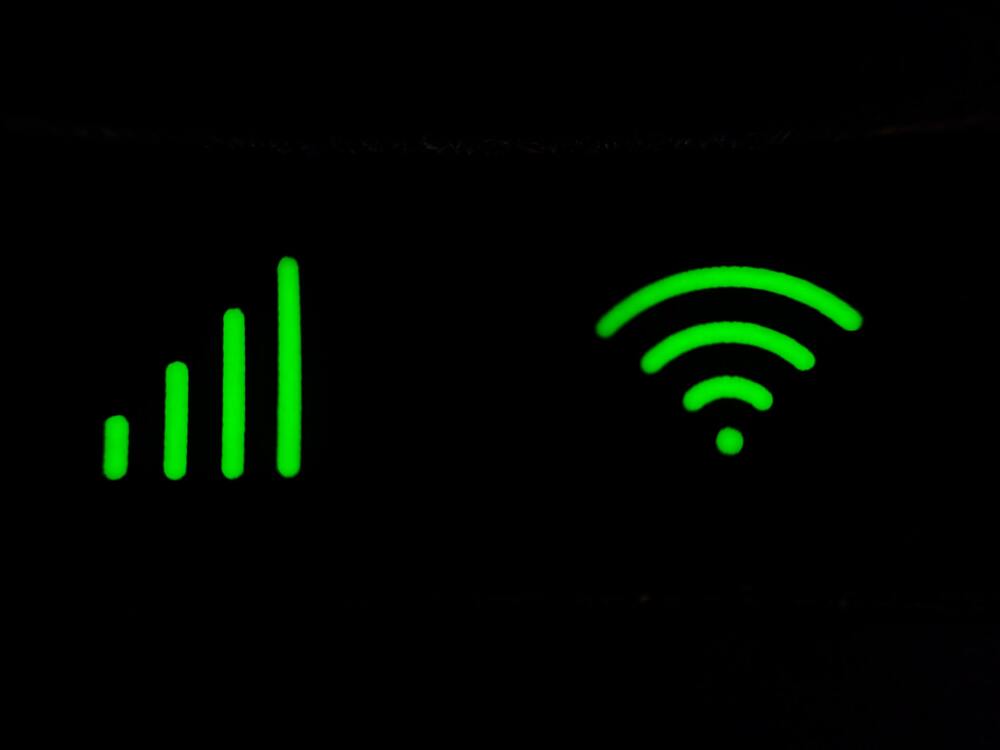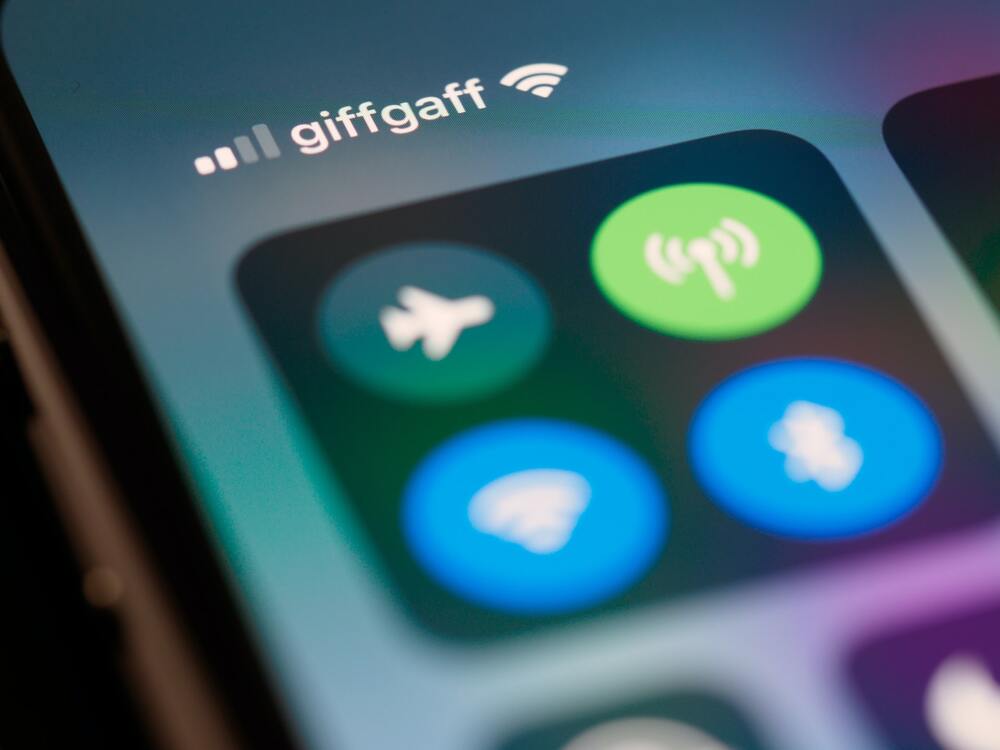While Merkury is not the go-to option when it comes to smart lighting solutions, many owners have grown to like this brand over the past few years.
The overall presence of these lights is pretty basic, and you won’t get any amazing features from this brand.
This brand is known for its lower price point across different lighting solutions. On top of that, you will get all the basic smart features that you can expect from new smart lights.
So, if you’re new to home automation and don’t want to spend a lot of money, go with Merkury LED strips.

Keep in mind that going cheap on the lighting solution is not a smart idea. There is no doubt that you’ll save a bit of cash right away, but you’ll run into complications in the long run. So, saving a bit of cash is not always the smartest decision.
Moreover, you will occasionally run into issues with Merkury LED strips not connecting. Luckily, you can go through the following troubleshooting methods to get the Merkury LED strip working again.
Fixing Merkury LED Strip Not Connecting:
- Double Check Wi-Fi Credentials
Before anything, you should start by checking the Wi-Fi credentials on your router. Many people struggle with the connection because they have special characters in the username or the password of their router.
There is a decent chance that you’re in a similar situation and the only way around this problem is to change the Wi-Fi credentials.
You need to make use of standard alphabets and numerals to get ahead of this issue with the Merkury LED strip not connecting. Once the password and name of your router are updated, try to connect it to the LED strip again.
Keep in mind that changing the credentials will remove the Wi-Fi network from all of the other devices.
However, you’re not left with many options at this stage. So, be sure to set aside enough time to set up all the units from scratch. Otherwise, you won’t be able to get through the setup.
- Improve Signal Strength
You should also give sufficient attention to improving the signal strength if there are no special characters in the Wi-Fi credentials.
Simply picking up the router and moving it closer to the LED light strips should improve your connection issue. So, change the location of the router and try to minimize interferences.
If you have other Wi-Fi extenders for routers installed in your household, turn them off for a brief moment and then go through the connection again. That should fix the problem with the Merkury LED strip not connecting.
Along with that, you need to make sure that there are no thick walls between the router and the smart device. This should be enough to help you streamline the signal issues, and the lights will respond much better to your input.
It all comes down to making it easier for the smart device to connect to the domestic network. There are no methods around it, and you’ll have to go through the hassle of establishing a secure connection with the device.
- Limit Channel Bandwidth
If your router supports dual-band channels, it can cause some issues with the Merkury LED strip connection.
To get a better perspective on the issue, you should limit the channel bandwidth by removing the 5.0GHz channel. That will likely fix the connection issues, and you can power cycle the router once before connecting it again.
Once the LED strips have connected to the 2.4GHz channel, you won’t have to worry about connection issues again. After the connection issue has been fixed, you can turn on the 5.0GHz channel again.
Most users think that having a dual-band router is the solution to everything. Sadly, that is not always the thing, and two channels from a single router led to many connectivity errors.
So, if you’re in the same boat, try to limit the error by changing the credentials for the 5.0 GHz channel only.
That way, you won’t have to ever think about the LED strips trying to establish a connection with the 5.0 GHz channel. So, just remove the 5.0 GHz channel or change its credentials, and that will be it when you’re dealing with connectivity errors.
- Use A Different Network
Some owners also pointed out that switching to a different router helped them fix the connection issues. You can also try your luck with the cellular network and then access the smart lights through the mobile phone.
Ideally, the problem will be fixed at this point if the issue is related to the network you’re currently using. On the other hand, if the issue persists, just switch to a different network and try the LED strip connection again.
This is especially true when you’ve messed with the proxy settings on the router. So, if you’ve changed the settings and don’t really want to reset the router, then trying out a different network will fix the issue.
However, if you’re able to connect to the LED strip after changing the network, then you’ll know for sure that the router is at fault. Now, you’ll have no choice but to reset the router to bring back the default proxy settings.
From here, you will have to set up every smart unit again, as resetting the router removes the network from all devices. So, make sure to do this routine on the weekend, as you’ll be spending hours on this troubleshooting step.
- Power Cycle LED Strip
A good option in this situation of connection issues is to power cycle the LED strips. The power cycle process can eliminate minor programming bugs.
So, if you’re not getting any response from the Merkury LED strip, just remove the power connection for over a minute. Once the time is over, you can streamline the power connection and check the connection status again.
Resetting the LED lights is also a viable option, but you will have to start the configuration from scratch. So, use the reset procedure as the last attempt at fixing your Merkury LED strips if they are not connecting.
- Call Merkury
Lastly, calling Merkury customer support regarding this defect in your LED lights is a smart choice if the issue remains after implementing all of these methods.
If your lights are new and they are not responding to the commands, then there is a good chance you’re dealing with a defective set.
Instead of trying to fix these lights, you should immediately claim the warranty and involve the dealer.
That will save you a lot of hassle, and you will be able to secure a free replacement for your smart home. So, if the Merkury lights are not connecting even after all of these steps, call their support line.
All you need to do here is to show proof of payment, and the dealer will take care of the rest.
On the other hand, if you’re trying to avoid this hassle, then going to your nearest repair center is not that bad of an option. It all comes down to how much time you’re willing to spend on this issue.
Wrapping Up
This comprehensive list of how to troubleshoot Merkury LED light strip not connecting should help you get through the majority of connection errors.
Most of the time, a quick power cycle to the router and the LED lights will do the trick. So, if the situation is not that serious, you’ll be done in no time.
However, if you’re unlucky and the lights are damaged, then you’ll have to get a replacement.
You will only be wasting your time if the lights are not in perfect condition. So, try and save yourself some time if you’re struggling with hardware issues.
Once that is done, you can proceed with the configurations one more time.
Hopefully, with the new device, you won’t ever have to run into the same connectivity errors. Just make sure to also reset the router if you’ve updated any proxy settings.
That way, you won’t have to deal with further errors, and the lights will connect right away. Ideally, the issue should be fixed right here, and you won’t have to deal with any more troubleshooting guides.