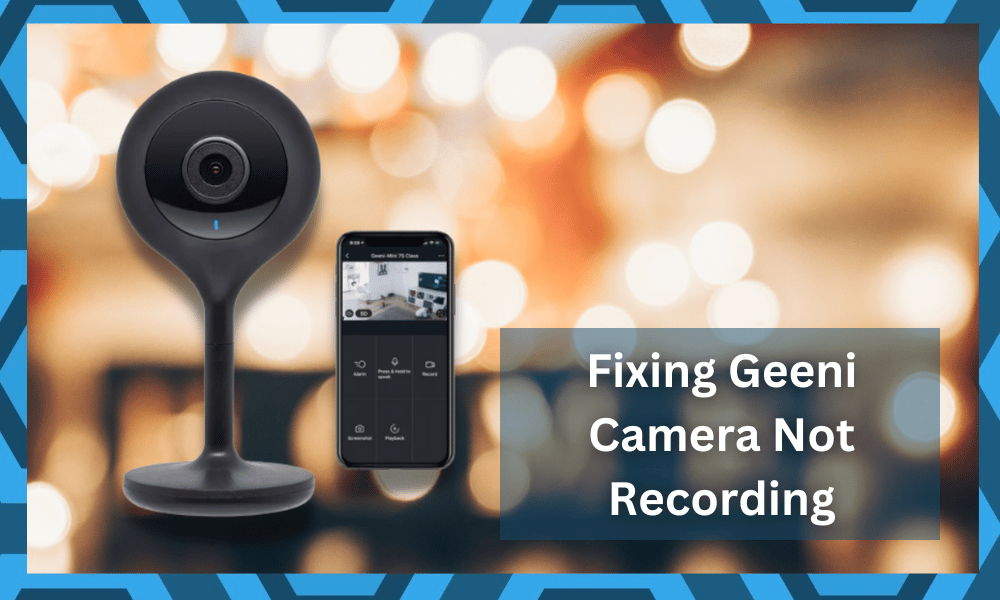
When it comes to providing smart security solutions, Geeni is one of the most popular brands that you can go for.
Their smart cameras, in particular, offer great value as they can be used to keep a tab of everything that has been going on inside your house while being remotely anywhere.
Unfortunately, you can stumble into problems at times when using the smart camera. With that said, a particular problem that we have seen these users come across is that their Geeni camera is not recording.
This issue is sometimes linked to the SD card, but the Wi-Fi connection also plays a role in this error.
So, you will have to go about fixing the unit accordingly, and you will not be able to get any decent response from the camera otherwise.
Using this article, we will be giving you some easy-to-follow solutions. So, if you’re struggling with the same errors and can’t seem to get any response from the camera, be sure to go through the list of methods mentioned below.
Hopefully, you will be able to fix it in no time.

Fixing Geeni Camera Not Recording:
- Checking Your Connection
As all cloud events require a reliable internet connection, having any issues with the network can cause your camera to not record on the cloud.
Just in case, we recommend checking whether you are able to view the live stream directly from your camera to your phone. Try using both cellular data and the home network.
Any recent changes made to your network or router can also lead to such issues. To fix them, we recommend performing a thorough inspection of your network and resetting the settings to default if possible.
- Formatting SD Card
If you are having problems recording on your Geeni camera through SD card storage, it is highly likely that there might be some sort of bug causing the problem. In order to troubleshoot, we strongly advise formatting the SD card.

Though do keep in mind that formatting means wiping out all of the data stored inside the SD card. So, be sure that there isn’t any valuable data inside the SD card before you proceed to format it.
Similarly, you should be able to format the SD card through the Geeni app or through a different device.
- Try Power Cycling The Unit
Power cycling the unit is the next thing on the list, and you need to follow through with the same method. It might not seem like an extensive or hard method, but it did help countless owners get a robust response out of their devices.
So, be sure to follow through with the power cycle routine.
All that you need to do here is to remove all power from the camera. This is true for all wiring connections and battery connections, and you will have to make sure that there is no power going into the camera.
From there, you can just leave the camera dead for about a minute and then put the power back in. allow the camera to turn on for a few more minutes, and then go about the recording features one more time.
Hopefully, you will not have to deal with as much hassle.
Ideally, the problem will be addressed at this point, and you will not have to bother with the whole reset routine.
However, if you’re not that lucky and the issue persists, then you might have to proceed with a reset. It might not be the best option, but you’re not left with many choices at this stage.
- Reset The Camera
Resetting the camera might seem annoying to most owners as it will wipe away all of the configurations and settings.
You will have to go through every bit of the setup from scratch, and there aren’t any workarounds that can help you here. So, be sure to proceed with the setup.
After resetting the camera, you need to also bring it closer to the router and make sure that the feed from the camera is clear.
From there, you can engage the recording features one more time and make sure that the configuration is managed properly.

On some models, the recording mode is set to the event-only option. That means that these cameras will not start recording until there is a significant event that triggers the camera’s motion sensor.
So, if you’re using a similar mode, be sure to check up on the configurations one more time.
Limiting these issues can be hard, but if you’re sure that the configuration is managed properly, then the reset is the only way.
It all comes down to how you’re planning on addressing the situation, and following through with all of these fixes is not that complicated for most owners.
- Check For Port Damage
At this point, there is a good chance that you’re dealing with a damaged port or some other hardware errors. To check the situation, you should first take out the SD card and then blast the camera with compressed air.
This will help you get rid of the lodged gunk and debris.
Once that is done, you can go about checking the situation of the port. If it seems to be in rough shape and you have trouble inserting the SD card properly, then you will need to get it checked by an expert.
This is especially true for owners that are not sitting on a valid warranty.
However, if you’re sitting on a valid warranty, then the more logical thing for you is to reach out to the dealer about a fresh piece. It will take a while for the dealer to respond, and you will have to wait for him accordingly.
From there, you can make your case about a replacement and then provide valid proof of purchase to receive a new unit. He will go through the verification on his end as well and will dispatch the new unit within the same week.
The dealers associated with this brand are some of the best on the market and have been dominating this segment for years. So, there is no gain in trying to go through with these fixes on your own.
Instead, you need to call the dealer and have him take charge of the situation.
Similarly, if you don’t find any issues with the hardware, you might be running behind on a few firmware updates. So, you will have to manage them accordingly to get the recordings working again.

- Firmware Issue
Certain users also reported that they were able to fix the problem by simply re-flashing firmware in their Geeni cameras. They further mentioned how the issue was caused because of a software bug.
So, you will need to check the situation with the firmware to limit these issues.
This is why we recommend that you do the same as well and try re-flashing firmware on your Geeni smart camera. If you are having a hard time figuring out how you can read the user manual guide for your camera.
That way, you will not have to rely on any guesswork to fix the unit.
You can also reach out to other users by listing your issues on the online community forums. It will be much easier to fix the issue when you’re getting help from other experts.
Trying to go through all the trial and error on your own will only complicate the situation. So, be sure to get help when you don’t have any understanding of the situation.
- Contacting Support
In case nothing seems to have worked so far, then the only other thing that you can do which can potentially help resolve the problem is to get help from customer support.
Contacting them should let a professional deal with your case and suggest solutions accordingly.
The Bottom Line:
Having the Geeni camera not recording properly can be an annoying issue to deal with. While the culprit behind the issue is storage problems, we still recommend that you rule out every possibility that could be causing it.
To learn more about this, be sure to refer to the article above!
Ideally, fixing the issue with the recording will not be that hard.
All that you have to do is to format the card and then check up on the camera one more time. From there, you can also adjust the Wi-Fi and make sure that there are no programming errors on that end.
However, you need to keep in mind that these fixes are not valid for as long as your camera is in good shape. If there are hardware issues or any other damages to the unit, you will not be able to fix the camera on your own.
Instead, you need to call the dealer for a replacement, and he will take charge of the situation. So, be sure to reach out and have the dealer help you with the warranty claim.
Hopefully, you will not have to deal with any errors down the road after setting up the new unit.
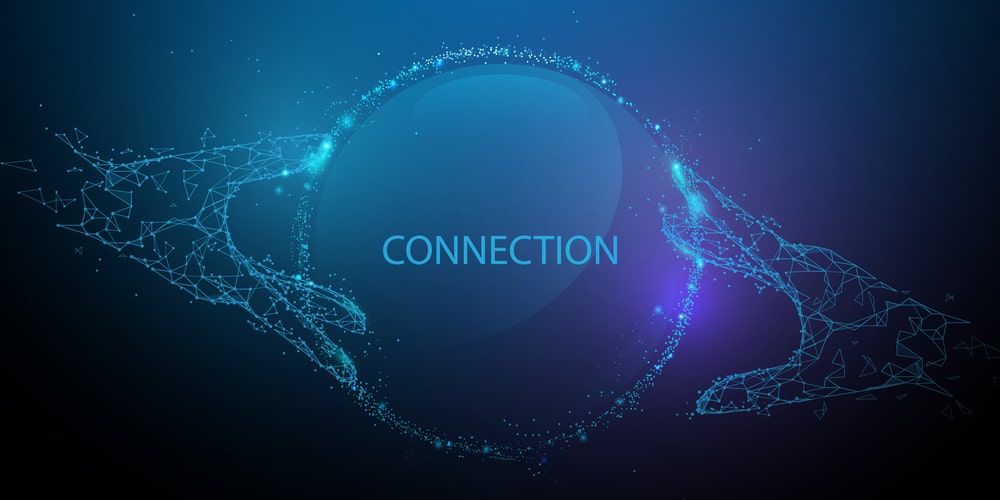


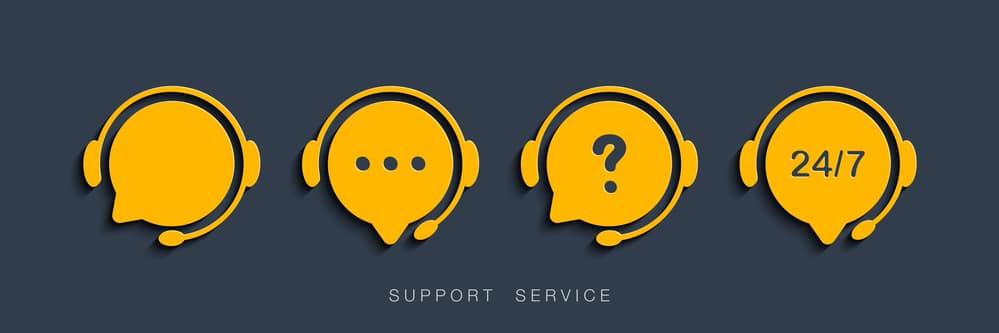



Mine keeps saying all videos of today when its a new memory card and I have motion sill shots of that specific time. However it won’t let me view it.
I’m having the same problem. I have 2 cameras. 1 is working as normal, the other shows still shots but no recordings.
Geeni camera records everything except what I needed it to. Didn’t record when someone walked in my room but recorded when I walked in.
I have a Geeni Merury camera and it won’t “playback” and keeps requesting that I format the card, which I do but when I try playback, it continues to tell
me to format the card….any suggestions? It’s a new camera I have had for a few days.
Common prob. Get a different brand.