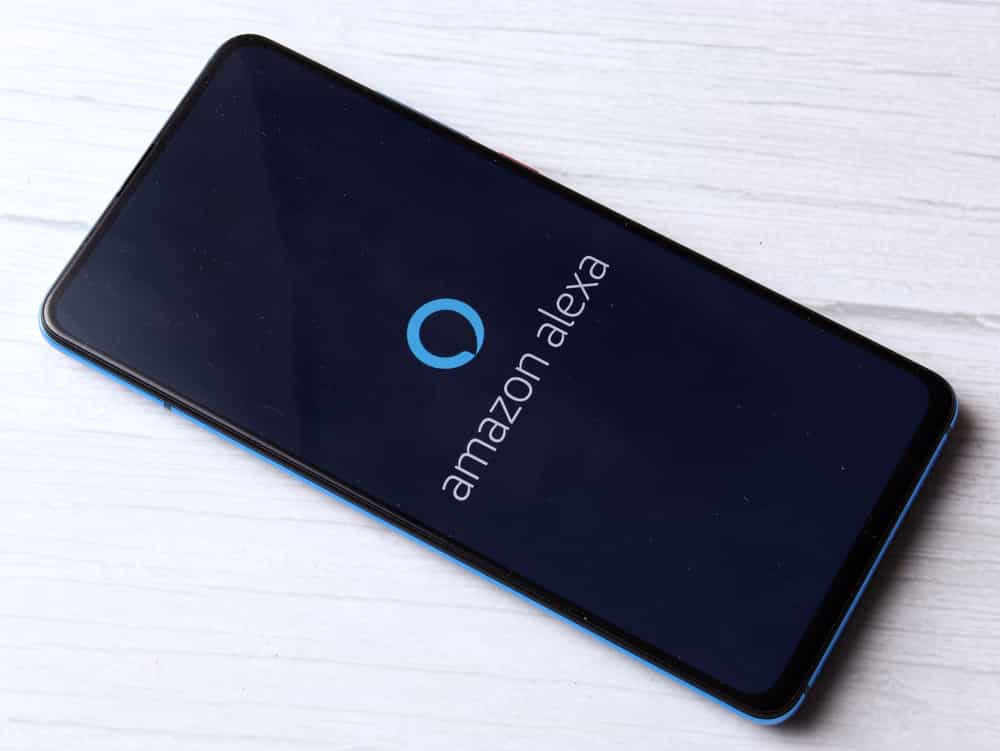
The Sidewalk feature from Amazon brings an innovative solution to owners trying to create an integrated smart neighbourhood. It brings complete control to the users and helps maximize the security of the neighbourhood through the Ring and Alexa integrations. Users can easily enable or disable this feature at any time, and it is not that heavy on the network. So, if you’re trying to maximize the security of your Amazon devices, then going with the sidewalk feature will serve you best in the long run.
While this feature is pretty popular among homeowners, there are some people still struggling with the Sidewalk Not showing in the Alexa app. So, the methods mentioned in this troubleshooting guide will help you solve the Sidewalk problems.
Fixing Sidewalk Not Showing In Alexa App
- Try Web Version
If you’re struggling to get the Sidewalk working in the Alexa application, then you can quickly maneuver through this problem by using the web version. You won’t have to go through any extra steps, and simply launching your browser to access the Amazon device configurations should be enough to enable this feature.
Simply navigate to manage content and device preferences and then click enable under the Amazon Sidewalk settings. Now, you can back out of the web interface, and this feature should start working for your smart devices.
- Check Version
The majority of times, this issue was caused by users running an outdated version of the Alexa app. If you’ve also ignored the updates for quite a while, then that is likely why you have been unable to get the sidewalk feature on the Alexa app. To fix this problem, you need to get the latest version of the Alexa app.
Just head over to the App Store or the Play Store and download the application if there are available updates. Once the update is installed, try to launch the app again, and it should fix your app.
- Check Compatibility
The compatibility of your Echo and Ring devices also plays a role in determining the availability of this feature in the Alexa app. If the devices you’ve installed in your home are not compatible with the Sidewalk feature, you won’t be able to access this option in the app settings.
So, if you’re not getting the feature in the Alexa app, there is a chance that you don’t have any compatible devices in your home. To verify this problem, make sure to check the compatibility list for the sidewalk feature.
- Reinstall Alexa
Some owners have mentioned that they were able to fix this problem by reinstalling the Alexa application on their mobile phones. You can also test out your luck by following a similar method if you’re already on the latest version.
Removing the app data from the mobile phone will also yield similar results if you’re running into bugs with the mobile app. So, either reinstall the application or clear all the data in your mobile device to get ahead of this issue with Alexa not working.
- Switch Phones
Issues with the mobile device can also create some issues in the Alexa application. Trying to access the smart settings on another mobile device can potentially help you through this issue with the operating system.
So, just grab another mobile device and then access the app settings again after logging into your account. Hopefully, you’ll find the Sidewalk option in the settings as long as there are no issues with your Amazon account. Resetting the Echo unit and connecting it with the Alexa app again can also help you through the issue if you’re still stuck in the same problem.
- Contact Support
Ideally, checking the app version and the compatibility of the devices should be enough to get ahead of this problem. However, if you’re unable to get ahead of this problem even after going through all of these steps, then there is a chance that something is wrong with your Amazon account.
The only thing you can do about this issue is reaching out to customer support and seek their help regarding this problem. That way, a professional will look into your account configurations and help you maneuver through any issue that you’re facing. So, make sure to get help if the issue remains unfixed.