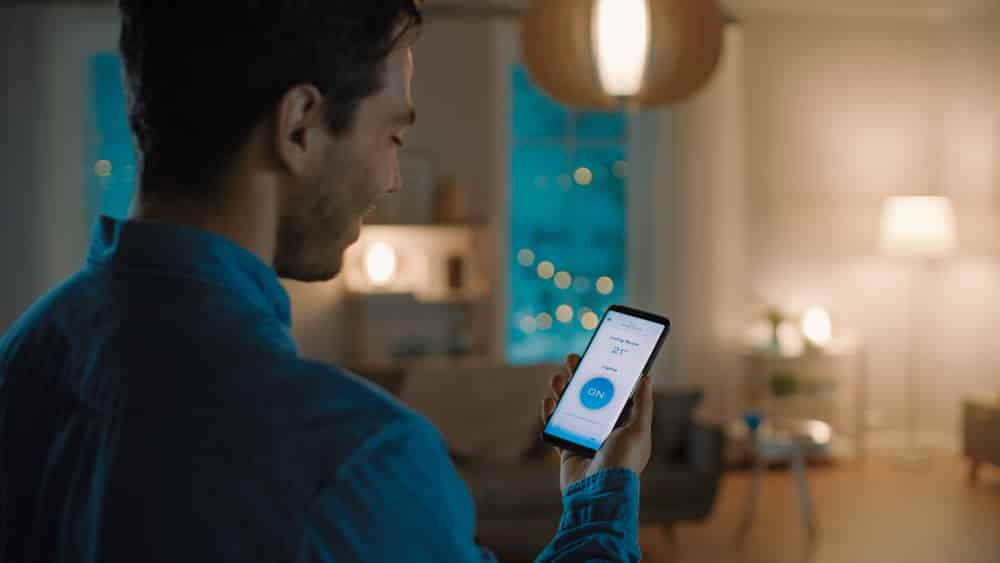
With the My Leviton app, you won’t have to spend any money on a new smart hub to centralize your smart system. The extensive list of features on this application can help you integrate your smart devices with minimal effort. So, if you’re low on budget, then it is a good idea to go through the compatibility list for the My Leviton application. There is a good chance that you’ll be able to pair most of your units with the app to get the desired performance.
With that said, quite a few users have asked about the My Leviton application not working. If you’re in a similar situation and the My Leviton application is not working, then the following solutions should help.
My Leviton App Not Working
- Update Application
Most of the time, this issue can be traced back to an outdated application version on the mobile phone. So, if you have not updated the application in a long time, now might be a good time to do so. All you need to do is access the App Store or Google Play Store on the mobile device and then download the update on your phone. It will barely take a few minutes, and once the application is updated, the features should work without further issues.
If you’re already on the updated version of the application, then resetting the application data is a good method of fixing minor issues with the application. So, just access the mobile settings and navigate to the My Leviton application. After that, you can access the storage settings and remove all data from the application.
At this stage, you can open up the application again and log onto your account. It should fix the performance issues with the application, and it will start working perfectly as long as there are no issues with the mobile device you’re using.
- Use A Different Device
Issues with the OS in your mobile device can also lead to issues with the application. So, if the My Leviton application is not working, there is a good chance that you’re struggling with a similar situation. Luckily, it is not that challenging to get ahead of this problem, and all you need to do is use a different mobile device if you’re in this situation. It will help you isolate the problem, and you won’t have to spend much time in the troubleshooting process.
There have been a few reports on connection issues with the iOS 14. So, if you’re in a similar situation, then it is a good idea to use a different phone to get ahead of the problem. Even though there are a few troubleshooting methods that can help with the connection issues on iOS 14, you will save a lot of time by switching to a different device.
So, if the issue is not fixed after updating the app and removing the application data, then make sure to rely on a different mobile unit to get ahead of this problem. Ideally, your problem will be fixed, and you won’t have to worry about the same issues with the My Leviton application.
- Call Support
Reaching out to the experts working the Leviton customer support can also help you get ahead of these problems with the application. If you’re unsure about the exact issue and can’t narrow down the problem, then contacting customer support is your best bet. These experts will help you narrow down the problem, and you won’t have to spend hours in the troubleshooting process.
So, just explain the issue to them and try to give as many details as you can. After that, you can follow their instructions, and the My Leviton application will be fixed in no time. There is also a possibility that you’re running into Wi-Fi problems, and simply switching the channel bandwidth should be enough to troubleshoot the performance issues.
All in all, these are a few things that you can rely on to get ahead of problems with the My Leviton application. In most situations, updating the application should be enough to eliminate all problems. However, you can further narrow down on the issue by checking the Wi-Fi connection and the operating system in your mobile phone.

