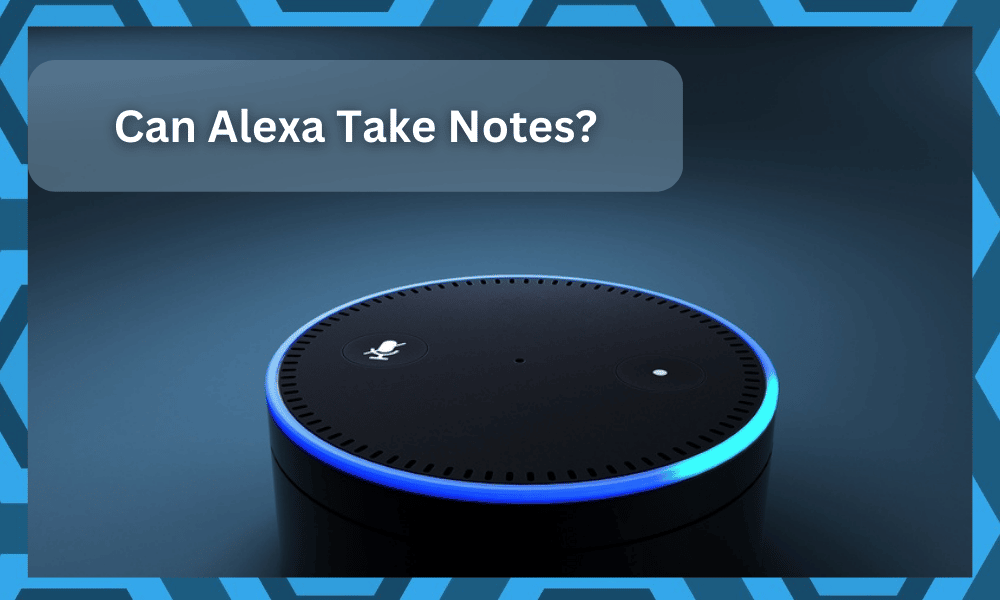
A voice assistant like Amazon Alexa can help you optimize your routine. Even if you don’t have many smart home devices, you can still use a lot of Alexa features.
So, it is not that bad of an idea to start out with the Alexa unit and then develop the smart system around this unit.
Millions of users are extremely satisfied with the voice assistant experience. So, if you were thinking of buying a smart assistant, then going with Alexa might be a good choice for you.
You will be able to stick with a minimal budget when using this system.
Getting used to this unit is pretty easy, and you will find that many owners rely on the Alexa unit for their smart systems. So, you will be sorted here with the best performance on the market.
Hopefully, you will not feel the need to switch, and the Alexa system will help you centralize controls.
With that said, there are many features offered by this smart assistant. Let’s go over how you can take notes and set reminders using the Alexa application.
Can Alexa Take Notes?
Taking notes is quite easy with the Alexa device. As long as you have a smart speaker set up, you can just use voice commands on Alexa to take a note.
You just have to say the hot word and then ask Alexa to make a note.
After confirmation from the device, you can just speak whatever you want Alexa to make a note of, and that will be saved in the mobile application.
So, if you keep forgetting things to do, then you can utilize this feature to make notes in Alexa.
You can find all of the notes you recently made in the mobile application. Other productivity features can help out even more.
You can set up your calendar and manage alarms to make it easier for the voice assistant to remind you of the notes.
Overall, the procedure is straightforward, and you shouldn’t have any difficulty in getting the voice assistant to take notes.
Make sure that you’re standing within the range of the echo speakers so that Alexa doesn’t miss anything.
Moreover, you can even use the history feature on your device to hear the note again.
That way, you will be sure that Alexa heard your note properly as she repeated the note. For users that want to record thoughts and long sentences, there is a notebook skill available for Alexa that can be used.
Without the notebook skill, you won’t be able to store long text in the Alexa application. After using the skill, you can go to the application to see the record of all your thoughts.
If, for some reason, you can’t take notes on your device, then it is probably best to submit a support ticket after trying some general troubleshooting steps.
These steps include power cycling and resetting your echo device.
After that, you can try taking notes again, and if they don’t work, then report this issue to the support channel, and someone will help you fix your device.
With that said, let’s discuss some of the note-taking services that you can rely on in the Alexa system.
Can you Use Note-Taking Services On Alexa?
While you can access the lists and notes sections directly from the Alexa application, several owners have asked whether or not it is possible to rely on note-taking skills from the Alexa unit.
So, if you’re also wondering about smart skills, here are some of the options that you can use.
- My Notebook
This is the first and arguably the most common skill that Alexa users rely on when using this unit.
You just have to open up the application and then head over to the skill store to access this option. From there, you can pair it up with your device and then customize the smart commands.
The trigger phrase will include “Alexa tell my notebook ….” and the next line will be recorded in the notes.
So, if you’re looking for a dedicated skill to help you take notes and transfer those notes to services like Evernote, then My Notebook is for you.
While this skill is not linked with Evernote or Onenote in any shape from the legal point of view, you can still rely on this option to send your notes to mobile services.
So, be sure to test it out, and you will not be disappointed by the performance.
The linking routine can be a bit more annoying than you might think, but once you’re through with the initial configurations managing this system is not that hard of a task.
So, be sure to keep track of all of these pointers, and you will be sorted in the long run.
- My Daybook
This is the next skill that you need to consider when you’re not that sold on the performance brought forward by the My Notebook skill.
The My Daybook skill is just as robust and will help you record ideas, jours, and notes throughout the day.
Moreover, you can pair up this skill with the Daybook application, and you will be further sorted with the best performance on the market.
Once you’re through with the writing, it is pretty easy to recall your thoughts by using a skill phrase.
You can ask the unit to recall a word or search for some other pointers throughout the day. This is especially true when you have a habit of taking notes on a daily basis.
So, when you forget about a particular event, you can ask Alexa to search the “My Daybook” skill for keywords related to the thought.
That way, you will not have to browse through all of the notes by yourself, and the skill will have you sorted.
As far as the reviews are concerned, the lack of compatibility here with the Evernote and the Onenote options has affected the ranking of this skill.
So, you will find that the majority of owners will prefer My Notebook over the My Daybook option.
Hopefully, it will give you some perspective on the situation, and you will not have to deal with any errors on your end.
- IFTTT
The IFTTT option might not be directly linked with the note-taking features, and you can rely on this option to pair up the Evernote account directly with the application.
The only downside is that managing these configurations can be a bit challenging.
IFTTT gives you the most control over the smart unit, and you will not have to struggle with as many hurdles when making use of this system.
From adding notes directly to Evernote to transferring lists and much more, you can rely on IFTTT to help you get a better response from the Alexa features.
So, if you’re not sold on any of the smart skills listed above, going with IFTTT might just be the best solution.
You just have to spend a bit of time trying to manage the configurations, but you’ll usually be sorted with the best performance on the market.
On the other hand, if you’re not that sold on going through all of these configurations yourself, there is no harm in hiring a local contractor for help.
He will not only help you optimize the smart system, but you will also get a more robust and consistent response out of the unit.
It all comes down to how you’re planning on addressing the situation, and having an expert help you through the intricate details is never a bad idea.
So, spare a few bucks and have an expert set up the Alexa unit for you.
Lastly, you can also get pointers from other owners on the official forums.
They will guide you on how they manage their notes, and you can copy their configurations if they fit your requirements. So, don’t hesitate to reach out.
To Conclude
All in all, you can take notes using Alexa quite easily. All you need to do is say the hot word and then say the note, and Alexa will record it. Along with that, you can also set up reminders or add notes to your calendar.
That way, you won’t miss it, and the alarm or reminders will inform you about the note later in the day.
You can also access the note at any time using the Alexa application on your mobile phone. Hopefully, you will not have to deal with any errors.
On the other hand, if you’re not getting any performance from the unit and the notes are not getting recorded, then there might be a few bugs in the system.
You will have to check up on the interferences and try power cycling the unit to address these issues.
Similarly, you can also rely on a different third-party skill to create a note list.
That way, you will be able to customize notes further with dedicated skill, and using the system will be pretty easy. Lastly, you can also reach out to the Amazon support team for some pointers on this topic.
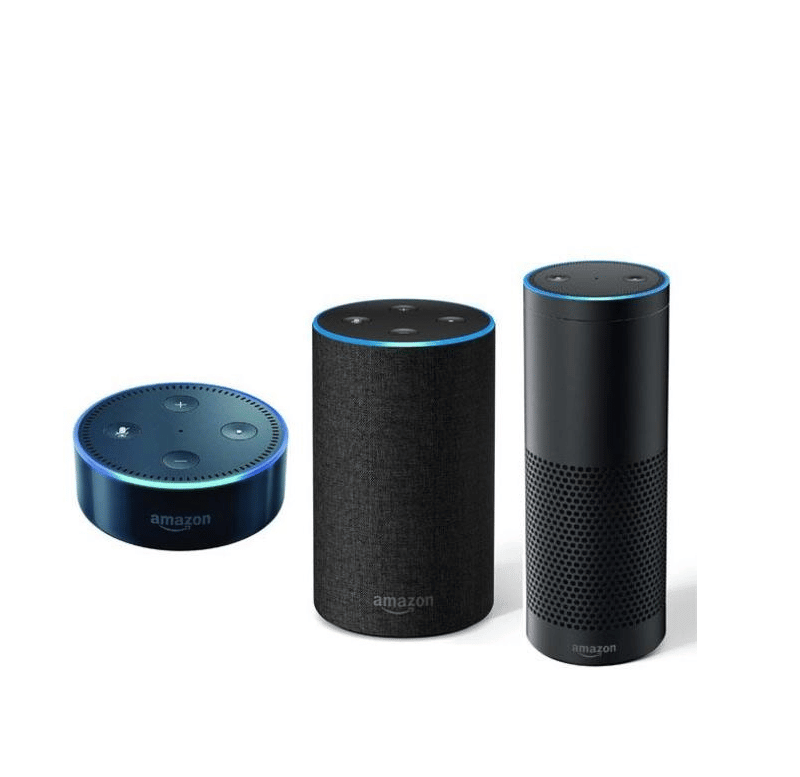




Hi! This really doesn’t work for me but it’s a feature I’d love to use when I have a thought late at night and don’t want to turn on a light, etc. to jot it down. Whenever I say, “Alexa, make/take a note”, the reply is always, “Hmm, I don’t know that.” I’ll try to contact customer support but it’s not really obvious how to do that from my device. Would appreciate your thoughts… thanks!
Hi Rob. It’s not supported by default but there are several skills for that.
I have recently started a publication devoted to Alexa on Medium. You may wish to check it out https://medium.com/alexa-insider
I will be covering Alexa note-taking capabilities shortly.
Also, I am planning developing a note-related skill myself.