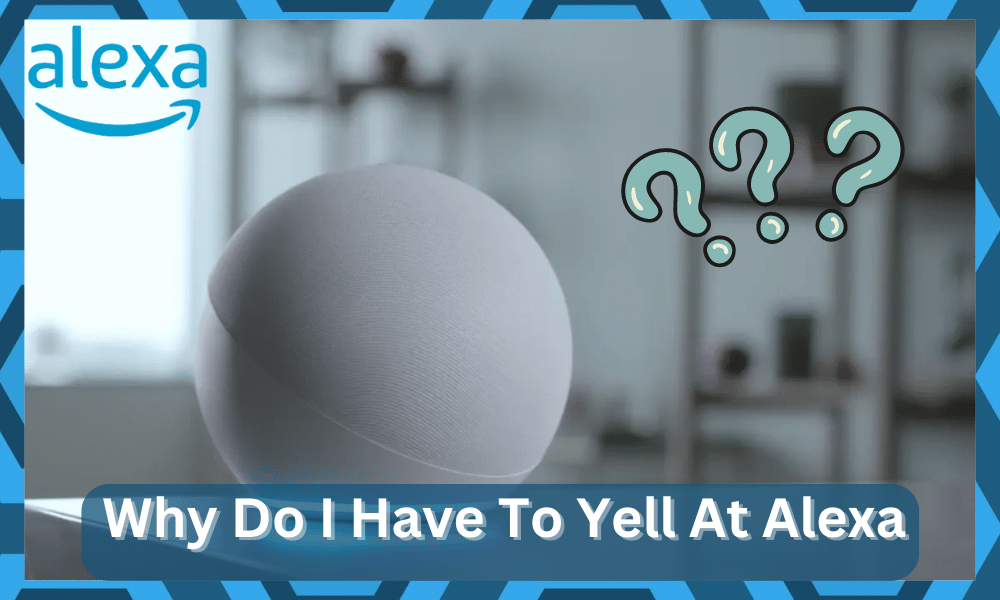
Alexa is a smart assistant that you can give voice commands to access different features. It is undoubtedly the best, if not one of the best smart assistants on the market.
The configurations are not complex at all, and even the first-time user can develop an amazing smart system around it.
While there is no debate that you can find more customizable assistants on the market, it is hard to find one that will save you hours upon hours of trial and error.
So, be sure to stick with Alexa, and you will not be disappointed with this purchase.
However, a lot of customers have recently mentioned that Alexa won’t register voice commands unless they yell at Alexa.
Reasons Why Do I Have To Yell At Alexa?

There can be multiple reasons why your Alexa can have difficulty registering your voice.
There are different methods that you can use to make it easier for Alexa to hear your voice.
So, if you’re having issues with Alexa voice recognition, then the steps mentioned below might be able to fix that.
- Voice Not Recognized
If you didn’t have to yell at Alexa before and the issue just started for you, then you should try going into your Alexa settings and then navigating to recognized voices.
Click begin to go through the whole tutorial, which will ensure that Alexa recognizes your voice, and you won’t have to yell at it.
Make sure there is no background noise, and Alexa can hear your voice. Then follow the instructions in the tutorial to make it easier for Alexa to recognize your voice.
- Software Issues
If Alexa still can’t hear you properly, then you should try resetting the assistant to factory settings.
That way, you will be able to fix any software-related issues, and your device will start working properly unless it has microphone issues.
So, just reset the smart speakers using the mobile app and then pair them again. Make sure to go through the voice recognition procedure to eliminate the error mentioned above.
Most of the time, the issue with the yelling will be addressed right here. You will not have to bother with more steps, and the situation will become pretty easy down the road.
From there, you can go about optimizing the voice controls and simplifying the commands to engage the smart system easily.
- Voice Training
Sometimes, you will just have to train the smart assistant to recognize your voice.
While Alexa can support a wide range of inputs and commands from the owners, you can further train this smart assistant to perfectly recognize your voice.
All that you need to do here is to forward the command “Alexa Learn My Voice.”
From there, you can go about following the instructions provided by the assistant, and that will help you secure a better response without yelling.
The majority of owners found that putting emphasis on the “L” when saying Alexa can make all the difference.
So, if you speak a bit fast or like to omit “L” from the trigger phrase, try putting a bit more focus on it.

Nine times out of ten, your issue will be fixed right here, and you will not have to bother with any more errors down the road.
It all comes down to how you’re planning on addressing the situation, and most errors are easily fixable by the owners.
There is a good chance that you won’t even have to bother with a reset once the command is through.
So, be sure to ask Alexa, and it will start learning your voice. Hopefully, that will be it, and you will be able to easily engage the smart controls from this point forward.
- Covered Sides

Covering the sides of the Alexa speaker with other decoration pieces will also lead to the same situation.
You will not be able to engage the smart assistant when it is covered from the sides, and the sound will just bounce off of the obstructions.
You will have to make sure that there is nothing on the side as well as above the assistant.
That might seem like a hassle, but you will have to go through these pointers to find a better spot for the smart unit.
It all comes down to how you’re planning on addressing the situation. There are no easier fixes here, and you will have to go through the pointers one by one to create an optimal environment.
If you’re lucky, the fix will come easy to you, and you will not have to go about changing the room too much.

However, if your table is filled with random decoration pieces, now might be a good time to change them slightly.
You can’t expect any response from the smart unit when it comes to fixing the issue. So, if you’re in the same boat with the coverage, just find a better orientation for the decoration pieces.
- Furniture Selection
Sometimes, the issue is more with the furniture selection and not the smart unit itself.
If your room is filled with curtains and softer material that can absorb sound, you will have to yell to get the message across.
This might seem like an annoying situation, but you’re not left with many options here.
Your best bet is to get rid of some of the paddings and that will be more than enough to help you engage the assistant.
The same statement is true for sofas as well as cushions. So, if you have covered the room with these materials, there is no wonder that you have to yell into the speaker to get the message across.
Sadly, you’re not left with many options as you’re trying to fix the unit.
All that you can do is get rid of the padding and develop a more pleasant environment where the speaker will be able to easily listen to your commands.
Similarly, your position relative to the speaker can play a role here.
If you are standing close to a curtain or behind a sofa, it is not that rare for the smart assistant to miss your input.
So, be sure to keep these pointers in mind as you try to update the location of the Alexa unit. That will most likely be it, and you will not have to bother with the same errors.
- Interference
One of the most common reasons you’ll find is that users place their smart assistant where Alexa has difficulty hearing their voice.
If your smart speakers are placed somewhere with a lot of noise, then you should move them to a different location.
That way, you won’t have to yell at the assistant to get your command registered.
To confirm, you can also use the history feature to get Alexa to repeat what you just said. That way, you can find out whether or not your voice is getting masked by the background noise.
It can help you narrow down the actual reason why your Alexa won’t hear you.
You should also try changing the pronunciation of the hot word to get the device activated.
Maybe that will get your Alexa working again. Just focus more on the “L” when using the trigger purchase, and you will be better off with the unit’s engagement.
- Faulty Speakers
It may be possible that the microphone on your speakers got damaged, which is why you can’t get the Alexa assistant to hear you properly.
To be sure, we suggest that you ask Amazon support for help. If you have a warranty available, they will send you a replacement in case your device is damaged.
Most users were able to fix the issue after resetting the device to factory settings. Hopefully, that will also work out for you, and you won’t have to bother with other fixes.
But if you’re still unable to fix your assistant after trying every troubleshooting step that you can find, then it is better to seek help from professionals at Amazon support.
Wrapping Up
Figuring out why you have to yell at Alexa is not the easiest thing to do, and you’ll have to go through a ton of troubleshooting methods to find the actual cause.
The best thing that you can do here is to test out different voice commands while the room is silent.
From there, you can move around the Alexa unit to a better spot where the echo and interference from other objects are minimal.
Moreover, you can also try to check up on the hardware status to see if you can find a fault in the system.
Most of the time, the issue will be fixed as soon as you move the speakers from the side of the room to the middle.
It will create a better spot for the smart unit to broadcast its message without running into more errors down the road.
It all comes down to how you’re planning on addressing the situation, and fixing the issue is not always the easiest thing to do on your own.
So, be sure to engage the experts from the official Amazon support. They will guide you closely through each step of the troubleshooting process.





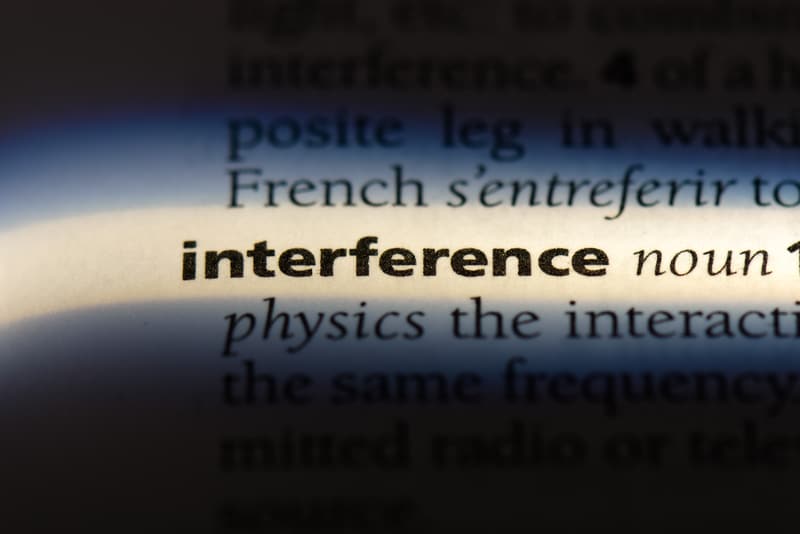
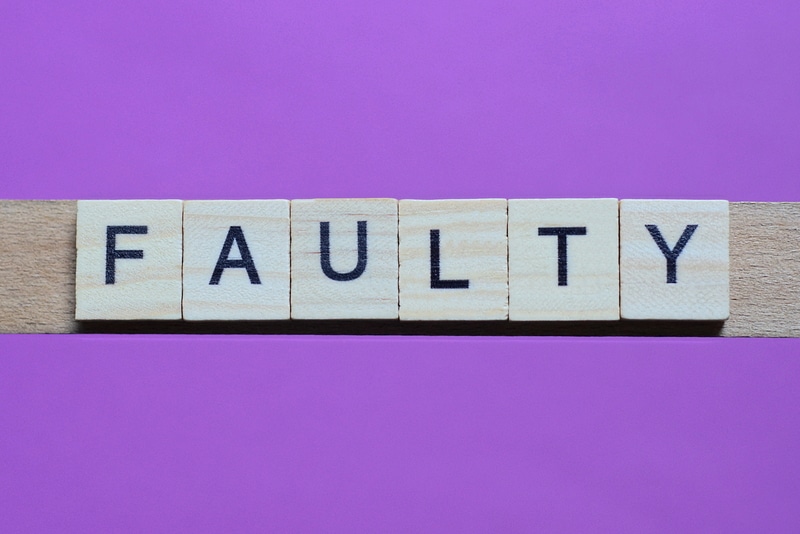
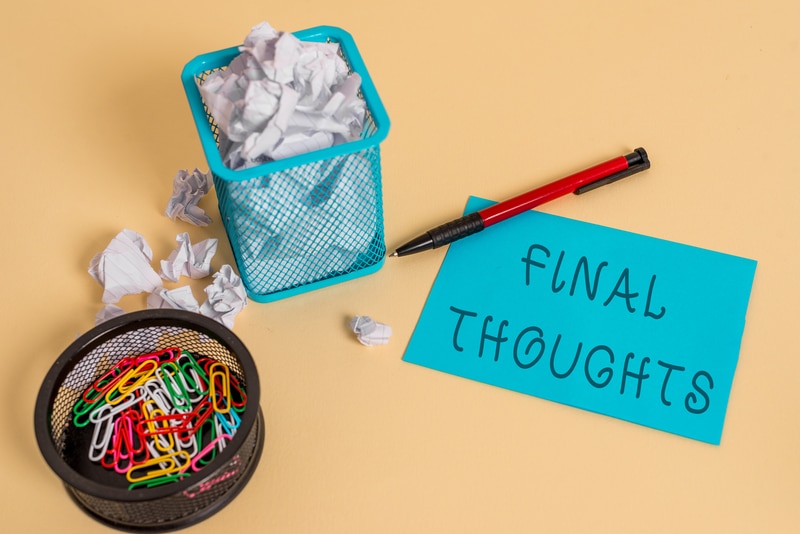

If, for some reason (for the fun of it) you change the language from US English to UK English, you have to say the wake word with that accent.
Other way around, you need an accent if you make it US English 😉 Luckily when I did that by accident, it could recognise even my terrible impression of an American accent xD
Annoyingly it made this change when setting it to Japanese – apparently it went into hybrid English/Japanese but the English switched to US (and it usually tried to interpret Japanese commands as US English, so that wasn’t much use).