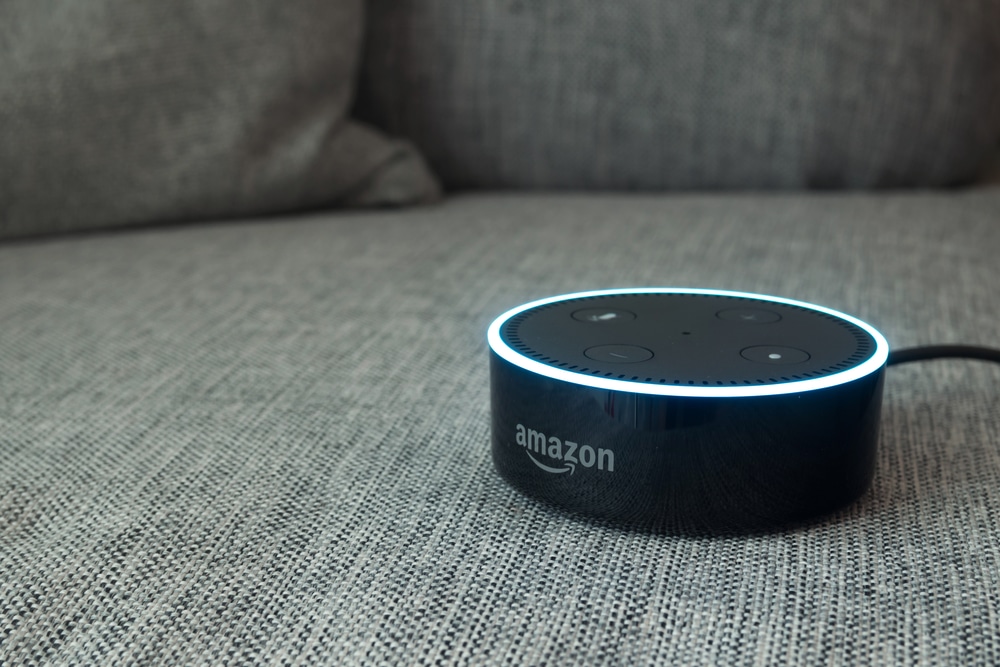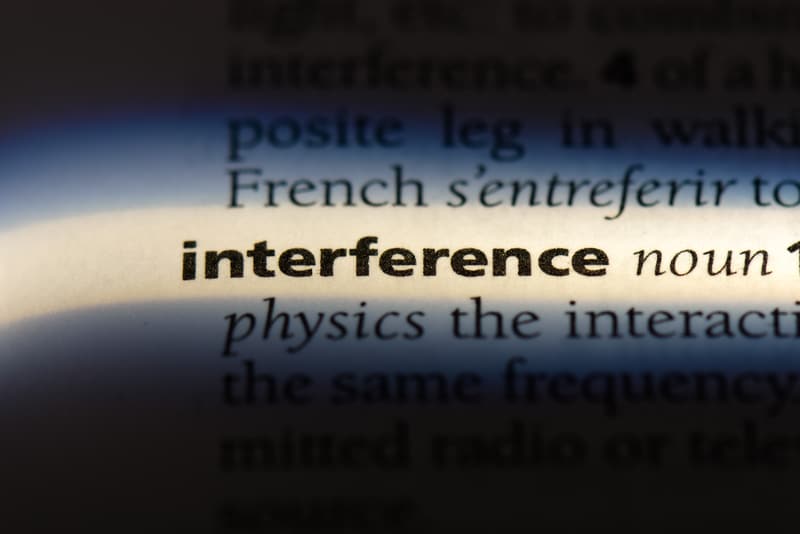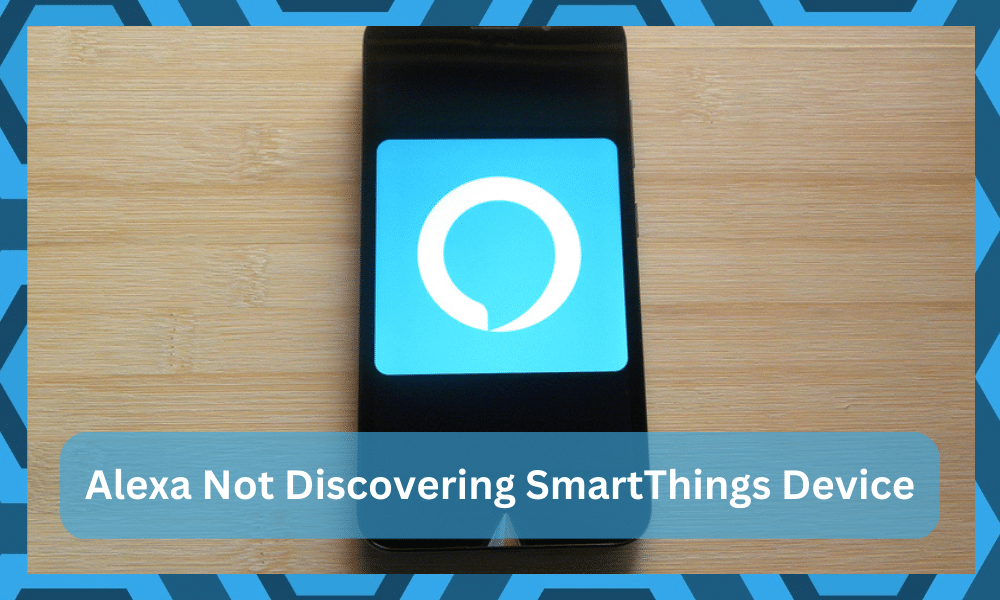
You can now use your smart things devices through the Alexa mobile app after you’re done linking them. You can control the thermostats, light bulbs, and so many more devices.
Users can also define routines that make it easier for them to manage their daily life. Moreover, there are no monthly fees that you have to pay for Amazon Alexa.
However, some users have recently mentioned issues in discovering SmartThings devices through Alexa. If you’re running into the same error then here are a few solutions that might help you fix this issue.
How to Fix Alexa Not Discovering SmartThings Devices?
- Check Location Settings
The most typical reason for this issue is because users have several locations enabled on their SmartThings account.
Alexa is unable to connect to the hub, despite the fact that this capability functions correctly in the SmartThings app. Even if you utilize two separate Amazon accounts, you will have connection issues.
Simply delete one location and rejoin the network to remedy the issue. Alexa should have no trouble locating your smart devices as long as you only try to connect to one SmartThings hub.
So, before reconnecting your SmartThings account to Amazon Alexa, make sure you unlink all of your locations.
- Clear App Data
However, if you’re sure that multiple locations are not enabled on the SmartThings account then it is likely that your SmartThings skill is malfunctioning.
In this situation, the first thing that you can do is try relinking the SmartThings skill with the Alexa app.
You can easily do so by going into skill settings and clicking disable. Once that is done, relaunch the app and then find the SmartThings skill and tap enable.
If the issue persists then you should go ahead and clear app data. You can do so by going into your phone settings and clicking on app options. From there you need to find the Alexa app and tap on it.
Navigate to storage options and then tap “Clear All Data”. After that, you need to launch the app again and log in to your Amazon account. Try using the SmartThings skill to check if your issue is fixed.
- Power Cycle
Another fix that worked out for some users was simply power cycling both the smart devices.
So, if you’re still not able to get your SmartThings to work then take out the power cord from both devices and plug it back in after waiting for a few seconds.
After the devices boot up you can try connecting the hub to see if Alexa discovers your SmartThings devices.
- Refresh Skills
SmartThings devices might also need a dedicated skill to work (assuming that there are no compatibility issues here). You will have to sometimes remove the skill from the Alexa app and then add in the skill again to check the performance.
It might seem like a basic fix, but you won’t believe how effective it can be in certain situations.
So, instead of overcomplicating the things on your end, you gotta just remove the skill, power cycle the mobile device, and then add in the skill again.
Make sure that the skill is updated and then try discovering the SmartThings device. If you’re lucky, the hassle will be pretty limited. You will not have to go through any annoying reset routine or setup cycles.
Instead, you can just refresh the skills and then use the smart application to access these features. Hopefully, you will not have to bother with any long term errors after refreshing the skill in the application.
- Check For Compatibility Issues
A further potential source of these problems is compatibility issues. If you’re trying to connect a SmartThings device to the Alexa app, it’s likely that the app is incompatible with the device. In order to proceed, you must first ascertain compatibility.
If the application turns out to be incompatible, there is no hope. There isn’t much you can do; you’ll need to purchase a new one.
You can’t keep trying your luck with a device that is unable to connect to or work with the Alexa application.
Put the responsibility on the hardware rather than the programme. Repeat the installation procedure after buying a new one. You may have to wait a hot minute, and your wallet will also feel the strain.
On the other hand, over the long run, you will do far better. Despite the high initial cost, try out the new system that works with Alexa. Ideally, you won’t have to change to a different option in the future.
- Try Updating (Or Resetting) The Devices
If you’re sure that the issue is not with the compatibility then the best way to limit the minor programming bugs and errors is to either update or to rest the system.
You can do that pretty easily by either holding down the reset button, inserting a pin into the reset hole, or following the reset routine.
Keep in mind that the reset cycle will vary for each system and there are no quick fixes that can help you out.
However, you should still try to power cycle the devices one more time in hopes of eliminating the minor programming bugs (definition of insanity am I right?).
Still, there is no harm in testing out your luck. This might just be the time you get a different outcome by trying out the same routine. You should also make sure that the power going into the SmartThings device is optimal.
Everything will boil down to the device that you’re trying to pair up with the Alexa system. So, be sure to have the basics in mind and look towards updating and resetting the device if you have not done that already.
- Check For Interferences
The issues with the interferences can be just as annoying. It is not always the network or the device or the application. Instead, it can also be the interference from the network. So, you gotta expand your perspective on the matter accordingly.
You can’t just fix this issue by restarting the devices. You need to instead focus more on limiting the number of wireless devices in your home.
This will declutter the system and make it easier for your devices to communicate with each other.
There are no easy steps here, and you will have to go through the hassle of figuring out what devices to remove from the system. Yes, it might take a minute or two, but you’re not left with many options.
Once you’re able to establish a secure connection, you can either switch the devices to a different router or rely entirely on a smart hub to centralize connection with other devices.
Hopefully, you will not have to hassle as much with the connection side of things.
The discovery of these devices will depend upon how easy it is for the SmartThings devices to communicate with the Alexa application. Just make the channel easier to manage, and you won’t have to hassle as much on your end.
- Amazon Support
If you’re still not able to get the issue resolved then your best bet is to contact Amazon support and ask for their assistance. Open up a support ticket on the Amazon forums and provide all the relevant details regarding your issue.
Once the support team has a good understanding of your situation, they will guide you through different troubleshooting methods that can help you fix the problem at hand.
The Takeaway
When trying to fix the errors regarding Alexa not connecting to SmartThings devices, your best bet is to refresh the connection, check for compatibility issues, and eliminate minor programming bugs.
These simple methods will put you far ahead in the troubleshooting routine, and you will not have any hassle.
However, if you’re not able to connect any of the devices even after following the methods here, then you’re out of luck. The devices are not compatible with the Alexa system and you gotta change them accordingly.
Sadly, there are no quick methods to help you here, and you will need to spare some time and budget to get new devices (that are compatible with the Alexa application).
If you’re not sure about the devices that will work with the Alexa assistant, just ask the dealer or the customer care at Amazon.
There Is no need to just hassle on your own when you can get help from a complete panel of customer support professionals.
So, just try and reach out and have the officials sort out this issue for you. Hopefully, you will not have to bother as much with the situation.