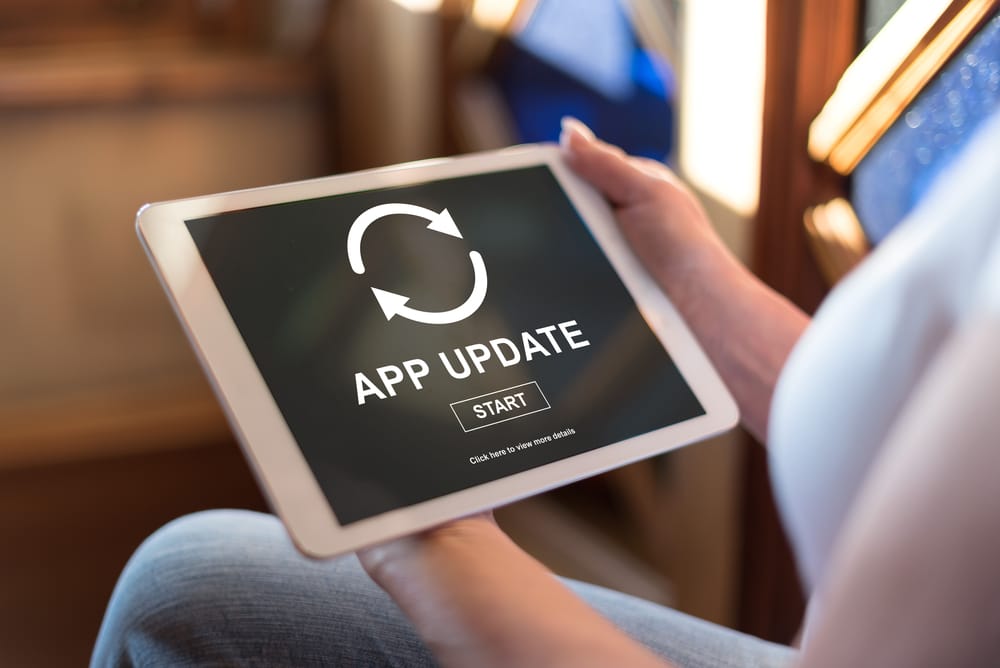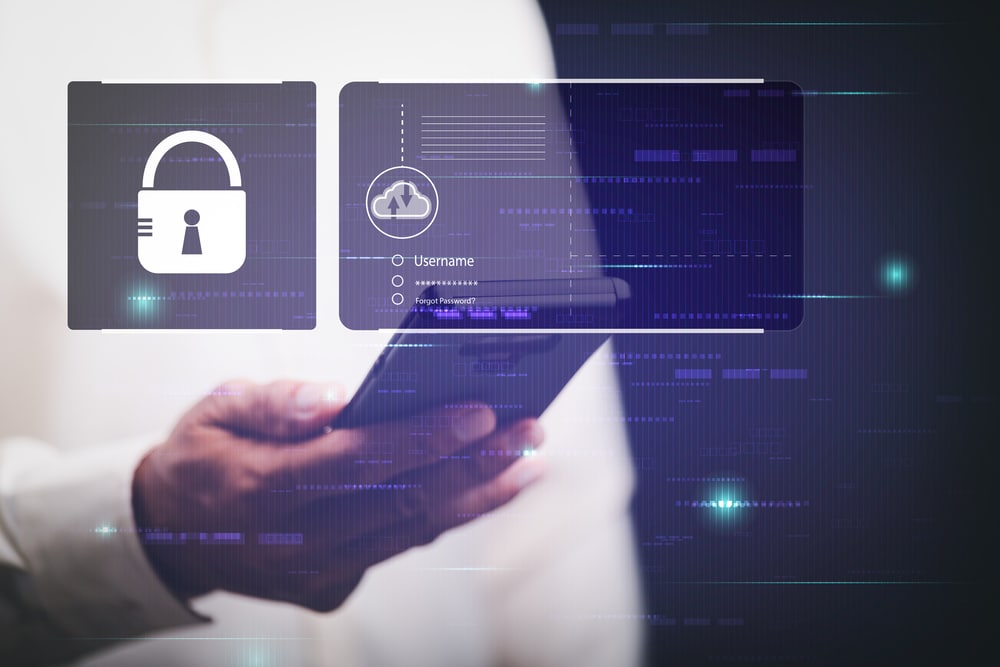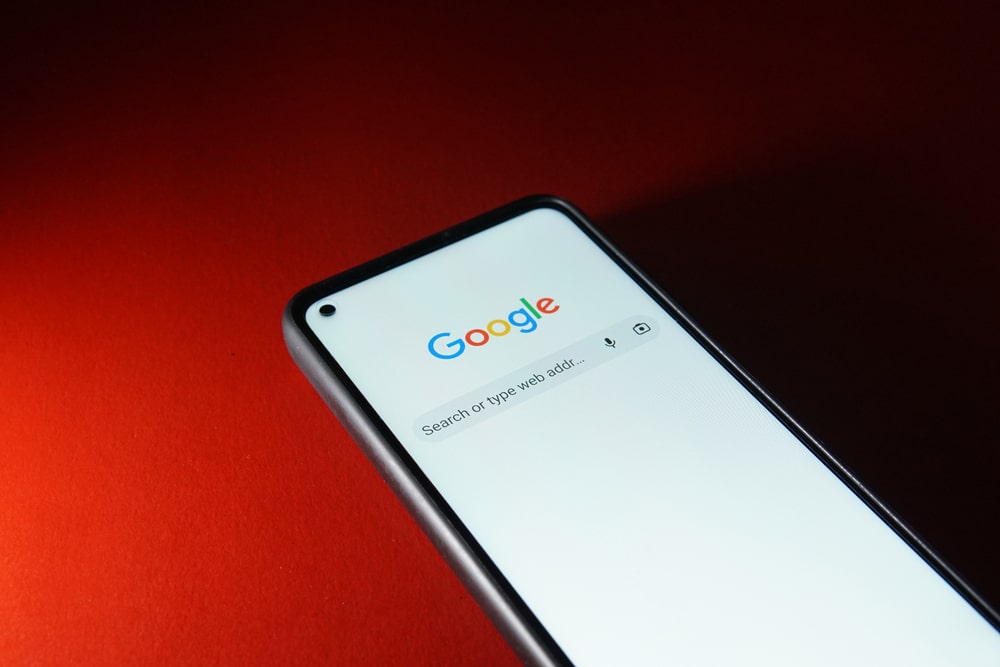Google is an American multinational company that focuses both on providing services and products that are related to the internet.
Some of these make the process easier for you, while others might come in handy at times.
The brand is mainly known for its search engine, which can be used to access information from all around the internet.
Google Home is one of their new products, which is a voice assistant for their users. You can purchase it directly from the company.
You can then set it up after configuring all the files and then connecting the system to your phone.
You can then control it through your device and also give voice commands to any other system that is connected to it.
Recently, some Google Home users have been complaining that the broadcast service on it is not working.
How to Fix Google Home Broadcast Not Working?
If you are also getting this problem, then here are some troubleshooting steps.
- Update Application
The broadcast service is usually provided to people through the Google Home application that you have installed on your device.
If you are having any troubles with the feature, then the reason for it is most likely your application. Most problems with it can be resolved by simply updating the program.
Google releases a bunch of patch files frequently to fix any issue that users have reported about getting.
Considering this, if you had been using an old update, then the problem might already be fixed. You can update the application by going to the app store on your mobile phone.
Search for the software and then click on update to start the procedure. Make sure that the speed of your internet connection remains stable throughout the procedure.
This ensures that there is no error while installing the update. In case your connection gets cut in between, it is recommended that you start the update again.
Even uninstalling the application and then downloading it again can fix the issue. Though, keep in mind that this has a chance of removing all of your configuration files as well.
- Clear Cache
If the simple update does not fix the problem for you, then you might have to clear up the cache files on your device.
These are small temporary data files that the program stores on them from the user. All of these are then used to speed up the functionality of your application.

Though, if the software fails to clear these, then you may notice a decline in speed and even get errors at times. The problem you are getting might also be due to this exact reason.
This is why it is recommended that you clear up the cache files for your device manually.
Start by opening up the settings of your mobile phone. Now proceed to find the applications and browse through them.
All the programs currently installed on your device will be listed here, so go through them carefully. Find and open the Google Home program and then click on the ‘clear cache button.
This will ask for confirmation and then delete all these files. Hopefully, this should help in getting your device to start working again.
- Check Wi-Fi Status
At this stage, you need to check the Wi-Fi status. Instead of blaming the smart assistant, try to isolate the issue with the Wi-Fi network being weak.
It will only take you a few seconds to narrow down the errors with the Wi-Fi units. From there, you can adjust the Google Home device to fix the problem.
Usually, a quick power cycle will do the trick to refresh the network. You can check the distance between your smart devices and the router. Ideally, the distance should be less than 20 ft.
However, this distance can vary depending upon the interferences from other wireless units and thick walls. So, keep that in mind as you try to optimize the network connection.
Bringing the speakers closer to the router or installing an extension will do the trick when you’re dealing with these errors.
So, keep that in mind as you struggle to find a decent fix for your issue with the Broadcast features not working.
- Try Using A Different Account
The possibility of account issues is always there when you’re dealing with these errors. So, you need to limit these issues by trying out a different network.
If the issue is fixed as soon as you change the account, then you need to seek help from official support.
They will take a look at your account and then guide you accordingly on how to configure your device. However, if your account is banned, then you will have to appeal this ban.
It can take around one or two weeks to get the accounts unbanned. From there, it is not that hard to isolate and fix these errors.
The majority of owners just like to switch to a new account when the device is not working. Ideally, you won’t have to bother with a single thing when using the new account.
- Try Resetting The Router
If the issue is with the network and you messed with the proxy settings, then you need to rest the router.
Resetting the router might sound like an extensive fix, but you’re not left with many options. To further confirm this issue, you can try using a different router.
If the device does work with the new router and you’re able to broadcast the message easily, then you need to proceed with the reset on the current router.
You can’t expect any performance from the current router, and you will eventually have to reset this unit.
So, set aside some time to proceed with the reset and then set up the router one more time. You will have to set up all the devices from scratch here.
However, you won’t have to ever bother with the same errors as you try to fix these errors.
- Make Sure You’re Using The Right Phrase

Sometimes, the issue is with the phrase and not your smart account. The unit won’t be able to broadcast the message until you specify the room or the person.
So, you will have to narrow down these issues by making sure that you’re adding the “broadcast” phrase as well as the room name.
So, keep that in mind and stand close to the smart assistant as you forward the command.
You can’t really expect the device to work when it can’t get any consistent commands from the users.
So, instead of blaming the device, you need to fix the command.
- Reconfigure Voice Commands

Reconfiguring the voice command will also do you good when you’re dealing with these errors.
You can change the command to any phrase you like while also modifying the room names.
That will make it much easier to fix these minor errors. All your focus should be on registering the voices and then getting feedback from the device.
The unit is not always to blame when the commands are not getting registered. You need to calibrate the device to adjust to your input.
From there, you can recheck the response from the smart unit.
- Pair Devices Again
Sometimes the problem can be that your devices are having trouble trying to pair up with each other. This is common, and you can easily fix this by pairing all of these again.
You can start by removing all the systems that have been connected to Google Home.
Make sure that you clear up the data for these. You can now start pairing all of them back to the device again.
You can even try to pair one device at first and see if it works fine. This will help you in confirming if the pairs had some trouble.
The process of configuring all of your devices again can be a little annoying. Talking about this, you can also make a backup copy of your settings at this time.
This will help you in reverting any changes that can cause similar problems again. Make sure that you make backup saves whenever you set up a new device.
- Seek Help From Google Support
If you’ve not been successful with any of the troubleshooting methods up to this point, then you need official support.
Google support is undoubtedly the best on the market, and you’ll enjoy the quick response from these experts. So, keep that in mind as you’re seeking help from these experts.
Ideally, the issue should be fixed as soon as you fix the network and readjust the voice commands.
Most of the time, you won’t even have to bother with any other fix, and the broadcast feature will start working after rebooting the router.
However, if you’re not that lucky and the issue persists, then Google Support is always there to help!