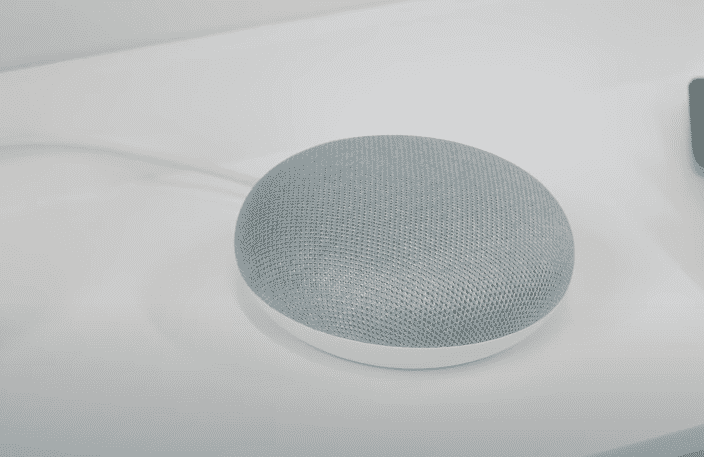
Chromecast is a device that you can plug into your TV or monitor to watch content playing on your smartphone. You can watch your favorite Netflix, YouTube, and other streaming platforms on a bigger screen without having to connect your phone with the TV again and again. Overall, it is a great device that will only cost you around 65 dollars depending upon where you buy it from.
Recently a lot of users have been complaining about their Google Home not finding Chromecast. If you’re in a similar situation then read through this article to find possible fixes for your issue.
How to Fix Google Home Not Finding Chromecast?
- Make Sure TV is Turned On
The most common reason why most users run into this problem is that their Chromecast is not able to draw power from the TV. Another thing that you need to make sure of is that the Chromecast device is plugged in properly in your TV.
If you’ve done both of these steps properly then you’ll see the Chromecast background on your TV screen. If you can’t see the Chromecast home screen on your TV then it is likely that you haven’t connected the device properly with your monitor or TV.
- Check Wi-Fi
The first thing you need to check is that your Wi-Fi and mobile phone are connected to the same network. Sometimes bad internet connection can also cause your Chromecast to run into this error. You can also try rebooting the router or moving it closer to your Chromecast will improve the overall signal strength.
- Reboot/Reset Google Home
Most of the time this error is due to a minor bug in your automation system that you can resolve by giving your Google device a quick reboot. To do so, just unplug the power cord and wait around 30 seconds before you plug it back in. Once the device boots up you can try using the Chromecast feature again to see if that fixed the issue for you. You can also reboot the Google Home device using the mobile app by going into user settings and clicking the reboot option.
If the issue is not fixed then you can go ahead and reset the Google Home device altogether. To do so, hold down the mic mute button located on the backside of your device for around 30 seconds. You’ll hear an alert mentioning that your Google Home device is resetting. If you are using any other model then you can refer to the user manual to learn how to reset your Google device.
- Reset Chromecast
If resetting your Google device does not fix the issue for you then it is likely that the issue is with your Chromecast device instead. In which case the best option would be to reset it to factory settings. However, doing this will clear out all user data so be prepared to reconfigure your chrome cast device with the automation system.
To reset Chromecast, you have to first plug it into a power source, that is the HDMI port of your monitor or TV. After it is powered on you should hold down the button on the Chromecast device. Just wait for the LED indicator to change color from yellow to white. Once you see the white color release the button and your device will reset. Afterward, just configure the Chromecast with your Google Home and that should sort out your problem.
- Google Support
Even after trying all of these fixes the Chromecast is still not working then there is likely fault in your Google Home device or the Chromecast device. To be sure you should try contacting Google support and explain your issue to them in detail.
It would be even better if you could provide them a recording of your issue. This will help them pinpoint the exact issues and they will be able to guide you accordingly. So, send them an email and wait for a response from the support team.
These were some fixes you can use to ensure that your Google Home finds your Chromecast and you can keep enjoying your favorite shows on a bigger screen. However, if your device is faulty the only thing you can do is demand a replacement order from your supplier if the warranty is still intact.