
There are thousands of devices you can control using the Broadlink Universal Remote. This includes TV, fan, DVDs, and so many other smart devices. It is one of the best options available on the market, and you won’t have to spend hundreds of dollars on this unit.
Meaning that you can control almost every aspect of your home from one place. The best thing about this universal remote is that it will only cost you around 40 to 50 dollars.
So, if you’re looking for a new system to help with the streaming controls, then going with Broadlink is a good option.
However, even the best devices can sometimes run into issues. You can’t expect all sunshine and rainbows while sticking with this option. So, you need to be prepared to go through a few snags when going with the Broadlink universal remote.
Although Broadlink remote is reliable, a lot of customers have been complaining about running into different issues recently. We will be going over some of these common issues and how you can troubleshoot them.
Common Broadlink Universal Remote Problems Troubleshooting
- Broadlink Stopped Working with Alexa
The majority of customers have mentioned that they can’t get their Broadlink device to work with Alexa. The device will work just fine after the initial configuration but will stop working the next morning.
You’ll keep hearing Alexa say that the device is not responding every time you issue a voice command, and when you try to control your device using the IHC app, then they will work without any issue.
The following method fixed this issue for the majority of users that were running into this error. All you have to do is simply remove the power supply from your Broadlink device, Alexa, and also your Wi-Fi router.
After you’ve removed the power source, wait for around 10 minutes and connect the power source again. After all of the devices are finished booting up, you can try using the voice commands again.
If that doesn’t fix your issue, then we recommend that you remove the IHC skill from the Alexa app.
After that, reinstall the app and then add the skill again. Once that is done, configure your device, and you’ll be all set. This whole process will only take you 5 minutes, and your issue will be resolved.
- Can’t Find Hotspot
A lot of users mentioned issues with getting their Broadlink device to find the hotspot while it is in AP mode.
This issue can be quite annoying because you can’t move forward with the configuration process without getting the Broadlink device connected to a network.
To fix this issue, you will have to first check how many times the LED indicator is blinking. Ideally, it should blink exactly 4 times, take a brief pause and then start blinking 4 times again.
The majority of customers are not aware that the effective range of their mobile hotspots is not as big as compared to their router. Due to this, they will have the mobile phone farther away from the Broadlink device.
Make sure to move the phone closer to the Universal remote to boost the signal strength.
You can also try turning on GPS, doing this will make it easier for your Broadlink device to capture the Hotspot SSID.
If the issue remains, then we recommend that you reset the Broadlink device and then connect it through the smart configure mode. The LED will start blinking faster, and your Broadlink remote will be able to find the mobile hotspot.
- Location Not Matching
Another issue that users run into quite frequently is that they are unable to get their account and device location to sync up.
The LED indicator on your Broadlink remote will turn off, and the setup process will be halted. You’ll see a notification mentioning that the account and device location does not match.
To solve this issue, the first thing you have to make sure of is the language on the device label. Users often buy the Chinese variant of these remotes, not realizing that they will only work for Chinese users.
If you have made sure that the label is in English, then the next thing you need to check is the device server.
All you have to do is click on your avatar and then tap on server options. If you’re on a European Server, then we recommend that you make a new account and select the American server on it.
Afterward, just connect that account with your Broadlink device, and that should solve the issue.
On the off chance that you’re running into any different issues, then contacting Broadlink support is your best bet. Just tell them every detail regarding your issue and wait for their response.
- Connectivity Errors
Issues with the unit connectivity can be pretty annoying at times. You will have to look at a lot of factors here to isolate the issue. Nine times out of ten, the problem will be with the router conjugations and not the smart device itself.
So, start by removing all of the extra wireless devices from the router and then recheck the response from the unit. You need to make sure that the router is set to 2.4 GHz only and that there are no special characters in the Wi-Fi name or password.
Some owners with the dual-band router believe that they won’t have to go through much hassle. However, the issues with the credentials being the same for the 2.4 GHz and the 5.0 GHz channels can be pretty annoying.
For this reason, we suggest that you get through these errors by fixing the router configurations first. A quick reset or power cycle to the router is also a great decision when you are unable to get through the issue with basic steps.
It all comes down to how you manage the router configurations and fixing these is not that difficult in the long run. So, be sure to check for the configuration errors.
- Application Errors
Problems with the smart app here are not that serious. Most of the time, the issue is with an update or the latest version. Other times, the issue is with the mobile OS, and you will have to isolate the issues accordingly.
First, you should always update the app or switch to an older version if you’ve updated it recently. There is a good chance that the current version on your device is bugged. So, you will have to isolate these errors by adjusting the version.
From there, you can also check the mobile OS for issues. If the app does work on a different phone, then you will know for sure that the smartphone is to blame here.
So, if you have not updated your smartphone in a while, now is a good time to do so.
It will take a few moments, but that is well worth the investment when you can’t seem to get through the minor errors with the smart application. Hopefully, that will be it, as you’re trying to manage through minor issues.
Wrapping Up
The situation can become a bit dire with the Broadlink remote if you are new to the smart system.
However, a few basic fixes will be all that you need to get through the majority of these errors. It all comes down to how you’re planning on adjusting the device.
As long as you’re sure that there are no cracks or any visible damage to the unit, you should be able to get through the issue by following the fixes mentioned here. It will barely take 10 minutes to test out the majority of these fixes.
Hopefully, the remote will start responding after that, and you will have complete control over the device in no time.
Otherwise, you can always seek help from the official support team. They will guide you better on how to maneuver through these issues.
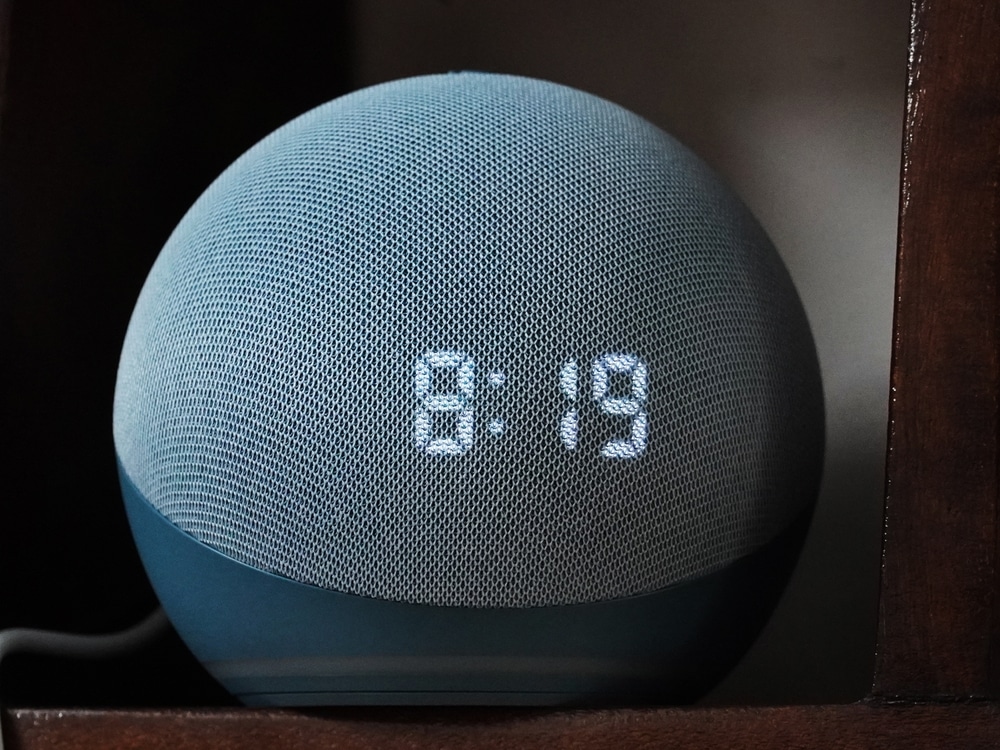

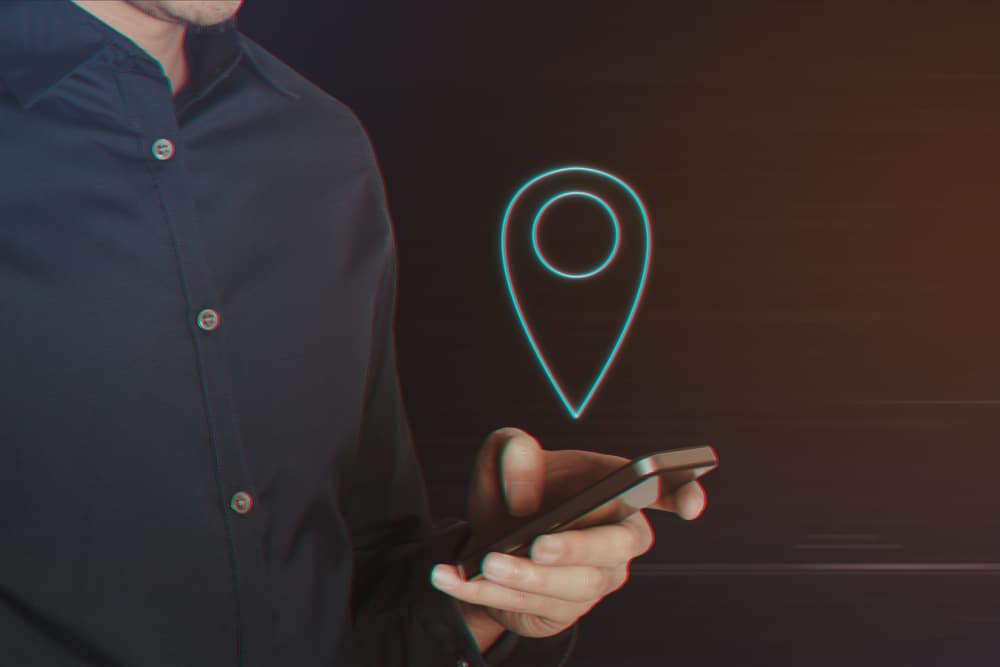


My off button has no place to be learned. My air conditioner can be turned on in BroadLink, but there is no place to learn the BroadLink to turn the device off…and the off button doesn’t work.
Hi I bought a BroadLink RM4 and downloaded the BroadLink app and am unable to setup my hub because I keep getting a error message when I scan the SN saying product info does not exist please help!
I love my Broadlink stuff via Alexa voice commands but having said that my tv commands just got reduced to Power On and Off. Volume is gone. Mute is gone. Relearned buttons and disabled the Alexa skill and re-enabled but no outcome. I will try a total reinstall of the app then skill next.
Why is every article talking about the IHC app for Broadlink and Alexa. The IHC app no longer works. Broadlink has a new app that’s just called Broadlink App. IHC is no longer functional. If you still use the IHC app it asks you to download their new Broadlink app.
The IHC skill is defunct now because Broadlink has a new app. The new Alexa skill is a Broadlink skill. But guess what. Alexa is still broken. The devices are still unresponsive.
The US server is messed up. The UK server won’t work on my phone as it’s not a UK phone. And none of the suggestions above helped. In fact it made things worse. How he hell did Broadlink devices become garbage. The only device that works properly is the RM4 Pro and it’s option for a TV remote to work a TV to turn it on or off. Light bulb with RF remotes DO NOT WORK with Alexa or in the Broadlink app with routines. Frankly I haven’t seen any type of remote set up in the Broadlink app work with it’s built in routine system properly. Broadlink smart plugs do not work with Alexa. They aren’t responsive. Again as stated before, the article’s methods to fix the problems didn’t work. Disabling the 5ghz wifi didn’t help, the 2.5ghz had same issues. Another stickler is Broadlink’s own smart plug products won’t even stay connected to the internet properly. Trying to enter the device to tap it’s power button will sometimes give a no internet connection (untrue since I can stream spotify while all this happened), though the power button icon is visible. Broadlink promotes that you can control your devices remotely from anywhere in the world. FALSE. When trying to control any devices or remotes via mobile data outside of your home network, a long loading screen happens only to say loading device failed. At least the device loaded when on the home network! Ever since Broadlink’s roll out of NoApp, their whole eco system has broke. I need an updated article trouble shooting all the problems of Broadlink and maybe also someone working on the US server side and US devices. This article has not been very helpful.