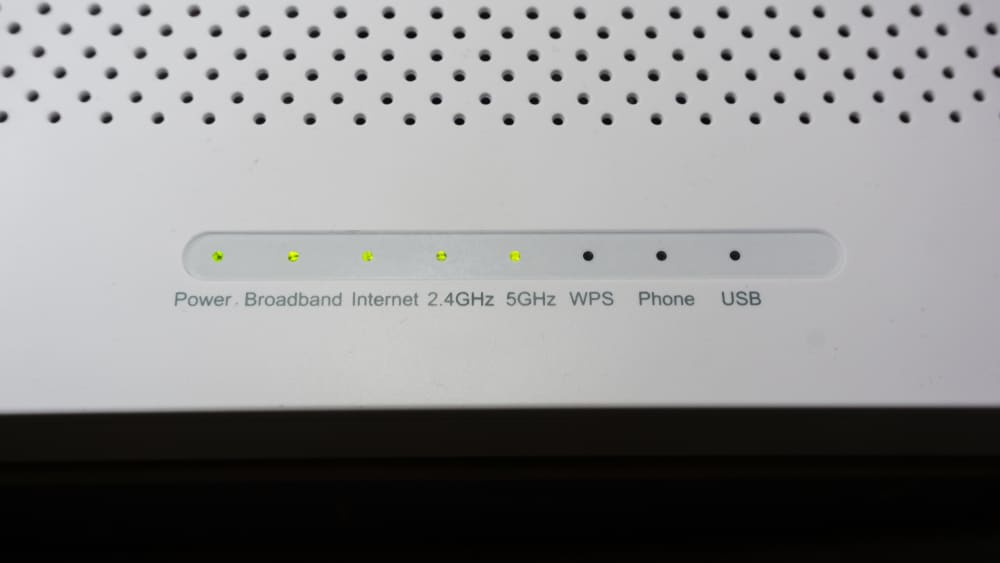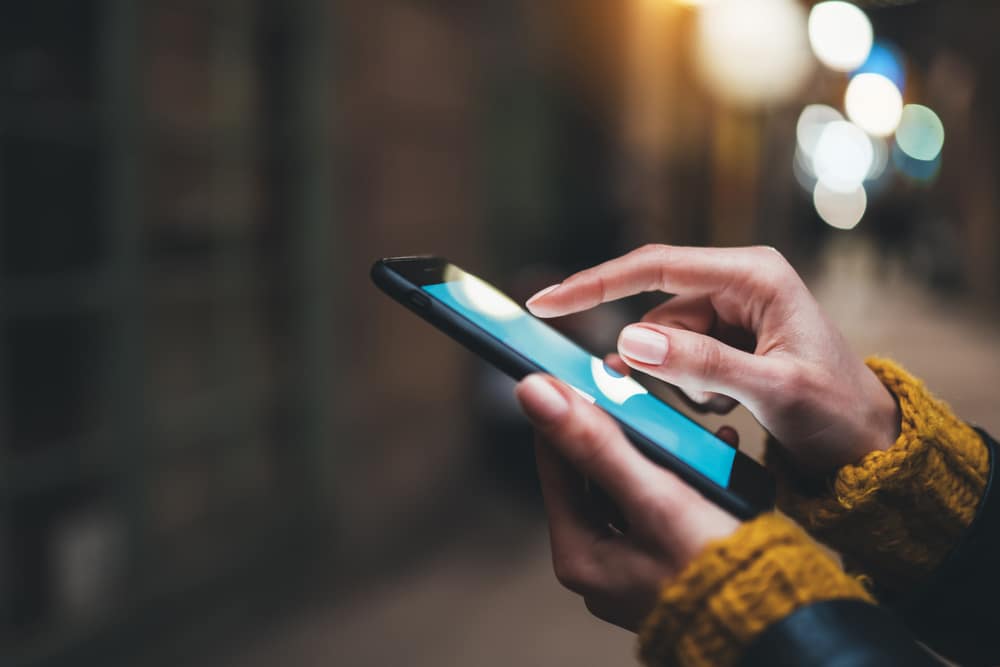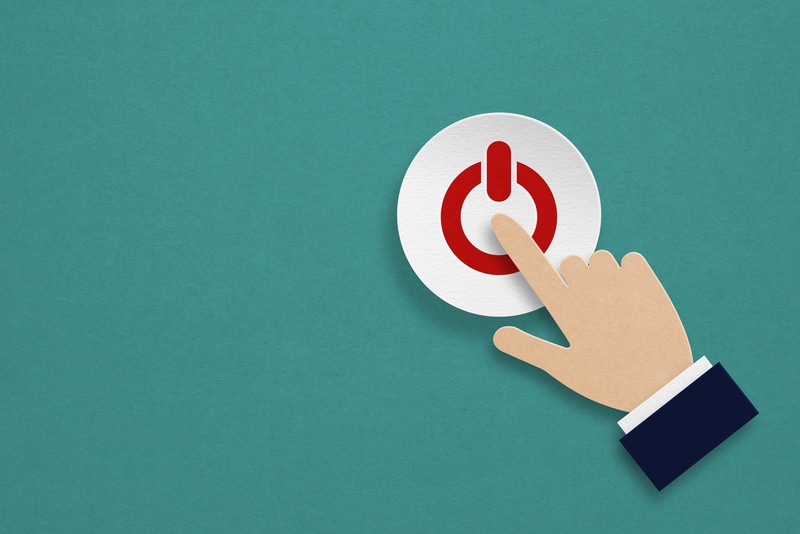iHome is a famous company that was founded back in 2005. It is the very first product, which was basically a docking clock radio for the iPod, which boosted the company’s popularity with its success.
Afterwards, iHome established itself as a brand that excelled in audio devices and accessories.
Moreover, customers were in love with the build quality and the dealer support.
In case of any and every issue, customers could reach out to the dealer, and they would try their best to address the situation. So, you’ll also enjoy the same value by engaging with these experts.
Today, the company offers a variety of unique devices, including alarm clocks, portable speakers, and other smart home products.

They also have smart products related to the well-being of your health. iHome undoubtedly offers one of the most unique and interactive lineups in smart devices.
How to Fix an iHome Smart Plug Not Connecting to Wi-Fi?
Just like many other smart companies, iHome also offers smart plugs. However, users have been facing complications with the device. According to them, the iHome smart plug is not connected to Wi-Fi.
As a result, their smart plugs can’t function properly. This is why they are left frustrated and confused about what they have to do now. Today, we will be helping such users through this article.
We will be listing a number of ways how these users can possibly fix the issue. So, if you are one of these users, we suggest you stay with us!
1. Reset the Smart Plug
In case your smart plug isn’t able to connect to Wi-Fi, chances are that you have the wrong configuration or Wi-Fi information stored in the plug.
Hence, you may have to reset the device. Resetting it will successfully wipe the information stored in the plug.
If you don’t know how you can reset the device, simply press and hold the power button on the smart plug. Hold it for at least 20-25 seconds.
There should be a short indicator that tells you that the device has successfully been reset. Once it has, go through the configuration again.
2. Use a 2.4GHz Wi-Fi Network
You will have to double-check your internet connection and also make sure that there is nothing wrong with the internet connection. If there isn’t, then check your router settings.
Under the Wi-Fi tab, you will have to ensure that you are using a 2.4GHz Wi-Fi network and not a 5GHz network.
Also, check whether you are using your home network or mobile data. You can also try connecting to another network instead.
3. Change Credentials
Sometimes, it is not the device or the router but the credentials associated with the Wi-FI network.
Most owners prefer to use special characters like a dollar sign or a hashtag with their smart devices. These characters do look great, but there is no real point in using these characters.
Some smart devices like the iHome smart plug can’t really connect with networks that have a special character in the Wi-Fi username or password.
So, if you’re in the same boat, try and limit the device’s connection errors by changing the credentials.
You can rely on alphabets and standard numerals to get through the reconfiguration.
However, changing the credentials will remove the router from all of the existing devices. So, keep that in mind if you can’t seem to establish a secure connection with other smart units.
4. Decrease Distance Between Devices
The distance between the router and the smart device should also be kept between 15 to 20 feet. Any longer than 25 feet, and you can’t expect a response from the smart device.
So, make sure to first decrease the distance here if you’re struggling with performance errors.
Most owners make the mistake of setting up the smart device near the router and then moving it out of range.
If you’re in the same boat, try and limit these errors by refreshing the network connection and moving the devices closer to each other.
5. Limit Interferences
Interferences from other smart devices will also lead to the same errors, where you won’t be able to connect any unit.
There should never be a cluster of smart devices connected to the same network. Otherwise, the interferences will create performance inconsistencies over the long run.
The only way to avoid these errors is to limit the interferences and then readjust the router. If the issue is fixed by removing the wireless devices from the room, then you need to find an extension for these devices.
There is simply no point in having that many devices connected to a single router. So, if you’re not using exceptional brands like ASUS, it is better to find an extension.
That will most likely address the situation with the interference from other wireless units.
6. Remove 5.0 GHz Band
Some owners also use dual-band routers for their smart devices. These routers bring both the 2.4 GHz and the 5.0 GHz network to the users.
This might sound great until you run into the issue with the 5.0 GHz network.
The majority of these owners simply forget to change the credentials for the 5.0 GHz channel and then keep trying to establish a connection with the wrong channel.
If you’re in the same boat and the credentials are the same, try to remove the 5.0 GHz channel.
From there, you can adjust the device connected to the router and then turn on the 5.0 GHz channel again. However, if you’re not too sold on removing the 5.0 GHz channel for a brief moment, then try changing its credentials.
All your focus here should be on limiting the issue with the router and making it easier for the smart device to connect with the 2.4 GHz channel.
That will mostly be it when you’re dealing with issues related to the router.
7. Check For Hardware Issues
At this point, we suspect that the device is damaged, and the only solution here is to get a new one. You can’t try to fix a broken device yourself, as you’ll only be wasting your time.
So, be efficient and try to find a repair center or claim the warranty.
Either way, you need to let an expert handle this situation. Hopefully, you’ll be able to grab a fresh piece by claiming the warranty and won’t ever have to run into the same issues with the new plug.
So, be sure to reach out to the dealer, and he will take care of the rest.
All you have to do is provide proof of purchase along with the warranty claim, and that will be it. Once all the verification is complete, you will be able to get the new device within the same week.
7. Power Cycle Router
If you’re lucky, the fix will be as simple as removing power from the unit and then powering it back up one more time.
While you’ll only need to reboot the router to refresh the network, there is no harm in power cycling the plug as well.
So, remove both devices from power and leave them disconnected for around 5 minutes. From there, you can attach the power connections back and check the response from these devices.
If you’re lucky, the issue will be fixed right here.
While this fix does sound basic, it has helped countless owners get connections back to their smart plugs.
So, if you’re in the same boat, try sticking with this method. Hopefully, you’ll save yourself the hassle of going through more fixes.
8. Contact Customer Support
The last thing to try is reinstalling the app. If that does not help as well, then we strongly recommend contacting the support team at iHome. It could be that you have a defective plug.
Anyhow, a professional should deal with your matter and help you resolve it as soon as possible. Be sure to cooperate with him as much as you can.
The Bottom Line
Through this article, we have managed to explain everything you need to know about fixing the iHome smart plugs not connecting to Wi-Fi. For more details, be sure to give this article a read.
Hopefully, you won’t have a hard time as long as the router and the device are in good shape.
A quick power cycle to both units and a reset to the router will mostly do the trick. However, if you’re running into hardware issues, then you need to get a new device.
There is no quick fix or workaround that can help you make use of a broken unit.
Ideally, you should be able to forward a warranty claim to the dealer, and he will help you secure a new device within the same week.
So, try your best to reach out and explain the situation to the customer care team. They will handle the situation from there on out.