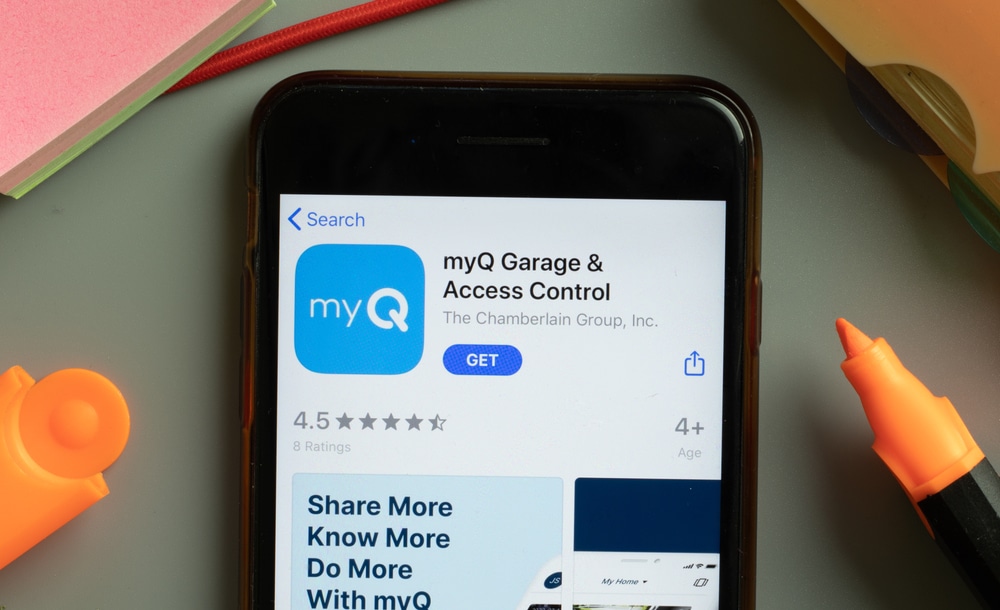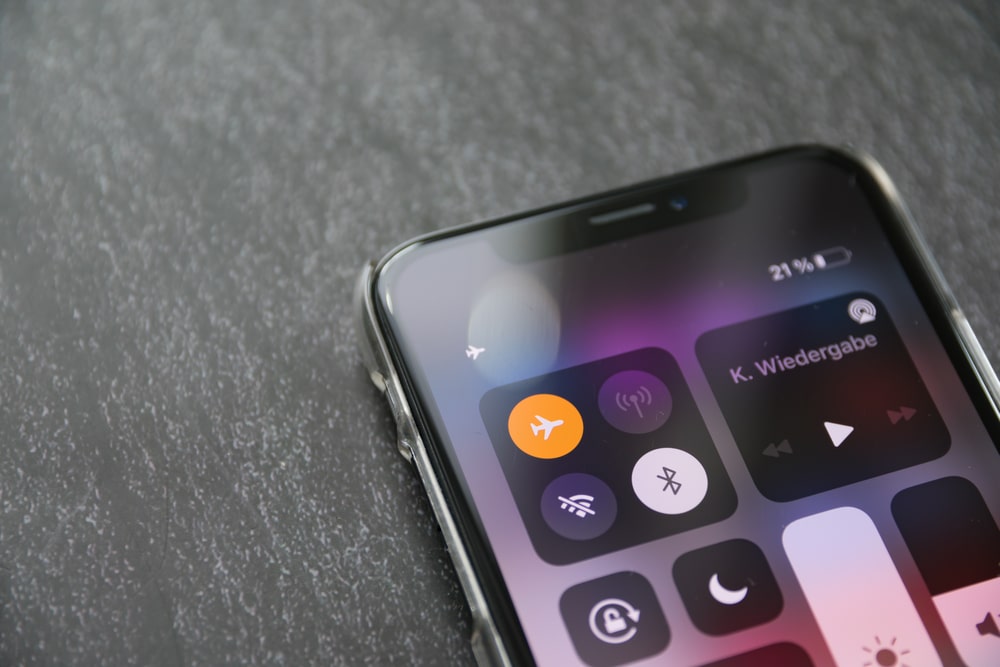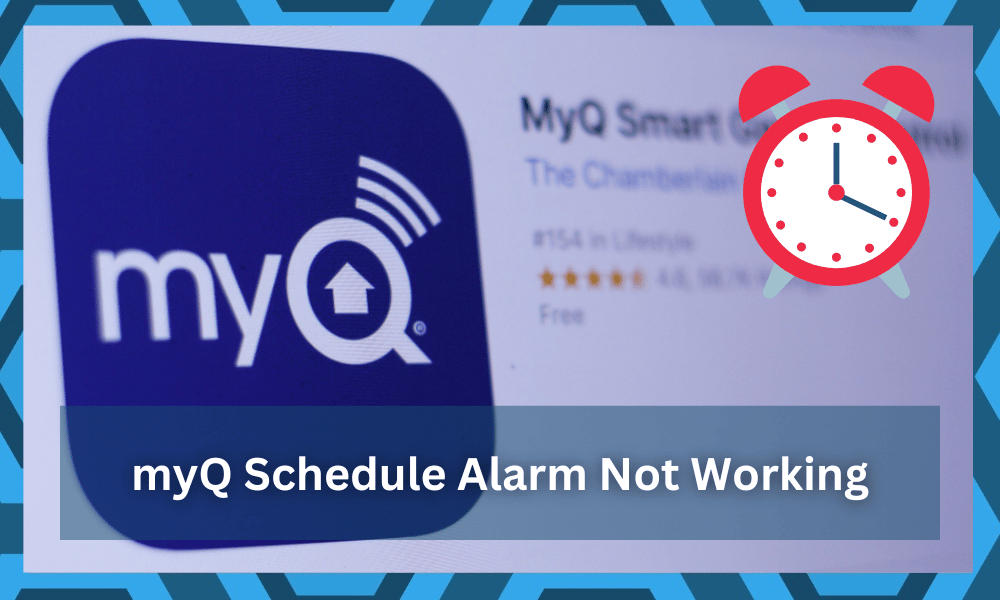
myQ is a famous smart company that is known for offering plenty of products. They are mostly known among the smart community for their amazing smart app.
The smart app is used to not only have a centralized control unit for all your myQ smart devices but it can also act as a smart garage opener. This opens up a load of opportunities for the customers.
Through the myQ app, you can easily monitor and control both your garage door and home lighting while remotely being anywhere. You can also get real-time notifications, as well as be able to set schedules.
However, this device is not the easiest to manage. You will have to go through a few hiccups every now and then with this app.
While the developers are working overtime to address these errors, it will be a while before you can expect consistent performance from myQ schedules.
How To Fix myQ Schedule Not Working?
Schedules are one of the most important features of smart devices. They let you schedule a particular task.
However, myQ users have been facing issues regarding scheduling their devices. According to them, the schedule feature in the myQ app is not working at all. Even if it does, it won’t be as intended.
Hence, this has raised concern among users as they wonder what is wrong. This is why today, we will be listing a few ways how you can troubleshoot and fix this issue. So, without any further ado, let’s get started!
1. Ensure Another Schedule isn’t interfering With the Other
The first thing we suggest checking is whether you have a schedule set that may be interfering with the working of another.
In order to check this, you will have to log in to your myQ app. On the menu that should be at the bottom of the screen, tap on Schedules.
Now, we suggest checking all of the schedules listed there. Make sure that the schedule you are trying to use is turned on as well.
We recommend deleting every single schedule listed there and then making a new schedule.
2. Check Wi-Fi
The Wi-Fi might also be to blame here when you can’t get a response from the unit.
This might seem obvious, but you need to make sure that there are no network-related errors with the device. Otherwise, you won’t be able to secure any response from the unit.
So, start by adjusting the issues with the range being too limited with most routers.
Ideally, you need to stick between 10 to 20 ft., and that will help you get the best signal performance. However, if you’re not too sure about the signals, then bringing the unit in direct line of sight to the router is not a bad idea.
All you’re trying to do is make sure that the smart device is connected to the router at all times. So, there is no harm in relocating the router as you can’t really find a new spot for the garage door opener again and again.
From there, you need to check the channel bandwidth and remove extra devices from the network.
Having too many wireless units connected to the same router will always lead to these errors. So, if the app can’t consistently follow through with the schedules, the interference might be to blame here.
The only thing that can be done here is to remove the extra devices. From there, you can judge the response from the smart unit one more time.
If you’re lucky, all issues will be fixed right here, and you won’t have to go through any more fixes.
Similarly, you can get some router extensions to spread out the wireless devices. That will help you get through the interference errors, and the problem won’t expand.
So, keep that in mind when you’re dealing with these errors.
3. Check For Hardware Problems With the Device
There is also a chance that the hardware is to blame here. You will be able to narrow down these errors by checking the unit for cracks, alignment issues, power issues, and other problems.
All you’re trying to do here is find errors with the device hardware.
If you find anything that indicates that the unit is in poor shape, just reach out to the professionals.
These experts will make sure that you don’t have to worry about a thing. Moreover, the warranty will stay valid for around 12 months to 36 months. So, there is no harm in seeking dealer support.
Ideally, the issue should be fixed as soon as you get through the hardware errors. However, if you’re sure that the hardware is in good shape, then the app itself might be to blame.
4. Refresh Schedules
Sometimes, removing the schedules and adding them again will fix the error for your unit. So, there is no harm in following through with this method if you have yet to isolate the issue.
Just make sure you’re adding the right date and time as you try to get ahead of the situation.
This might seem like an elementary fix, but it did help countless owners get through the error. So, keep that in mind as you try to adjust the situation with the schedules not working in the smart application.
5. Try Airplane Mode
At this point, there is no harm in cycling airplane mode on and off on your mobile device. All you have to do is to scroll down and click on airplane icon.
Leave this mode on for around 30 seconds, and then turn it back off. From there, adjust the response from the unit by power cycling it once.
Hopefully, you will be able to secure a consistent response from your device at this point. From there, you won’t have to worry about the same errors.
6. Reinstall the App
Although this won’t guarantee anything, we still suggest you attempt to reinstall the app. First, completely remove the app from your phone.
Before you do, try removing the data files of the app as well. Once uninstalled, download the app from either Google’s Play Store or Apple’s App Store.
7. Contact Customer Support
The final thing you can do in order to fix this issue is to contact customer support. It is important to note that myQ has disabled the scheduling feature for garage door openers that require door sensors for security reasons.
Contacting the team should allow them to help you determine exactly what is wrong with your app or device and why you are facing this issue.
The Bottom Line
Is the schedule not working on your myQ app? We strongly recommend you follow the three different steps that we have mentioned in the article.
If you do, you should be able to resolve the problem without any further complications.