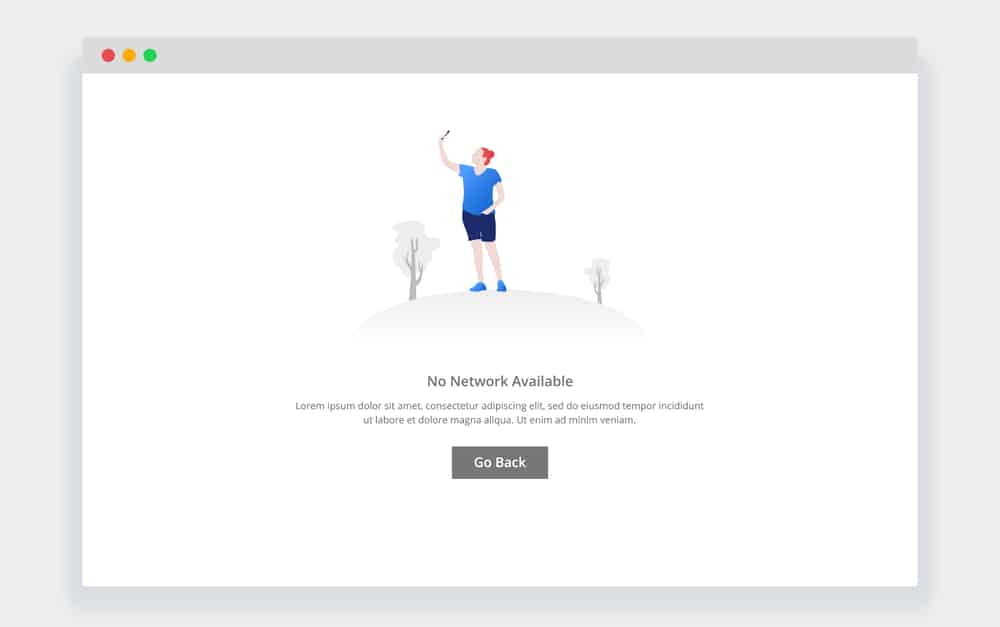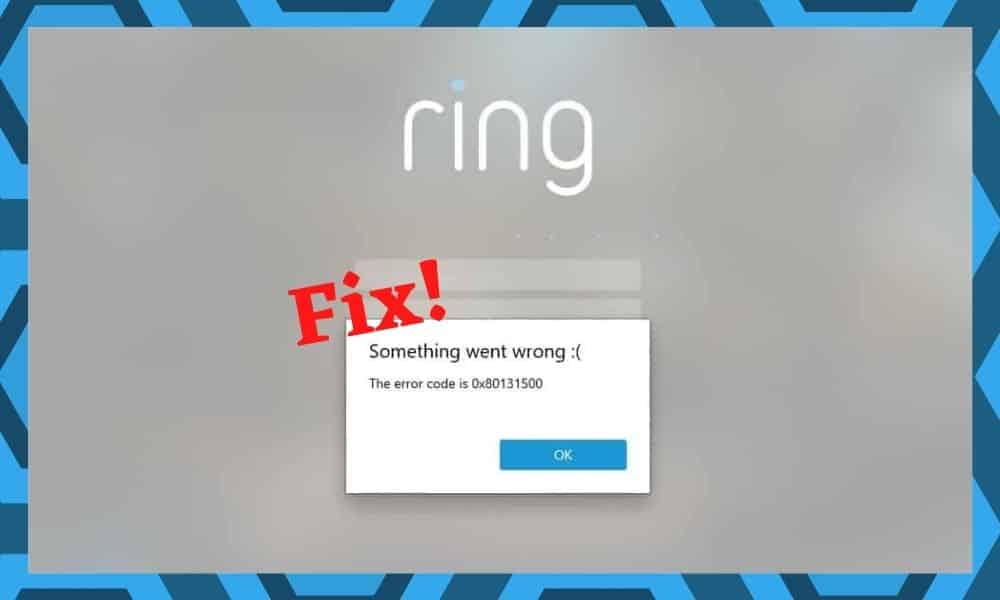
Why use a regular doorbell when you can use one that gives you a video feed of who is at the door!
Ring smart doorbell adds an extra protective layer to your home’s security system by letting you see who is at the door from wherever you are.
According to Jamie Siminoff, the inventor of The Ring smart doorbell, having this handy device is like a caller-ID for the front door.
With traditional doorbells, you do not see who it is until you are at the door, even with a peephole that lets you look outside before you open the door. This leads to many security issues, especially when you are not at the door.
Moreover, with so many home deliveries coming in, having a video doorbell allows you to track your delivery packages and keep an eye if some passerby is stealing them!
The Ring doorbell is simple. It has an advanced motion sensor that is able to detect any kind of motion up to 30 feet from where it is fixed.
Unlike a regular doorbell, one does not have to come close and ring the bell for it to notify you. When it senses motion close by your door, it automatically activates and gives you a video feed close to your door.
Apart from making sure you recognize who is calling you at the door before you open it, and knowing when the delivery people have left your packages at the doorstep,
Ring is a great way to chase away intruders who come near your home when you are away. The device comes with a two-way microphone that you can talk through, even when you are away from home.
Ring Code 0x80131500
This is an error code you get in Ring’s Windows 10 Desktop app. Rest assured, it is not a direct issue with your Ring doorbell or related software applications. The issue comes from Microsoft Store.
You may encounter this mostly when your Ring desktop app needs to be updated, or when you are trying to download it new. The error message that you get is something similar to the following.
“Try that again – Something happened at our end. Waiting a bit might help. The error code is 0x80131500 in case you need it.”
Needless to say, this is quite annoying since the desktop app is mostly where many Ring users check the status and live feeds when they are at work. The good news is there are several things you can do to get rid of it.
1. Internet Connection Issues
A simple yet effective troubleshooting step. Simply connect to a different Wifi connection, or a mobile hotspot instead of your regular wifi connection and see if the error persists.
2. Windows Store Troubleshooter
One of the quickest and easiest ways to fix this Windows Store error is to let the built-in troubleshooter take care of it. You can find it on their Support website, or on your Windows Settings. Follow the following steps.
Start > Settings > Update and Security > Troubleshoot
From the list that you get, select Windows Store Apps and run the program. It will take a few minutes if you are having many downloaded apps from the Windows Store.
Follow the directions to solve any troubleshooting issues. Once done, check the Ring App again.
3. Microsoft Store Cache
Cache memory includes temporary files that help your computer and browser run faster. Another common reason for the Ring app error code 0x80131500 is when your Microsoft Store cache gets filled up.
This affects not only your Ring app updates but also the entire Windows Update service. You can fix this with a simple command in the Command Prompt of your PC.
Start > CMD > Run as Administrator > Type “wsreset” > Enter
Check your Ring App to see if the problem persists.
4. Corrupt User Profile
If you have had previously faced similar issues with other Microsoft desktop apps and not just the Ring app, the problem could be with your user profile.
If you have not been using your user profile for a long time since it was created, this issue could happen. You can fix it by simply creating a new User Account with a new email. It takes only a few minutes.
Settings > Accounts > Other Users > Add Someone else to this PC > Add a User
Create a user name and a password for the new account. Login with the new user account and check if your Ring App is still getting the error.
5. Date and Time Settings
A rookie-mistake! One of the easiest troubleshooting methods, when you get any kind of error on your PC, is to check if your date and time are properly set.
Every desktop app you install on your computer has to be connected to the Microsoft Apps server for them to work. When the date and time in your PC do not correspond properly, you see the Error Code 0x80131500.
Most of the time this happens without you even knowing. For example, when you remove the battery for some reason. You can quickly fix this issue by doing the following.
Settings > Time and Language > Date and Time > Set Timezone Automatically (You can also manually select the time zone and date, but it is better if you set it to be updated automatically)
Check if you are still getting the error code in the Ring desktop app.
6. Region Settings
Windows Store has customized the services that they offer to users from different regions of the world, with the fullest set of services catering to the countries where most of their users come from including the United States, Canada, and the United Kingdom.
If you are from a different country, some of the services from the Microsoft Store may not be available to you, causing the Error Code 0x80131500.
You can temporarily change your region settings to any of the above-mentioned countries and see if that is the reason your Ring App is getting an error.
Settings > Time and Language > Region and Language
7. DNS Settings
DNS, or Domain Name System Settings, work as your gateway to the internet.
They convert the domain names into IP addresses, which is similar to your contacts app converting the names of your friends into phone numbers when you call them.
Another troubleshooting method to getting rid of Error Code 0x80131500 is changing your DNS Settings.
- Control Panel > Network and Sharing Center > Change Adapter Settings > Select your current connection
- Go to the Properties section of your connection and select “Internet Protocol Version 4 (TCP/IPv4)”
- In “Use the following DNS server addresses”, use Google’s Public DNS settings.
Preferred DNS server: 8.8.8.8 - Alternate DNS Server: 8.8.4.4
Check your DNS app and see if the problem persists. If it does, you can go back to default DNS settings on your computer.
8. Firewalls and Antivirus Programs
Your PC comes with an advanced real-time protection program—Microsoft Security Essentials. It guards you against viruses, spyware, and more.
It is particularly protective against desktop apps you download from third parties, and can sometimes block even safe apps such as your Ring doorbell app mistakenly identifying it as harmful.
This happens even more often when you have stronger antivirus software and firewalls that you have installed on your PC for better protection.
To check if this is what causes the Error Code 0x80131500 to happen, you can try temporarily disabling your anti-virus program.
Make sure you do not attempt any downloads or go to unsafe websites when your firewalls are disabled. Do it only to check if that is what causing the issue.
Most of these anti-virus programs allow you to whitelist applications. If your Ring app works without an error when the firewalls are disabled, add it to the whitelist, and reactivate the firewalls and the anti-virus program.