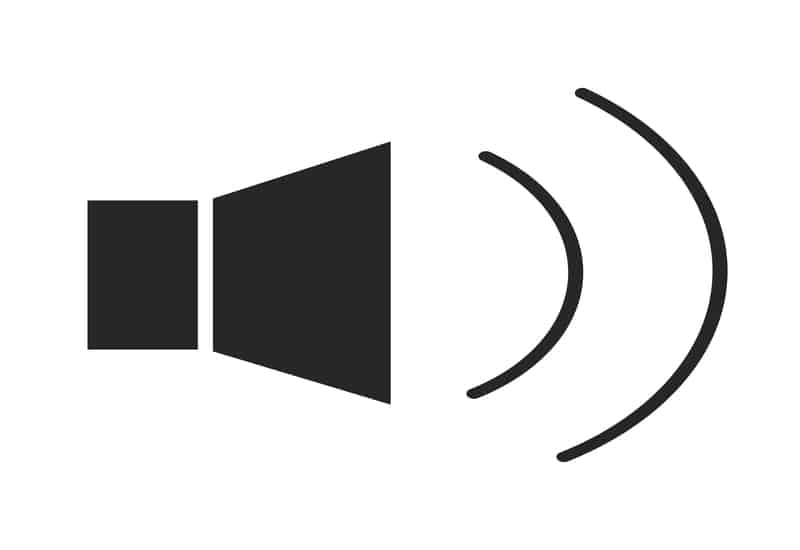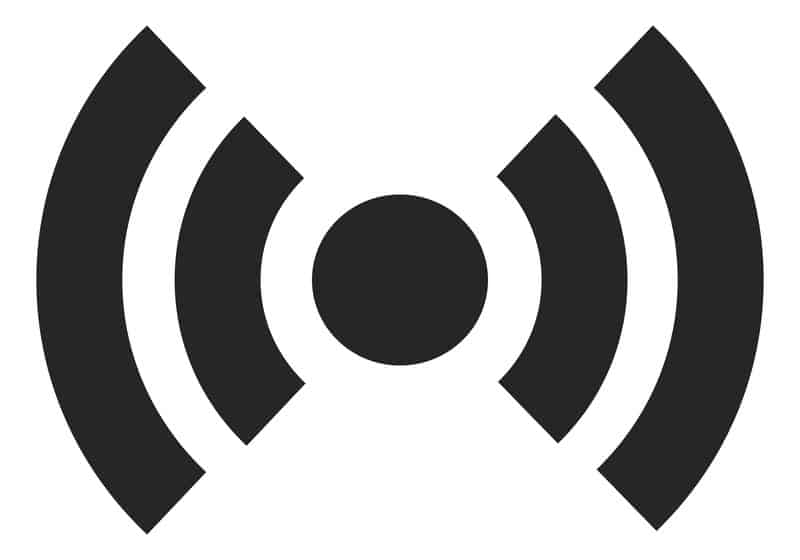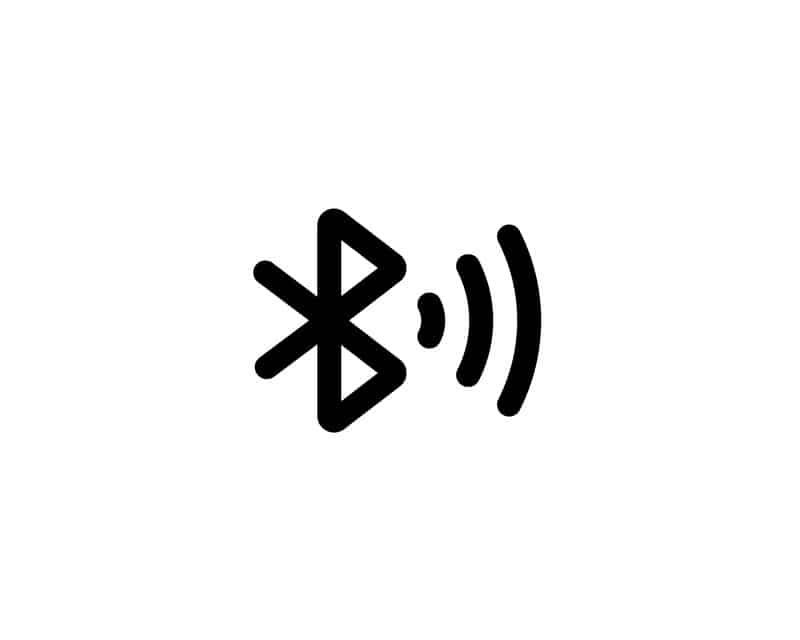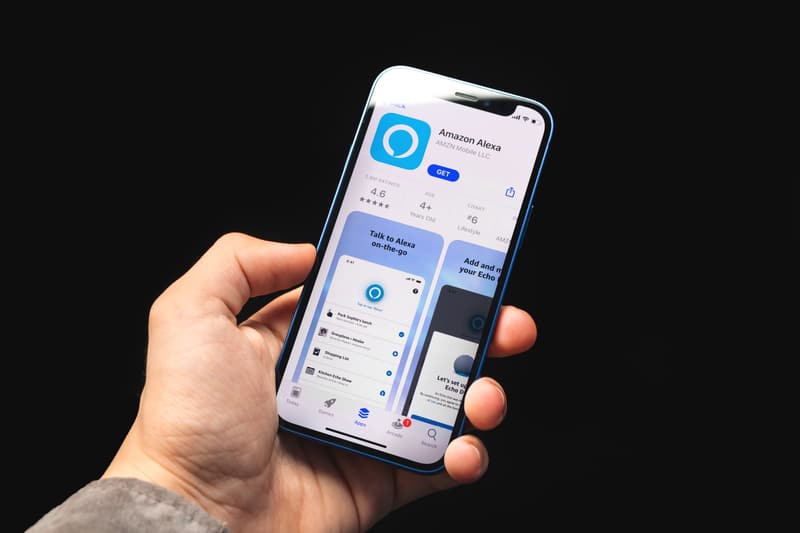Alexa is a widely used cloud-based voice service designed by Amazon. It can be used to create lists, get regular updates on the news, listens to music, and adjust the settings on electronic devices.
Since it allows the users to listen to music, the Alexa device is designed with volume buttons to increase and decrease the volume level.
Nonetheless, some people complain about Alexa volume control not working error, which prevents them from controlling the volume level for music and other video content.
So, if you are ready to fix the volume control issue, below are some solutions that you can try!
What To Do If Alexa Volume Control Is Not Working
- Soundbar Or External Speaker
If you have connected Amazon Alexa to some soundbars and external speakers, it can lead to volume issues.
Many people say commands like, “set the volume level to 20,” but it doesn’t work. Rather, you have to use the volume down and volume up commands to make sure the volume is adjusted.
Also, when you give the volume command, you must name the device which volume you’ve to change. In particular, follow these steps;
- Open the Alexa smartphone app and scroll down to the smartphone or TV that you want to operate
- Now, say the voice command like, “Alexa, volume down on (add the device’s name)”
Once you say the command, the volume will be increased or decreased by ten levels. Keep in mind that it’s not possible to change the increment level as it’s specified by Amazon.
- Voltage
The second possible reason behind the volume control issue is insufficient voltage. This is because when an Amazon Alexa device is connected to a low-voltage source, its features won’t work, including voice commands.
For this reason, you have to disconnect the Alexa device from the current power source and connect it to another operational outlet.
If possible, you can check the voltage that the outlet is providing, and if it’s less than 220V, you should get an electrician’s help to resolve the voltage issue.
Once the device starts getting sufficient voltage, the volume control will start working normally.
- Power Cord
Since Alexa depends on electricity to work properly, you have to be considerate about the power cord. That’s because if the power cord is loose, the Alexa device won’t get power signals, hence the issue.
You have to locate the power cord and make sure it’s connected tightly to the power outlet as well as the back of the Alexa device.
On the contrary, if the power cord is firmly connected but has damaged insulation, it can result in transmission lags of electronic signals.
So, it’s best to replace the damaged cord. Also, make sure the new cord has strong insulation to prevent damage.
- Interference
When there is physical or wireless interference between the speaker and the Alexa device, it won’t be possible to control the volume.
For this reason, you should immediately remove the physical items from around the Alexa device to make sure the signal transmission isn’t restricted.
In addition to the physical objects, you should minimize the number of wireless and smart devices connected to Alexa.
This is because these devices depend on wireless signals to operate, and if these signals interfere with Alexa’s signals, the volume control won’t work.
In simpler words, you have to keep other devices away from Amazon Alexa devices.
- Remote Control
If you are unable to control the volume on your TV through Alexa, we recommend checking the remote cover.
This is because if the remote control’s cover blocks the IR receiver of the remote control, the volume buttons won’t operate properly, leading to a volume control issue.
Having said that, you should take off the remote control’s cover to make sure the IR receiver receives interruption-free signals.
- Reboot
Many users consider reboot a cliché, but it’s great at resolving minor glitches with the Alexa device and its controls.
To reboot the Amazon Alexa device, you have to turn it off for at least five minutes. Once five minutes are over, turn on the Alexa device.
On the other hand, if you don’t want to reboot the device by disconnecting the power cord or using the power button, you can restart the device from the Alexa app’s settings.
- Power Extension
It’s common for people to use power extensions to power the Alexa device, especially because the main power cable is pretty short.
However, using the power extension can lead to power connectivity errors, with which the volume controls will show performance errors.
For this reason, if you have connected your Alexa device to a power extension to turn it on, it’s time to find a direct power outlet rather than using an extension.
- Bluetooth Devices
One of the most common reasons behind volume control issues is excessive Bluetooth connections. This is because the Bluetooth connection can interfere with the signals of Amazon Alexa.
For this reason, the immediate step is to disconnect the Bluetooth devices connected to Amazon Alexa. It can be done from the Alexa app’s settings.
The app has a Bluetooth page from where you can find all the Bluetooth-connected devices. If you want to disconnect some devices, simply tap on the connected device and tap on the “unpair” button.
When the Bluetooth device is disconnected, you have to turn off the Alexa device for a reboot before you start using it again.
- Use The Remote
If you cannot undergo the in-depth troubleshooting guide, you can try adjusting the volume on speakers and TV with their remote controls.
However, for the remote control to work with the respective devices, make sure you disconnect the speakers and TV from the Alexa device.
Also, make sure the remote control has new batteries to make sure it works, including the volume control buttons.
- Smartphone App
Amazon Alexa device has been designed with its native smartphone app – the app is available for Android as well as iOS smartphones.
If you don’t have the app already, you can download the app from the app store. We are saying this because the smartphone app can be used to adjust the volume.
- Internet Connection
The users don’t often realize this, but an active wireless internet connection is important for connecting Alexa to the devices and changing the settings.
Having said that, you should immediately check the internet to make sure it’s active and Amazon Alexa is connected to it.
The Amazon Alexa device needs a high-speed 2.4GHz wireless internet to work properly. This is why you should check the internet settings from the router’s dashboard and select the 2.4GHz band.
In addition to setting the 2.4GHz wireless band, you have to reboot your internet router to make sure the signals are optimized and establish a new connection with the Alexa device.
Last but not least, you should connect the Alexa device and other devices (the one you’ve to change the volume on) to the same Wi-Fi connection.
- HDMI Port
If you are using the Fire Stick and Amazon Alexa to control the volume on your TV and it’s not working, you should check the HDMI port.
This is because the HDMI-CEC port is essential for connecting Fire Stick to the TV. If the HDMI cable seems loose, you should take it out and reconnect it to the port tightly.