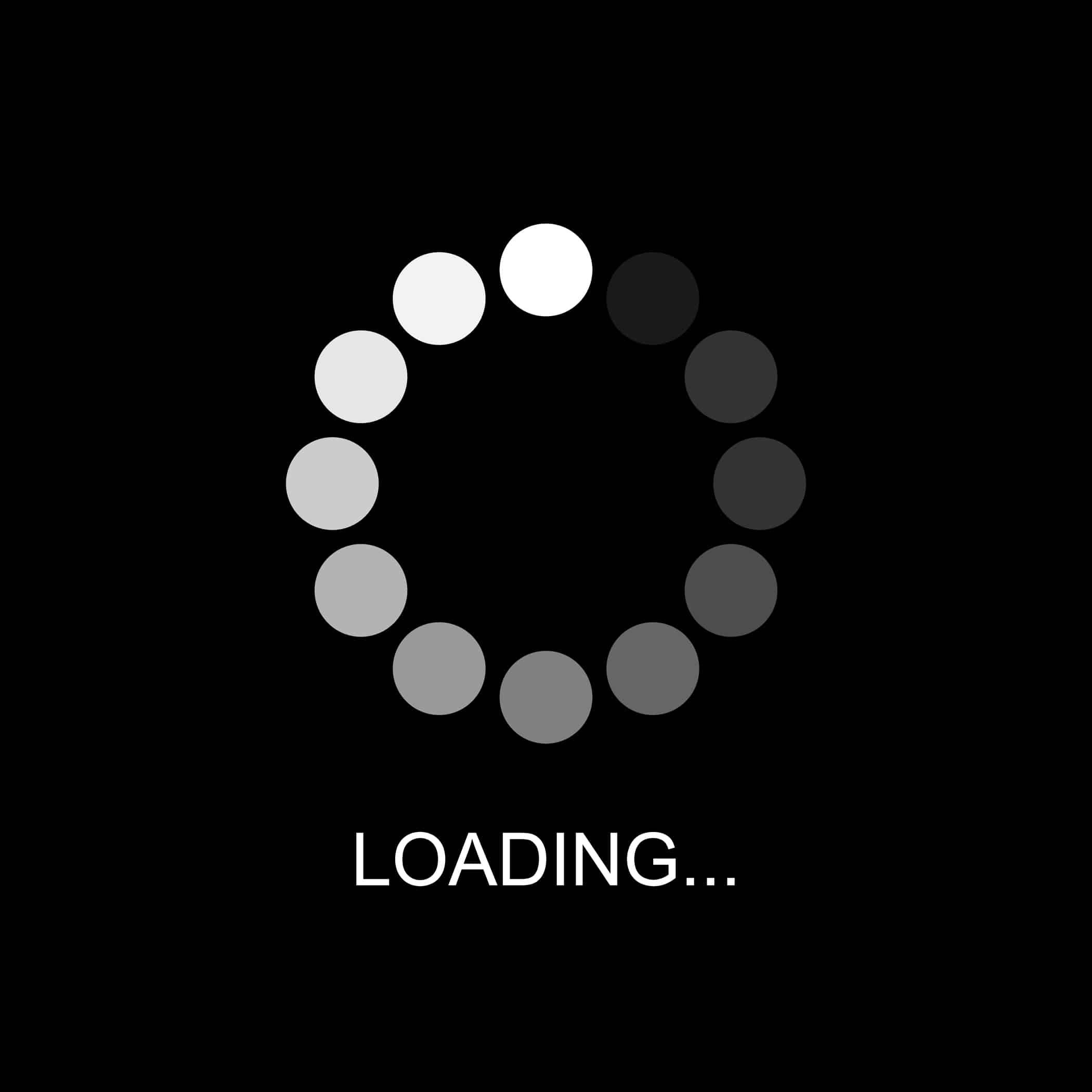If you’re an Amazon Alexa user, you know how convenient it can be to listen to your favorite radio stations with Alexa’s help.
But sometimes, you might run into problems when trying to access radio stations through Alexa.
We’ve compiled a list of some of the most common Alexa radio problems and their solutions so that you can get back to listening as soon as possible.
The solutions could take up to a minute depending upon the severity of the issue and can factor in several variables so the solutions here would not 100% work for you but for the most part, they will so let’s jump right in.
Alexa Not Playing Radio Stations
- Buffering issue
If you are experiencing buffering while listening to your favorite radio station through Alexa, it may be due to a poor connection or slow speeds.
Buffering occurs when data is not able to be loaded quickly enough and the audio stops while Alexa tries to catch up.
To resolve this issue, try rebooting your router and/or device, as well as changing your Wi-Fi channel if possible.
Additionally, moving your device closer to the router can help improve the connection. If you are still experiencing buffering, it may be due to a weak Wi-Fi signal or too many devices connected to the same network.
Consider upgrading your internet plan for faster speeds or reducing the number of connected devices.
- Not Enough Volume
Not enough volume coming out of the radio station with Alexa is another big issue. If you’re facing this issue then you don’t need to worry about anything.
All you have to do is say “Alexa, turn up the volume” or “Alexa, set the volume to 10” or any other number from 1-10.
If that doesn’t work, try restarting your Alexa device by unplugging it for 15 seconds and plugging it back in again.
That should reset the volume settings. You can also ask Alexa to play the music at a specific percentage of its maximum level. For example, “Alexa, play my music at 70% volume”.
If none of these solutions seem to help, then make sure you check if there are any updates available for your Echo device through the Amazon app on your smartphone.
Sometimes outdated versions can cause issues like these and updating can help resolve them.
- Low-Quality Audio Issue
If you’re having issues with low-quality audio when playing radio stations on your Amazon Alexa, there are a few things you can try.
First, make sure you are using a reliable internet connection, as poor or slow internet speeds can lead to audio streaming issues. Additionally, you can try restarting your device to see if this resolves the problem.
You should also check the settings in the Alexa app to make sure that the audio quality is set to the highest available setting.
You can access this setting by going to Settings > Music & Podcasts > Default Quality. If it is not set to the highest quality, try switching it and then playing a station again to see if this resolves the issue.
If you are still experiencing low-quality audio, there may be an issue with your Echo device. Try resetting your device and reconnecting it to your Wi-Fi network, or replacing the device if necessary.
- Stations Keep Cutting Out
If you’re having trouble with your Amazon Alexa radio station cutting out, the first thing to do is check your Wi-Fi connection.
Make sure it is stable and that your device has a strong signal. If this doesn’t help, try disconnecting and reconnecting your Alexa device.
Another issue that can cause radio stations to cut out is if the streaming service has too many users at once.
Try switching to another station to see if the same issue occurs. If it does, then the streaming service may be over capacity.
- Static Issues
Static is one of the most common problems people encounter when listening to radio stations through Amazon Alexa. If you hear static when trying to play a station, it’s likely an issue with your connection.
To fix the issue, try to move the device closer to your router or modem and make sure all cables are securely connected.
If that doesn’t solve the problem, try resetting your router. Unplug it from the power source and leave it unplugged for a few minutes before plugging it back in.
If you are still having issues with static after resetting the router, try rebooting your Alexa device. To do this, press and hold the microphone mute button and wait until the light ring turns orange.
Then, unplug the device from the power source and plug it back in. After a few minutes, try playing the station again to see if the static has gone away.
If you’re still having issues with static, it could be due to other devices in your home using up too much of your Wi-Fi bandwidth.
Try resetting all of your devices and then test out the station again. You can also try using a different streaming service for your radio station.
- Can’t Find Station
Finding the right radio station for your Amazon Alexa device can be tricky, especially if you don’t know what you’re looking for. Fortunately, there are several ways to help you find the station you’re after.
The first step is to make sure your device is connected to a stable internet connection. Once you have confirmed that, open up the Alexa app and look for the “Skills & Games” tab.
Here, you can search for radio stations by genre, language, or location. You can also look for specific stations by name or call sign.
If you don’t see the station you’re looking for in the list of results, you may need to do a little more digging. You can try using other services such as TuneIn Radio or iHeartRadio to locate the station.
You can also use your favorite search engine to find an online stream of the station. Once you have found it, you can add it as an Alexa skill.
- Not Compatible With the Device
Sometimes, your Alexa device may not be compatible with the radio station you are trying to access. This can happen if the station is only available in certain countries or if the station is not supported by Alexa.
In this case, the best thing to do is to check the station’s website to see if they provide other ways of listening to their radio service, such as through a streaming app or on their website.
If they do, then you should be able to use those methods instead of using Alexa to access the radio station.
Another common issue is that Alexa may fail to recognize the radio station when you ask it to play something.
Make sure that you have spelled the station’s name correctly and also make sure that it is listed in Alexa’s database.
You can also try searching for it using different words, such as “stream” or “listen” instead of “play”.