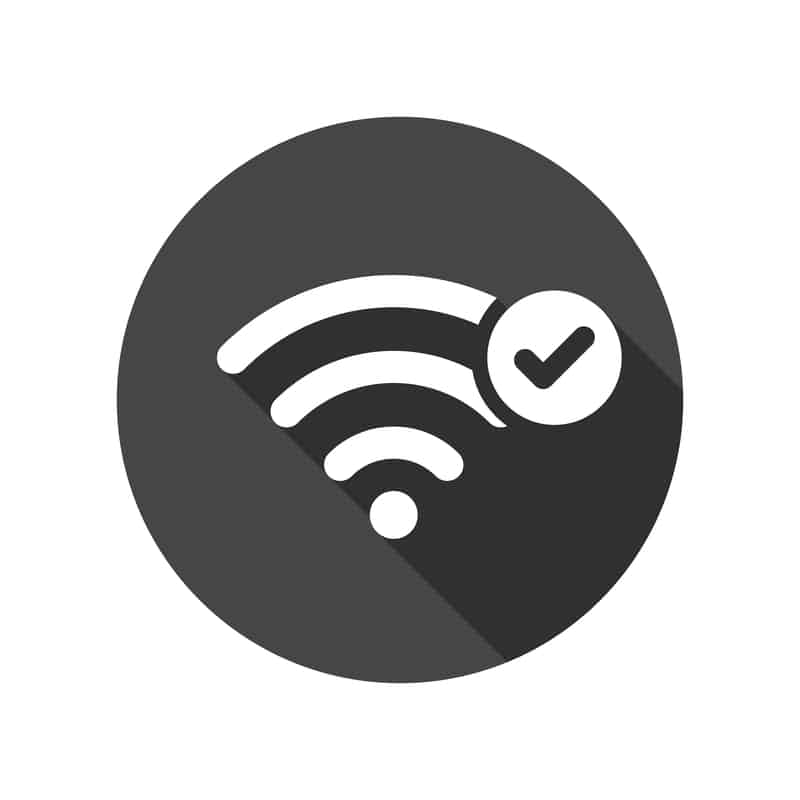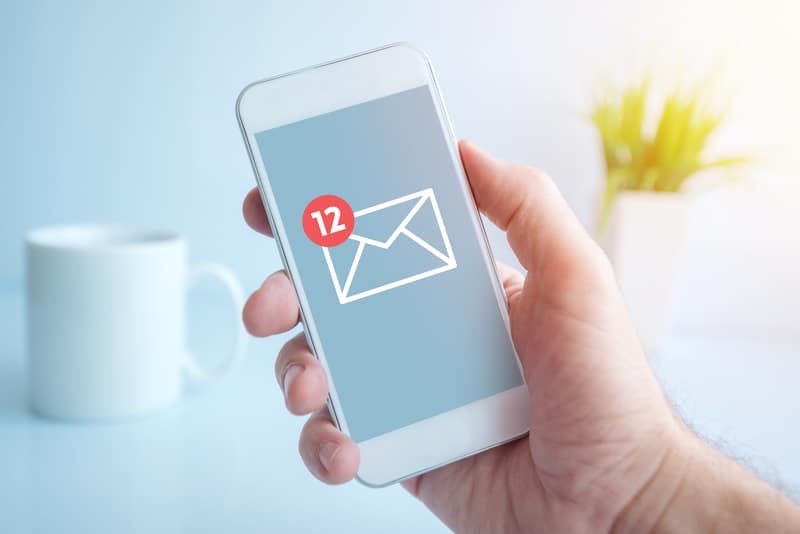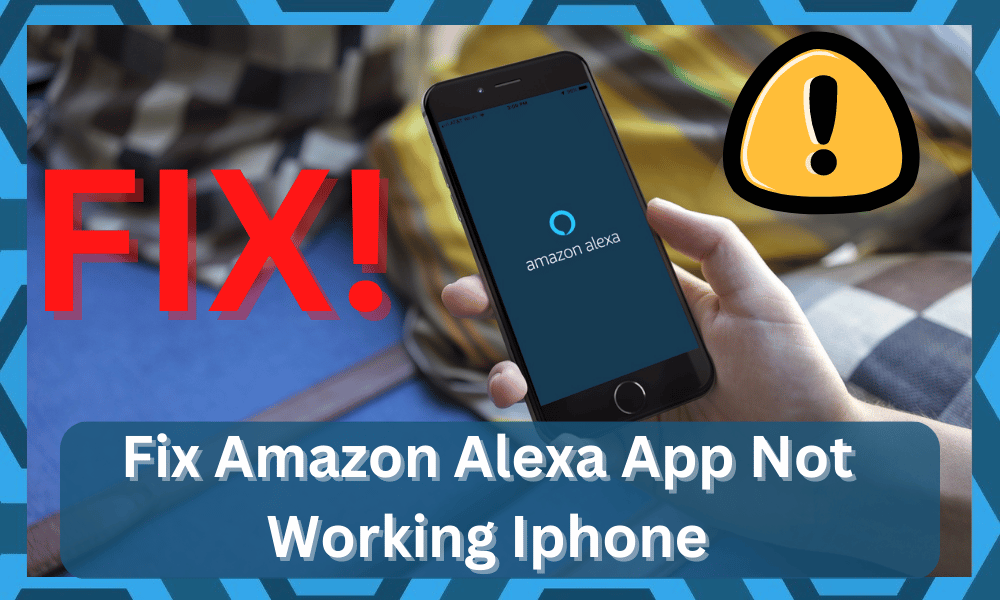
Having trouble with your Amazon Alexa app on your iPhone? You’re not alone. The Amazon Alexa app is a powerful voice assistant, but it can cause problems for users when it doesn’t work correctly.
In this blog post, we’ll discuss the some of the top most common issues that iPhone users face with the Amazon Alexa app, and provide solutions for each issue so you can get your Alexa app back up and running.
Fix Amazon Alexa App Not Working Iphone
Whether you’re experiencing connection problems, sound issues, or Alexa not responding, we’ve got you covered. Keep reading to find out how to fix the most common Amazon Alexa app issues on your iPhone.
- Cannot Connect To The Internet
Are you having trouble connecting to the internet with your Amazon Alexa app on your iPhone? This can be a frustrating problem that many people run into when trying to use Alexa for voice commands or streaming music.
Fortunately, there are a few solutions you can try to fix this issue. First, make sure that you have an active internet connection from your phone.
You can check this by opening a web browser and trying to visit a website. If the website loads, then your phone is connected to the internet.
If your phone is connected to the internet, try restarting your router or modem. This will reset your connection and allow you to connect to the internet again.
If restarting your router does not work, you can try updating the firmware on your router. Firmware updates are important for keeping your router secure and making sure it can communicate properly with all of your devices. To update the firmware on your router, refer to the manufacturer’s instructions.
Finally, if none of these solutions work, you may need to contact your internet service provider (ISP) for assistance. Your ISP should be able to help troubleshoot the issue and get you back online in no time.
With these tips, you should be able to get your Amazon Alexa app working with your iPhone and the internet in no time!
- App Crashes Or Freezes
There are a few different troubleshooting steps you may take if the Amazon Alexa app on your iPhone is crashing or becoming unresponsive.
Checking the Program Store will ensure that you are using the most recent version of the app, so get started there. You should download and install any updates that are available as soon as possible.
If it doesn’t work, you may try leaving the app using the “force” button. To do this, double-tap the home button to activate the app switcher, and then slide up on the Alexa app to bring up other options.
To finish, you need to force restart your iPhone by pushing and holding the Sleep/Wake button until the “Slide to Power Off” screen displays.
After your device has finished restarting, launch the Alexa app and give it another go. If none of these alternatives are successful, you may get more help by contacting Amazon’s customer service.
- Cannot Find My Device
If you’re having trouble locating your device on the Amazon Alexa app with an iPhone, you’re not alone. This is a common issue, but luckily there are a few solutions you can try to get your device back up and running.
First, ensure that your device is properly connected to the same Wi-Fi network as your iPhone. If it isn’t, then try connecting it to the network again.
Next, check to make sure that Bluetooth is enabled on both devices. If it isn’t, go into the settings on your iPhone and turn on Bluetooth.
If these two steps don’t work, try resetting the network connection on your device. To do this, press and hold the microphone button for about 10 seconds. After a few seconds, the light ring on your device should turn orange and then blue again.
Finally, if all else fails, you can try uninstalling and reinstalling the Alexa app from the App Store. This should help reset any settings and allow you to find your device.
Hopefully one of these solutions worked for you and you can now get back to using your Amazon Alexa app with an iPhone!
- Voice Commands Not Working
If you’re having issues with Alexa not responding to voice commands on your iPhone, there are a few things you can try to troubleshoot the issue.
First, make sure the Alexa app is open and active on your phone. If it isn’t, then Alexa won’t be able to process your commands.
Next, check the settings within the Alexa app. Make sure the ‘Allow Alexa to respond to voice commands’ option is enabled.
You may also need to ensure that ‘Accessibility features’ are enabled so that Alexa can understand what you’re saying.
Finally, you can try restarting the Alexa app or your iPhone itself. This could help reset the connection between the two devices and get Alexa back up and running.
If none of these step’s work, you may need to contact Amazon for further assistance. They should be able to help troubleshoot the issue and resolve it for you.
- Notifications Not Working
If you’re having trouble with notifications not working on your Amazon Alexa app with iPhone, it could be due to a number of reasons.
The first thing to check is whether you have given the app the necessary permissions to send notifications.
To do this, go to the iPhone Settings > Notifications > Alexa and make sure that Allow Notifications is enabled.
If the problem persists, then you may need to reset your notifications. To do this, go to the Alexa app, select Settings > Notifications > Reset Notifications.
It could also be an issue with the internet connection. Check if your Wi-Fi is connected and working properly. You can also try disconnecting from the Wi-Fi and then reconnecting.
Finally, if none of these solutions work, then it could be an issue with the Alexa app itself. Try updating the app or reinstalling it to see if that solves the problem.
- Cannot Stream Music
One of the most common problems users experience with the Amazon Alexa app for iPhone is their inability to stream music.
Many people rely on their phones as their primary source of entertainment, and being unable to stream music through the Alexa app can be a major inconvenience.
Fortunately, this problem is easy to solve. First, make sure your device is connected to the internet. If not, make sure that Wi-Fi is enabled and try again.
If the connection is still not working, you can try using a different Wi-Fi network or using a mobile data connection.
If the connection issue is resolved but you’re still unable to stream music, you may need to check your settings.
Make sure the Alexa app has access to your phone’s audio output and that it is authorized to play audio through your device’s speakers. You may also need to adjust the volume settings in the Alexa app.
Finally, if all else fails, you can always try using a different music streaming service such as Spotify or Apple Music.
These services are usually much more reliable than the Alexa app and provide more comprehensive options for streaming music.