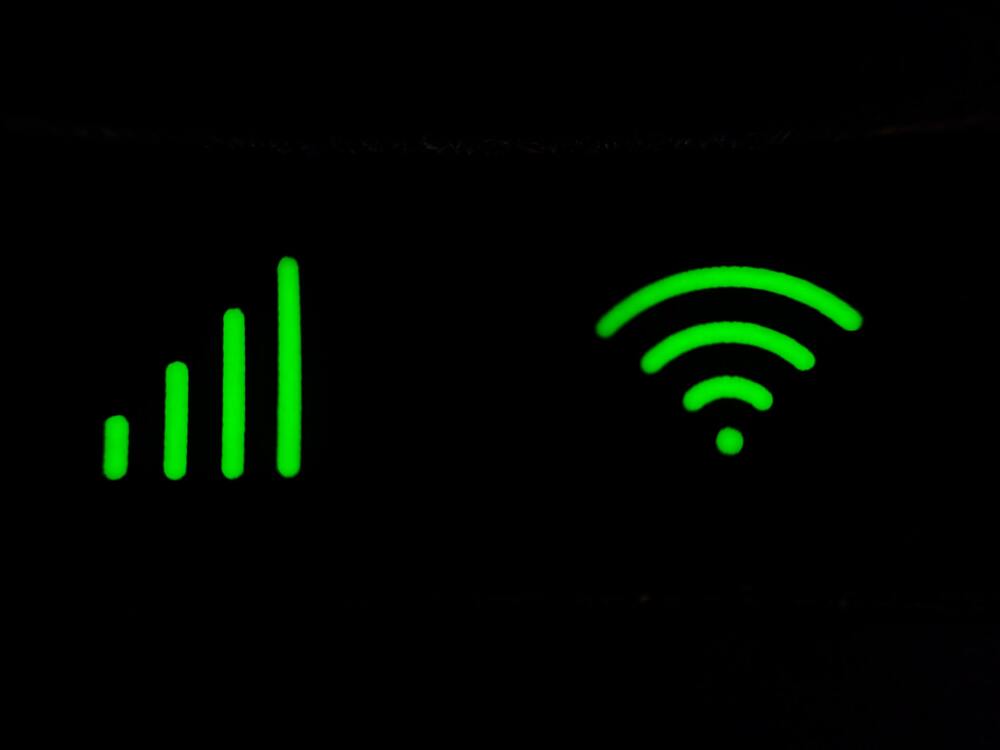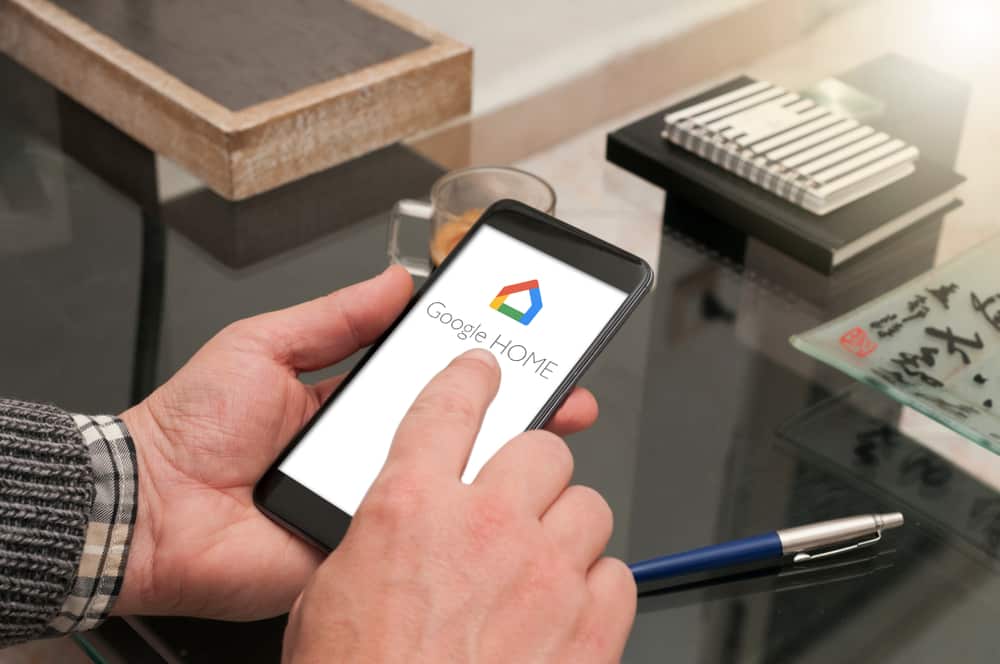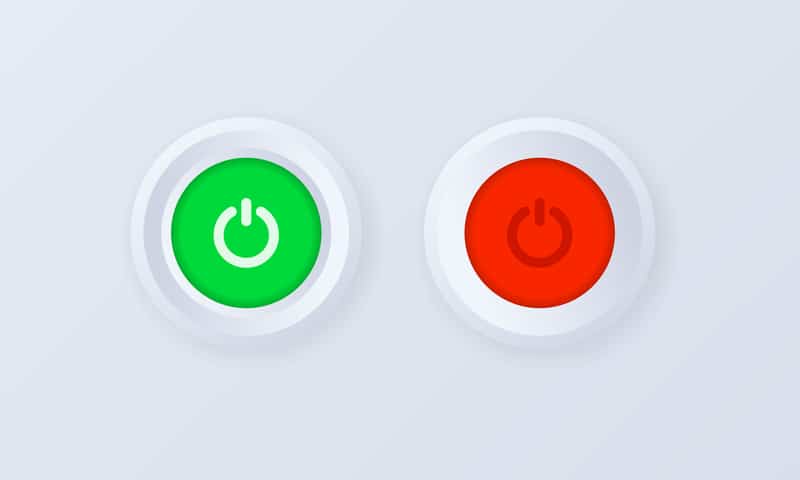Wyze has an incredible indoor home security camera that makes your life easier and gives you peace of mind when you’re at work, out with the kids or away on vacation.
These are popular devices because they’re so user-friendly and easy to use, but what happens when things stop working?
Common Wyze Plug Outdoor Problems Troubleshooting
Read on to find out the some of the most common problems users have had with their Wyze Outdoor plug and how to fix them!
- Not Connecting To The Internet
Having problems getting your Wyze Outdoor Plug to connect to the internet? You’re not alone.
This is a common issue that many people face when setting up their Wyze Outdoor Plug for the first time.
The first step to troubleshooting this issue is to make sure you have a strong and stable Wi-Fi signal.
To do this, start by checking if other devices in your home can connect to your Wi-Fi network.
If none of your other devices are having trouble connecting, then the problem likely lies within the Wyze Outdoor Plug.
If you find that the signal is weak or unstable, you may need to move the plug to an area with better coverage.
You should also make sure that there aren’t any obstructions (such as walls or furniture) that could be blocking the signal.
Once you’ve verified that you have a strong and stable signal, you can proceed to the next step: making sure the plug is set up properly.
Start by making sure that you’ve followed all of the setup instructions correctly. Make sure that you’ve selected the correct Wi-Fi network and entered the correct password.
You should also check to make sure that your router’s settings are configured correctly.
Some routers may have specific security settings that need to be enabled in order for the Wyze Outdoor Plug to connect.
Make sure that your router is set up to allow access from new devices, as this can often be a problem.
If none of these solutions work, you may need to contact Wyze customer support for further assistance.
They’ll be able to help you diagnose and fix any problems you’re having with your plug. With their help, you’ll be able to get your plug up and running again in no time.
- Not working with Amazon Echo/Alexa
If you’re having trouble getting your Wyze Outdoor Plug to work with Amazon Echo/Alexa, don’t worry — you’re not alone.
Fortunately, there are a few steps you can take to get your device up and running again.
First, make sure that your Wyze Outdoor Plug is connected to the same WiFi network as your Amazon Echo/Alexa device.
If they aren’t, then your Echo/Alexa won’t be able to recognize the Wyze Outdoor Plug. Once you’ve ensured that both devices are connected to the same network, open the Alexa app and select Skills & Games.
From here, search for Wyze and add it to your device. Finally, go to the Wyze app, select your plug, and turn on the Alexa toggle switch.
Once you’ve completed these steps, try controlling your Wyze Outdoor Plug through Alexa voice commands.
If the problem persists, try restarting your devices by unplugging them for a few minutes before plugging them back in. This should resolve any connection issues between your devices.
If you’re still having difficulty connecting your Wyze Outdoor Plug to Amazon Echo/Alexa, it may be because of an outdated firmware version.
Make sure to update your plug and Echo/Alexa device’s firmware regularly to ensure they are compatible with each other.
With these tips, you should be able to get your Wyze Outdoor Plug working with Alexa in no time!
- Not Working with Google Home/Assistant
Having trouble getting your Wyze Outdoor Plug to work with Google Home or Google Assistant? You’re not alone.
Many users have experienced difficulties connecting their Wyze Outdoor Plug to Google Home or Google Assistant.
The first thing to do if your Wyze Outdoor Plug is not working with Google Home or Google Assistant is to make sure it’s connected to the same Wi-Fi network as your Google Home device.
If they are on different networks, you won’t be able to control the plug with your voice.
Another issue could be that you haven’t enabled the Google Assistant integration within the Wyze app.
Make sure you’ve gone through all the steps outlined in the app and linked your Wyze account with your Google account.
Sometimes, you may experience an issue with the power switch on the Wyze Outdoor Plug itself. This can cause the plug to be offline and unable to connect to the Wi-Fi network.

To solve this, press and hold the power switch for 10 seconds, and then wait for it to reset and try again.
Finally, if all else fails, you may need to reset your Wyze Outdoor Plug and start from scratch. To do this, press and hold the power switch for 20 seconds until you hear a beep.
Once you hear the beep, the plug will have been reset and you can set it up again from the beginning.
By following these steps, you should be able to get your Wyze Outdoor Plug working with Google Home or Google Assistant without any issues.
If you’re still having trouble, make sure to check out Wyze’s troubleshooting guide or contact customer support.
- Not turning on/off
If your Wyze Outdoor Plug is not turning on or off, you may be experiencing a common issue.
Fortunately, there are some easy fixes that can help you get your plug back up and running in no time.
First, make sure that your Wyze Outdoor Plug is properly connected to a power outlet and the power button is on.
If the plug is still not turning on, try resetting the plug by pressing and holding the power button for 10 seconds.
After 10 seconds, release the power button and wait a few seconds before pressing it again. This should reset the plug and allow it to turn on.
If your Wyze Outdoor Plug is not turning off, make sure that the device you are trying to control with the plug is turned on and functioning properly.
If everything looks to be working properly, try unplugging the plug from the outlet and plugging it back in. This should force the plug to turn off.
Finally, if none of the above solutions are working, you may need to replace your Wyze Outdoor Plug.
You can purchase a replacement from Wyze’s website or from any other reputable online retailer.
By following these simple steps, you should be able to troubleshoot any problems with your Wyze Outdoor Plug and get it up and running again in no time!
- Not Responding To Commands
When it comes to using a Wyze Outdoor Plug, one of the most common issues is that it may not always respond to commands.
If you’re experiencing this problem, there are a few different solutions you can try in order to get your plug working again.
The first solution is to ensure that your Wyze Outdoor Plug is connected to the same network as your Wyze App and other devices.
You can also try unplugging and then replugging the plug back into an outlet to reset it. If that doesn’t work, try resetting the plug.
To do this, simply press and hold the button on the back of the plug for 10 seconds until the LED light turns red.
You can also try resetting the router. This can help if you’re having trouble with Wi-Fi connection. Simply turn off the router, wait a few minutes and then turn it back on again.
This will help reset the network connection and may help fix any connection issues you have with the plug.
Finally, if none of these solutions work, you may need to contact Wyze support or return your plug for a replacement.
No matter what issue you’re having with your Wyze Outdoor Plug, rest assured that there is a solution out there.
With a little bit of patience and determination, you’ll soon be able to get your plug working perfectly once again.
- Not Showing Up in The Wyze App
Having trouble getting your Wyze Outdoor Plug to show up in the Wyze app? Don’t worry, you’re not alone!
Many users experience this issue and it can be easily solved. Here are some steps you can take to resolve this issue:
- Make sure the plug is connected to a 4GHz network, as the plug does not support 5GHz networks.
- Ensure that the plug is within range of the router (about 30ft).
- Ensure that the Wyze app is up-to-date.
- Power cycle the plug by unplugging it from the outlet and then plugging it back in.
- Make sure that there are no other devices connected to the same outlet as the plug, as this may interfere with its connection.
- Reset the plug by pressing and holding the reset button for five seconds and then waiting for the LED to flash three times before releasing the button.
- If none of these steps resolve the issue, try re-pairing the plug with the Wyze app by going into Settings > Add a Product > Outlet and following the on-screen instructions.
Hopefully these steps will help you get your Wyze Outdoor Plug up and running again. If none of these step’s work, contact Wyze support for further assistance.