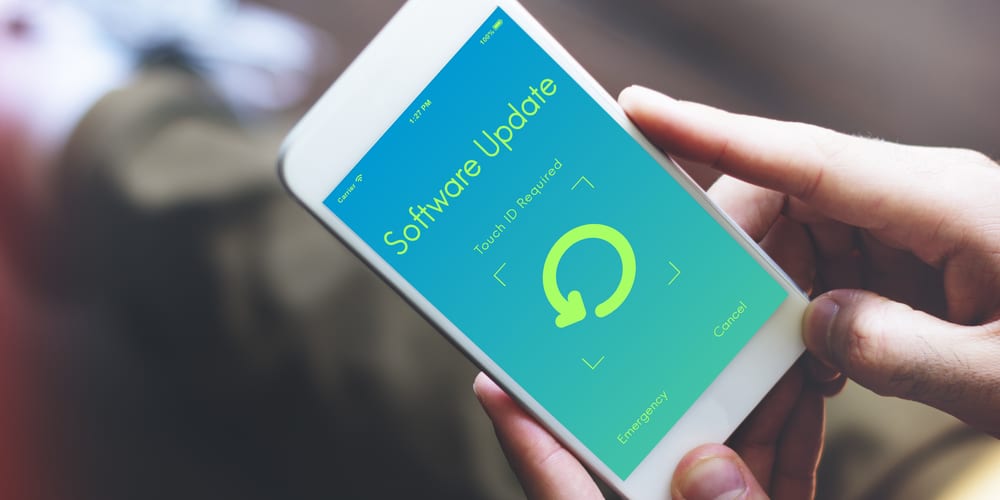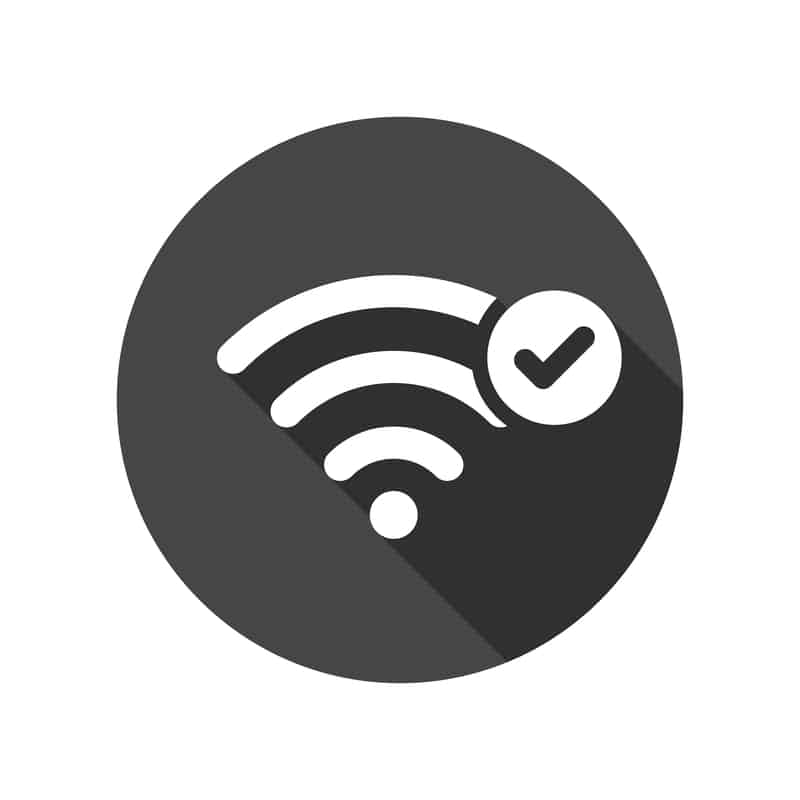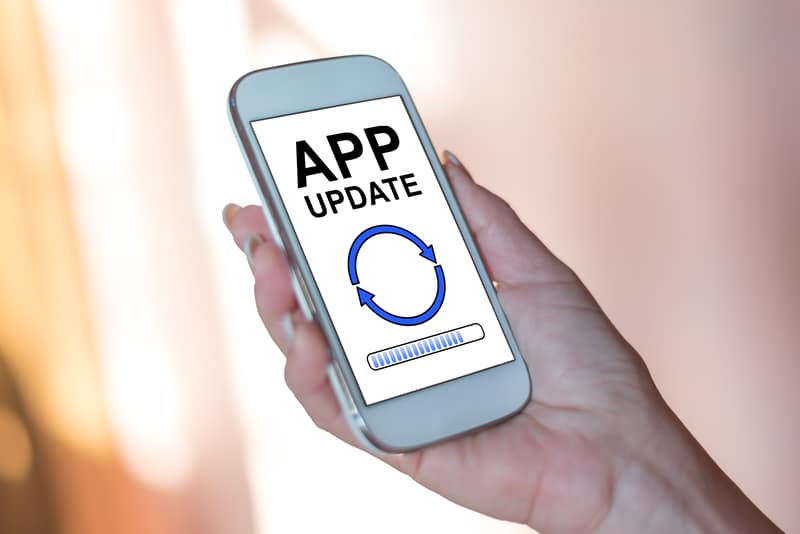Centralite is a popular brand that offers smart outlets. The smart outlets add extra functionality to electronic devices, appliances, and lights.
It’s a great way of adding advanced automation by installing the outlet between the device and the outlet. In addition, it can be used with voice command hubs to respond to schedules and alerts.
The smart outlet is integrated with a latching relay that can handle 15 amps, so you can control the load from bigger devices, such as computers, coffee makers, TVs, monitors, and more.
There is a power amplifier in the outlet that promises stability and exceptional range.
Common Centralite Smart Outlet Troubleshooting

However, if you are ready to invest, we are sharing common Centralite smart outlet troubleshooting, so you can quickly resolve the issues!
- Smart Outlet Keeps Turning Off Or On
The smart outlet has been designed to work consistently, and it can be controlled with the help of Amazon Alexa and Amazon Echo. However, if it keeps turning off or on, let’s check the solutions!
Connection
The most common reason behind the spotty operations of a smart outlet is the inconsistent power connection. If the outlet works fine but turns off out of nowhere, it could be related to power.
So, check the power outlet that you are using for Centralite and make sure it’s giving out enough voltages – you can check a voltmeter to check the receiving voltages.
If the voltages are less than the required value, you should consult your electricity provider.
Secondly, you have to check the internet connection because if the wireless signals are weak, the smart outlet won’t be able to create a connection with the server and turn off on its own.
So, make sure you check the internet connection that’s connected to the outlet. You’ve to ensure that the router is working properly and broadcasting the signals.
Socket
The wall socket that you are using for the smart outlet has to be checked. In most cases, a faulty socket indicates powering issues.
So, we recommend that you plug a working electronic device into the same wall socket and see if it works. If the device doesn’t work either, it indicates that no power is passing through the socket.
If the socket is damaged, you either need to get it repaired or plug your smart outlet into a different wall socket.
Outlet
Another reason behind the spotty power connection also indicates an internal issue. In some cases, the outlet doesn’t turn on at all, but sometimes, it turns off and on randomly.
We recommend that you reach out to an electrician to get the outlet checked for internal damage. If an electrician finds the damages, just get it repaired by Centralite’s official technical team.
However, if the smart outlet isn’t under warranty, it’s recommended that you purchase a new one.
Software
The smart outlet might still be at fault, but it doesn’t always have to be a hardware-related issue. That’s because buggy software or firmware can result in freezing and crashing.
In most cases, a software upgrade can provide error fixes. Also, even if the software is upgraded to the latest version, it can crash and turn off intermittently. In such cases, a factory reset can help.
Keep in mind that the factory reset will not revert the software upgrade but will only revert the outlet to the original settings, such as DNS and port forwarding.
We recommend that you consult the user manual to reset the outlet.
Server Maintenance
Centralite designs and manufactures the smart outlet, which means it depends on a server for connecting and working. That’s because servers work as a medium between the connected devices and the smart outlet.
In case the server is undergoing a crash or maintenance session, the smart outlet will stop working and will turn on and off intermittently.
You can contact the Centralite customer support team to check if the server is down – a down server will be fixed within a few hours.
Scheduling Settings
In some cases, user issues can result in operational issues. This is because if you have scheduled automatic time off for the smart outlet, it will turn off without any prior notice.
For this reason, we recommend that you check the settings in the smartphone app and turn off the scheduling. Another option is to factory reset the outlet.
- The Smart Outlet Is Offline
If the smart outlet is offline and has stopped working, we recommend that you check the internet bandwidth, internet connection, and firmware issues.
Usually, resetting the connectivity to the smart outlet will resolve the issue, but there are some other solutions that you can try!
No Connection
Internet connection issues are the most common reason behind an offline outlet. This is important because the internet is important to control the outlet.
It’s quite convenient to determine if the outlet is receiving the internet signals – you can check the network symbol on the top-right corner, and if the signals aren’t strong, it indicates an internet issue.
We recommend that you reestablish the internet connection by pressing the reset button for ten to twelve seconds. When the LED starts glowing red, release the reset button, and the LED will turn green or blue.
Once the smart outlet has been reset, you need to register the outlet on the Centralite software. When the outlet is reset, make sure it’s connected to the internet connection to rule out wireless interference.
Number Of Devices
In case the internet is working fine on other devices, but the outlet is still offline, it’s likely that you have connected too many devices to the internet.
This is important because the available internet bandwidth will be reduced when too many devices are connected. For this purpose, we recommend that you reduce the number of connected devices.
The ideal solution is to reboot the router, and when it turns off, connect the outlet to the internet. Also, if you have a bigger space, invest in a wireless extender to make sure the outlet receives power.
Wireless Interference
The smart outlets are vulnerable to disconnection issues caused by wireless interference. The common signs of wireless interference include constant reconnection to the network and slow response time.
There are various factors that impact the transmission of wireless internet signals, such as the number of walls, the thickness of the walls, and the materials.
It’s possible to reduce wireless interference by creating a direct connection between the router and the smart outlet. For this purpose, you should put the router in a central location.
Secondly, wireless interference can be caused by wireless devices, such as cordless phones, monitors, TVs, Bluetooth devices, scanners, and radios. So, turn off these devices!
Incorrect Configuration
Incorrect configuration is an underestimated reason behind an offline outlet. The first solution is to turn off the low-power mode because it can interfere with the outlet’s operation and prevent a connection.
The second step is to delete the cache from the outlet’s app. This is because built-up data can hinder a connection, so make sure the app data is cleared.
- Not Connecting To Wi-Fi
Centralite smart outlet is designed to be connected to Wi-Fi for easier control and management. However, if it’s not connecting to Wi-Fi, there are a few solutions that you can try!
The Internet Connection
The first step is to check the internet connection because the internet must be stable to remain connected to the smart outlet.
You’ve to ensure that the internet router is operating properly – check the lights on the router as they must be green or yellow. On the other hand, if the internet is down, get in touch with the ISP.
Wi-Fi Settings
If the router has been set to the 5GHz wireless band, it could be the reason why the smart outlet is unable to connect to Wi-Fi. This is because the outlet works in a long range, and 5GHz doesn’t have an extensive range.
For this reason, we recommend that you open the wireless settings on the router and change the wireless channel settings to 2.4GHz. Also, make sure the VPN is disabled.
In case you have enabled a firewall on the router, you have to turn it off as well to make sure the wireless connections are optimized.
Reset
If changing the Wi-Fi settings hasn’t resolved the issue, you have to reset the smart outlet. For this purpose, you must disconnect it from the power source and wait for thirty seconds.
After thirty seconds, reconnect the outlet to the wall socket and press the setup button.
App Update
In case there is no interference, you have to check from the app to make sure the important updates are installed. This is because the updates are important to support the outlet’s functionality.
So, if the app has some updates available, you need to download them to make sure the app supports the outlet.
For this purpose, you’ve to open the app store and update the Centralite smartphone app.
- The App Is Unable To Find The Outlet
If the smartphone app is unable to identify the smart outlet, we recommend moving the outlet closer to your smartphone that has the app. It helps get rid of interference issues and ensures a direct connection.