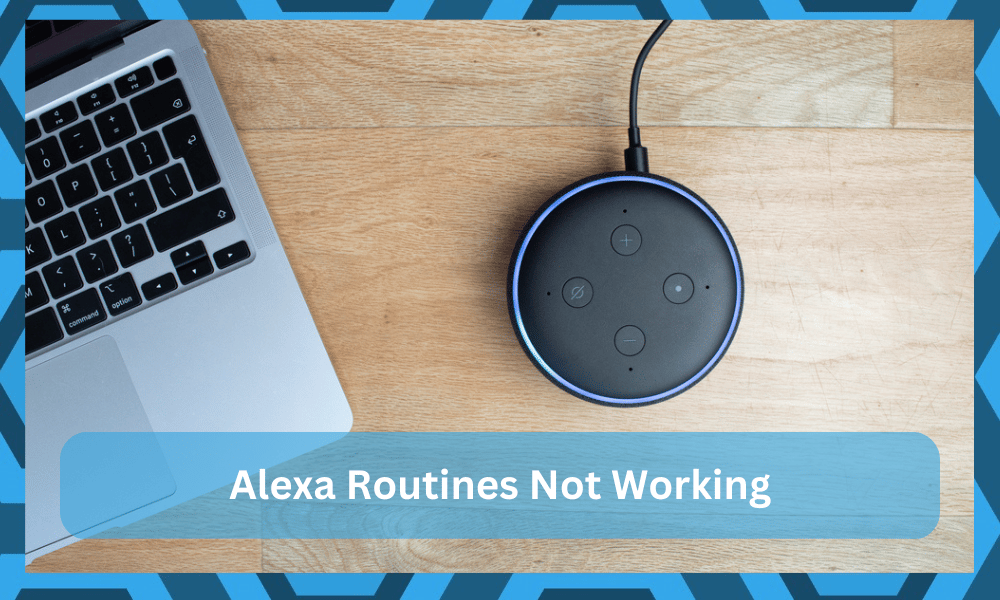
Alexa is a virtual sound assistant by Amazon that listens and responds to all of your queries.
As a result, it is an exceptional device that goes great with all your smart home applications. Especially with the smart hub, you are able to get full control over all of your smart home devices.
On the other hand, Alexa routines allow users to automate multiple tasks using a single voice command or trigger. In simple words, routines are basically a list of actions that will play in an order or succession after initiating a trigger.
Alexa Routines Not Working
Undoubtedly, one of the greatest features that come with Alexa is the ability to create different routines. Unfortunately, plenty of users have reported that their routines aren’t working at all.
There may be a number of reasons why this is happening. It is also possible that the problem is on your end, rather than Alexa’s.
Anyhow, we will be using today’s article to explore a few ways on how you can get your Alexa routines working again. To make sure you fix the issue, please follow all the mentioned ways we have mentioned below:

- Make Sure You’re Typing the Right Words
The first reason why your Alexa routines are not working could be because you are making a small mistake while writing. You see, Alexa isn’t all that smart to understand everything. This is why the issue might be because of a typo or something similar.
A user having a similar issue reported having fixed the issue by retyping “Livingroom” as “Living Room”. This might not seem such a big deal, but considering how dumb Alexa can be sometimes, this might be the case for you.
- Check If Alexa Is Connected to All of Your Routines
The second thing you should do is to check whether all of your routines are connected to Alexa.
Keep in mind that a single Alexa device is supposed to create a single routine. In case you have more Echo devices, check which of your routines are connected to which Echo device using the Alexa application.
Also, for pairing the Echo device with an Alexa routine, you need to complete the routine set up for each device. Another thing is to make sure you are following all the proper steps for creating an Alexa routine through your app.
- Unmute Your Device
The problem is not always that serious. You don’t have to over complicate the situation for yourself. Instead, you gotta check for minor issues like the Alexa system being muted. It is not that rare for users to mute their devices without knowing.
When that happens you will have to first unmute the device. To confirm the mute status, you can check up on the red status bar (or ring depending upon the model of the Alexa device that is installed in your house).
If you do find there to be a red status bar, then you will have to press the mute button once. It will be represented by the microphone icon. Ideally, that will unmute your device right away, and you will be able to issue commands again.
As long as the microphone is muted, there is nothing that you can do to engage the Alexa system. For this reason, you should double check what Alexa is hearing as you issue new commands.
- Ask Alexa To Repeat The Registered Commands

A great method to confirm the issue is to ask the Alexa unit to repeat what you just said. This will not only help you address issues with the mic, but you can also figure out what is wrong with the trigger phrase.
After issuing the command to trigger the routine, ask Alexa to repeat the command. If the routine is not triggered and you don’t get any response from the Alexa unit, then the mic might be damaged.
On the other hand, if the Alexa system does repeat something, then you have to listen carefully for input mistakes. All that you’re trying to do is to make sure that the trigger phrase is registered properly.
Otherwise, the smart assistant won’t be able to follow through and the command will not engage. It all boils down to making it easier for the Alexa assistant to follow through with the smart commands.
- Refresh Network Connection
If you’re sorted out on the connection side of things, you gotta check the network next.
The issue might just be with the network settings, and not your Alexa configurations. So, there is no need to over complicate things and a quick power cycle to the router will help you out.
There is no need to get concerned about wiping the network configurations or any other settings.
The power cycle method will simply help you get rid of the programming bugs. You won’t have to struggle with as many issues when it comes to the configurations, and it will pair up with the devices again.
The method is fairly simple and can start by removing all the power for about 20 minutes.
Keep the router dead for about 20 minutes, and then you can connect the power again. It will take a minute or two for the router to establish connection again.
Once that is done, you can try triggering the routine with the trigger phrase. It should work as intended if there are no underlying problems with the interference side of things, you might just be sorted out right here.
- Check For Interferences
It’s completely likely that some of the smart routine’s intended devices are encountering interference or being disconnected from the home wifi due to distance issues.
When you have a lot of gadgets in your house, these interferences become rather prevalent and encourage a lot of blunders.
If the Alexa system cannot interact with your devices, you won’t be able to use any instructions or routines.
Therefore, consider enhancing the signals if you run into trouble or are unable to get the linked devices to respond in a way that makes sense.
You may solve the problem by using methods like relocating the router closer to the computer or eliminating some of the wireless accessories that are in the way of the smart assistant and the linked devices.
All you’re attempting to accomplish here is improve the surroundings for your system.
Hopefully, the inconvenience will be somewhat manageable and you won’t have to worry as much about reducing interferences or network-related issues.
So keep all of that in mind if you find yourself trapped with Alexa routines that don’t function.
- Reset Connected Devices
For some of the more serious issues, we may additionally recommend that you reset the associated devices. It’s not always easy to pinpoint the specific programming error or weakness that causes these problems. Just try to reset the connected devices to get out of a jam.
Yes, setting up the connected devices entirely could take a while. However, doing this reset step is the greatest thing you can do to minimize issues with the programming side of things.
Hopefully the disruption won’t be too bad and you won’t have to worry as much about the programmes.
Just be sure to follow all the basic steps and instructions needed to set up and manage your devices. Any performance you expect differently cannot be predicted.
Additionally, make sure none of the connected devices are damaged by checking them all. If the connected devices are broken, you will need to get them fixed or replaced. You will just waste your time if you try to utilize defective equipment.
- Contact Customer Support
The final thing you can do if you can’t seem to fix the issue is to contact their customer support. You can easily do so through Alexa’s app. Choose the appropriate category for the problem that you are facing.
The support team should make contact with you soon and will tell you what’s causing the issue and how to fix it.
Conclusion
These are the ways on how you can fix your Alexa routines not working. Make sure you follow all of them properly. We hope that by following all these measures, you have fixed your issue.
If you’re lucky, the fix will be fairly simple and you won’t have to do anything more than power cycling the system. So, follow through with all the details that are listed here, and you will be sorted out shortly.



